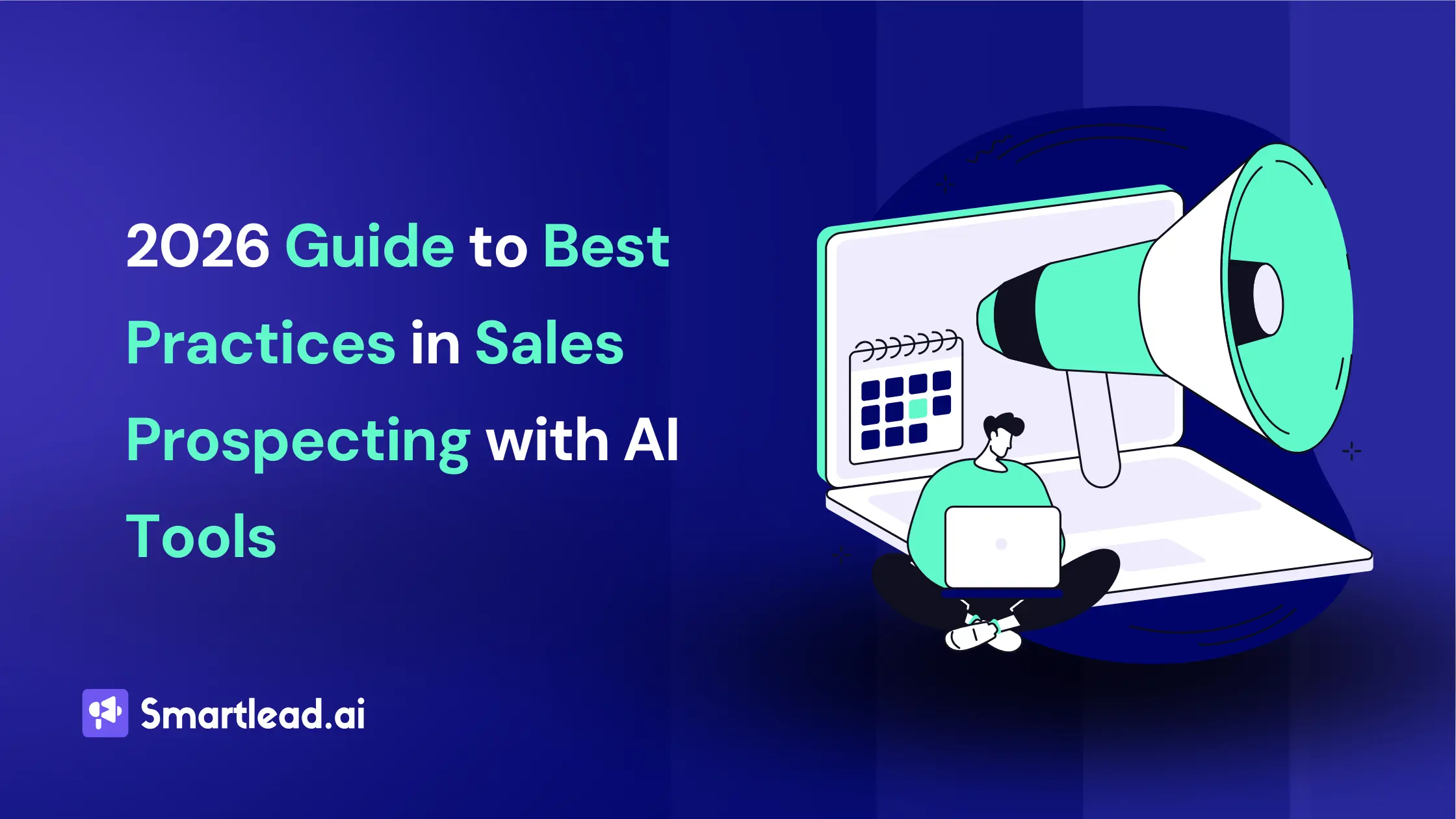How to Send Email to Multiple Recipients - A Step by Step Guide to Follow in 2026
.webp)
Heading
The struggle of sending an email to multiple recipients is painful. Whether it's an email marketing campaign or a weekly reminder for your weekend party, sending individual emails to everyone is time-consuming and not practical for businesses.
Also, if you are not careful, your emails may land in spam folders or junk folders. That is why in this article we are going to discuss how to send emails to multiple recipients at once(without triggering the spam filters).
This hands on guide will help you to send bulk emails to multiple recipients in no time using common ESPs like Gmail and Microsoft outlook.
That's why we recommend a powerful email outreach tool.
Let's go through the step-by-step guide to sending mass emails in no time. But before that, let's quickly take a look at what 'CC' and 'BCC' stand for when it comes to sending mails to multiple recipients.
How to Send Email to Multiple Recipients in Gmail
First of all, create a free email address with Gmail. Here is a step-by-step breakdown of sending mass emails through the Bcc field with Gmail:
Step 1
Once you open your Gmail account, click on the Compose button to open the email writing pop-up window.

Step 2
In the 'Subject' column, write the email subject line.
Step 3
Once you write the subject line, click on the dialog box below and write the email message.
Step 4
Now, go to the 'To' column and add your primary recipient's email address. As you have multiple recipients, add the email addresses separated by commas.
Once you have added all the email addresses, click on the 'Bcc' button at the right corner of the 'To' column.
Add the primary recipient's email address in the 'To' column.
If you have multiple addresses in your list of contacts, separate multiple addresses by commas.
Once you are done, click on the BCC button at the right of the ‘To’ column.
Important: If you want to keep your primary recipient's email address hidden, go for the undisclosed recipient method.
If you are wondering how to do it, here's a breakdown:
- Add your email address in the 'To' column as an undisclosed email recipient.
- Now add all the recipients in the 'To' field separated by commas.

Step 5
Now click on the 'Send' button or schedule it to send later.
How to Send Email to Multiple Recipients In Outlook
Now that you have learned how to send emails to multiple recipients with Gmail let's see how you can do it with Outlook.
Step 1
Create an Outlook account/log in to your existing Outlook account.

Step 2
Click on the 'New mail' button on the top left corner of your screen, and the email dialog box will pop up.
Step 3
Now, click on the 'Bcc' button on the right edge of the 'To' column.

Step 4
Enter your primary recipient's email address in the 'To' field. Now add other recipients' addresses separating them by semicolons or commas.

Step 5
Finally, write the email content and hit 'Send' or schedule it for later.
Note: Your primary recipient can't see the hidden email recipients, but the Bcc'd recipients will know that they have been Bcc'd.

Limitations of Using Personal ESPs or BCC for Email Marketing Outreach
Although Gmail, Outlook, or Yahoo can be used for email marketing purposes, these ESPs are designed for personal usage. Naturally, when it comes to mass emails or bulk emails, these platforms have some drawbacks.
1. Accidental Recipients' Information Sharing
Personal ESPs such as Gmail or Outlook usually allow you to reply to all the direct recipients at once. If you are not paying close attention, you might hit the 'Reply all' button while replying to a single recipient's queries.
This amazing feature will expose all your hidden recipients' email addresses even if you have opted for the 'Bcc' field. This might draw serious repercussions on your business.
2. No Compliance with Internet Laws
Business emails must comply with regulations like the CAN-SPAM Act and GDPR, among others. These laws require proper handling of email marketing, including providing recipients with an unsubscribe option and adhering to opt-in consent rules.
While personal email service providers (ESPs) like Gmail and Outlook do comply with these laws by offering unsubscribe options and respecting user preferences, improper email practices can still lead to emails being flagged by spam filters. This can impact deliverability and reduce email open rates.
3. High Chance of Spam
Both Gmail and Outlook emails can be flagged as spam by Internet Service Providers (ISPs), potentially causing them to be routed to recipients' spam folders rather than their primary inboxes. This reduces the likelihood of your emails being seen and read promptly by recipients.
4. Lack of Personalization at Scale
There's no place for personalization in Bcc'd emails. You can only send a generic email to every recipient. This increases the risk of poor customer engagement and lower click-through rates and conversions.
5. No Analytical Data to Monitor Email Performance
Unlike dedicated email marketing platforms, personal ESPs often lack comprehensive analytical tools to track email performance metrics such as open rates, click-through rates, and conversions. This limits your ability to optimize campaigns based on actionable data.
6. Sending Limitations
Personal ESPs typically impose limits on the number of emails that can be sent per day, which can restrict the scalability of your email marketing efforts.
For example, Gmail sending limit varies by account type. Standard Gmail accounts can send up to 500 emails in a 24-hour period. Google Workspace accounts have a higher limit, allowing up to 2,000 emails in a 24-hour period.
How To Send Bulk Emails Using Email Automation Tool?
While there are plenty of email service providers available in the market via which you can send emails to multiple recipients individually - using an email automation tool can give you a competitive edge.
Take Smartlead, for instance—a cold email automation tool designed to streamline the process of sending bulk emails while maintaining a genuinely personalized appearance.
As a next step, let’s see how you can send bulk emails individually using Smartlead.
Step 1: Sign Up For Smartlead
To get started with Smartlead, you just need to sign up today. You can also explore the plans available on the site and choose the one that fits your needs and budget.
Smartlead also offers a free trial, so you can simply start your free trial and follow the below steps with us to send your first cold email campaign.

Step 2: Buy Secondary Domains
Secondary domains serve as valuable assets to complement your primary domain, enhancing your email outreach efforts. For example, for Smartlead, the secondary domains can be: smartleadgrowth.info, smartleadinfo.co, and smarterleaderemails.co, etc.
Why are secondary domains essential for sending bulk cold emails?
Firstly, they effectively distribute the email-sending workload, thereby enhancing deliverability rates. By spreading the volume across multiple domains, you reduce the risk of triggering spam filters and improve the chances of reaching your recipients' inboxes.
Secondly, utilizing secondary domains helps safeguard the reputation of your primary domain. Rather than jeopardizing its standing by sending large volumes of cold emails, you can utilize secondary domains to mitigate the risk of potential blacklisting issues.
How do you know how many secondary domains to purchase?
Let’s say you need to send emails to 10,000 people and as per Smartlead recommendations, you're limited to sending a maximum of 50 emails per address, you’ll require 200 email addresses (10,000 divided by 50) to achieve your goal.
It's advisable to create only three email addresses per secondary domain. Therefore, divide 200 by 3, and you'll find that you need approximately 66 to 67 secondary domains.
Similarly, if you're contemplating sending 5,000 cold emails, you'll need approximately 33 to 34 secondary domains and 100 email addresses.
For sending 1,000 cold emails, six to seven secondary domains should suffice, along with 20 email accounts.
Step 3: Add Bulk Email Accounts
Once you have purchased the secondary domains, you can go ahead and add them into Smartlead.
- Login to your Smartlead account
- Head over to ‘Email Accounts’ tab and click on ‘Add Accounts’

Step 4: Complete Email Authentication
Next, you will need to ensure that email authentication is done for all these accounts.
Email authentication primarily involves setting up the SPF, DKIM, DMARC, and MX record for the email IDs.
- SPF: Verified sender authorization, enhancing deliverability.
- DKIM: Adds digital signatures for message integrity and security.
- DMARC: Supervises SPF and DKIM, providing authentication guidelines and reporting.
- MX Records: Direct incoming emails to the correct servers.
Learn more about them via this article.
Step 5: Warm-up Your Email Accounts
Warming up email accounts is crucial for cold email success, especially with new domains and large email volumes like 10,000 messages.
Ensure you warm up your new email accounts for a minimum of 2 weeks before initiating your campaign.
Here’s how you can do email warmup using Smartlead.
Step 6: Create a Lead List
Creating a lead list is made simple with a cold email tool that includes a contact list building feature.
For instance, Smartlead offers the Listkit integration, allowing you to effortlessly generate a targeted lead list directly within the Smartlead app with just a few clicks.
If you prefer using a separate platform for list building, consider the following options:
- Databases: These repositories contain comprehensive information about potential customers, including industry, contact details, company size, locations, and performance metrics. Utilizing various filters, you can search these databases to find prospects that match your Ideal Customer Profile (ICP). Apollo.io is a widely used B2B database platform.
- Email Finders and Scrapers: These tools are designed to extract publicly available email addresses from the internet. Popular options include Clay, GetProspect, Skrapp.io, and Hunter.io.
Remember to verify your lists thoroughly before launching campaigns. Tools like Usebouncer, Bulkemailchecker, and MillionVerifier can help ensure the accuracy and validity of your contacts.
Next, upload the lead list in Smartlead.
From the main dashboard, click on ‘Email Campaign’ >> ‘Create Campaign’.

With Smartlead, you have two convenient options for importing your lead list - CSV or CRM.
Next, link each column in your CSV file to the corresponding dropdown option. If you have additional fields, such as "Custom First Line," select "Custom" from the dropdown menu. This allows you to include specific information not covered by standard fields, ensuring your data is more personalized.

Once completed, you'll be presented with a pop-up displaying a summary of your contact list, as depicted below.

Step 7: Create The Email Sequence
After clicking "Save & Next," you'll proceed to the next step: sequences.
Here, you'll craft the email body, subject line, and establish the follow-up schedule for your cold email campaign.
When composing the email body, utilize the "spam checker" feature available on Smartlead. It will highlight words or phrases that could trigger spam filters.

Review the results and refine your email copy accordingly to enhance deliverability and engagement.
Remember that to ensure that your copy looks highly individualized you need to personalize each email. Smartlead makes this easier with spintax and hyper-personalization powered by Clay integration.
Step 8: Set Follow-Ups
You can also set-up automated follow-ups in every email campaign. In Smartlead, we recommend not following up more than three times.

Step 9: Choose Sender Accounts and Schedule The Campaign
Once you’re done scheduling the sequence, you can go ahead and select the email accounts from which you want to send these emails.
Once done, click on Save.

The schedule campaign setting will help you manage settings related to your campaigns. These include the time zone of your campaign, time period between sequences, etc.

Once done, click Save.
You can also get a final review of your campaign and ensure that everything is accurate.
Why Should You Use a Dedicated Email Marketing Tool for Mass Emails?
It's evident that personal email providers are not good for sending mass emails. There are many email marketing tools or cold email outreach tools, such as Smartlead, that work better in targeting your prospective audience than Gmail or Outlook.
You can send a larger number of emails, that too without having to use the Bcc method.
Here are the benefits of using a dedicated tool for your email marketing strategy:
1. Better Deliverability
As Gmail/Outlook/Yahoo are designed for personal usage, spam filters are more likely to mark mass emails sent from these platforms as 'spam.' On the other hand, dedicated email marketing solutions send bulk emails in compliance with internet laws, thus improving deliverability rates for your cold email outreach campaigns.
2. Campaign Analytics & Real-Time Data
Unlike Gmail and Outlook, email marketing tools offer in-depth email analytics of your email marketing campaigns. You get data on your email open rates, deliverability rates, click-through rates, unsubscribe rates, etc.
You can also track the bounce rates of your mass emailing campaigns. Moreover, these tools offer real-time data to take immediate action.
3. No Need to BCC
You don't need to "Bcc" your recipients; your email list remains hidden from the recipients by default.
4. Personalization
Email marketing offers full customization of email messages within a campaign. You can send customized emails to your prospects for better click-through rates and increased conversions.
Besides these, you can segment your contact list, send push notifications and newsletters, and make the emails mobile-friendly.
When Should You Send Emails to Multiple Recipients Individually?
Sending emails to multiple recipients individually can be appropriate in certain situations where personalized communication is essential or when using mass emailing tools is not feasible or appropriate. Here are scenarios when this approach may be suitable:
1. Personalized Communication
When each recipient requires a unique message tailored to their specific needs or situation, sending individual emails ensures personalized communication. This approach is common in client follow-ups, job applications, or personalized invitations where a generic email wouldn't suffice.
2. Sensitive Information
When sharing sensitive information or confidential details, sending individual emails reduces the risk of accidental exposure. This is crucial for maintaining privacy and ensuring that each recipient receives information securely.
3. Small Recipient Group
If you're emailing a small group of recipients (e.g., a team update, a small project group), sending individual emails can enhance clarity and accountability, ensuring each recipient receives and understands their specific role or task.
4. Email Tracking Needs
In cases where you need to track individual email interactions or responses closely, sending emails individually allows for better tracking and follow-up. This is important for sales follow-ups, client negotiations, or other interactions requiring detailed monitoring.
5. Email Customization Requirements
For communications that require high levels of customization or formatting that mass emailing tools may not support effectively, sending individual emails allows you to maintain control over the presentation and content of each message.
6. Relationship Building
When building or nurturing professional relationships, sending personalized emails demonstrates sincerity and respect for individual recipients. This can enhance rapport and engagement compared to bulk or impersonal communications.
Wrapping Up
If you are sending emails to multiple recipients without revealing the recipient list, the Bcc email (Blind carbon copy) can do the job for you. However, if you are sending bulk emails/mass emails for business purposes, it's better if you use an email marketing tool such as Smartlead.
These tools will help you send personalized emails, stay away from spam folders, keep your mailing list clean, and keep deliverability rates high. Your bulk email campaigns will look professional, and you can expect better response rates and conversion rates.

Frequently Asked Questions
1. How can you send an email to multiple recipients in a professional manner?
You can send an email to multiple recipients in a professional manner by using the 'Bcc' (Blind Carbon Copy) field. This ensures each recipient's email address remains private. Be sure to use a professional tone, clear and concise language, and avoid unnecessary information.
2. What is the proper way to address an email to multiple recipients?
The proper way to address an email to multiple recipients is to use a generic greeting like "Dear All," "Hello Everyone," or "Dear Team." If there are only a few recipients, it's best to address each one by name.
3. Are there specific considerations when sending an email to many recipients?
Yes, there are specific considerations when sending an email to many recipients. You should respect the privacy of your recipients by using 'Bcc', ensure the content is relevant to all recipients, and avoid sending sensitive or confidential information.
4. Can you provide tips for sending mass emails individually in Outlook?
To send mass emails individually in Outlook, you can use the 'Mail Merge' feature. This allows you to send personalized emails to multiple recipients. You'll need to create a contact list in Excel, then use the 'Mail Merge' feature in Word to create your email template. Finally, you'll link your contact list and email template in Outlook to send out the emails.
5. How do you send multiple emails at once in Gmail?
In Gmail, you can send an email to multiple recipients by entering their email addresses in the 'To,' 'Cc,' or 'Bcc' fields, separated by commas. To send individual emails to multiple recipients, you can use the 'Mail Merge' feature available with add-ons like Mailtrack or SalesBlink.
6. What are the steps for addressing an email to multiple recipients in Gmail?
To address an email to multiple recipients in Gmail, compose a new email and enter the recipients' email addresses in the 'To' field, separated by commas. For larger groups or to keep email addresses confidential, use the 'Bcc' field instead.
7. Is it possible to customize emails when sending to multiple recipients in Gmail?
Yes, it's possible to customize emails when sending to multiple recipients in Gmail. You can use add-ons like Mailtrack Campaigns or SalesBlink that offer 'Mail Merge' features, allowing you to personalize each email with the recipient's name and other specific details.
8. What precautions should be taken when sending emails to a large number of recipients?
When sending emails to a large number of recipients, ensure you're not violating any spam laws or your email service provider's policies. Avoid sending unsolicited emails, always include an opt-out option, and ensure the content is relevant to all recipients.
9. Are there any tools or features in email platforms for efficiently sending to multiple recipients?
Yes, many email platforms have features to efficiently send to multiple recipients. Gmail and Outlook have 'Cc' and 'Bcc' options for adding multiple recipients. They also support add-ons and features like 'Mail Merge' for sending personalized emails to multiple recipients.
10. Can you explain the process of sending multiple emails at once in Gmail without using CC or BCC?
For sending individual emails to multiple recipients in Gmail without using 'Cc' or 'Bcc', you can use a Mail Merge add-on. This feature lets you create a template and populate it with data from a spreadsheet, allowing you to send personalized emails to multiple recipients individually.
Author’s Details

Sattwik Das
Sattwik Das is a Digital Marketing professional at Smartlead, skilled in SEO, SMM, and content creation. He focuses on delivering well-researched, SEO-optimized content that helps businesses enhance their digital presence. Sattwik’s creativity in content marketing and copywriting plays a significant role in boosting business credibility, driving sales, and improving customer engagement.
Edited by:
Lorem ipsum dolor sit amet, consectetur adipiscing elit. Suspendisse varius enim in eros elementum tristique. Duis cursus, mi quis viverra ornare, eros dolor interdum nulla, ut commodo diam libero vitae erat. Aenean faucibus nibh et justo cursus id rutrum lorem imperdiet. Nunc ut sem vitae risus tristique posuere.
People will also read
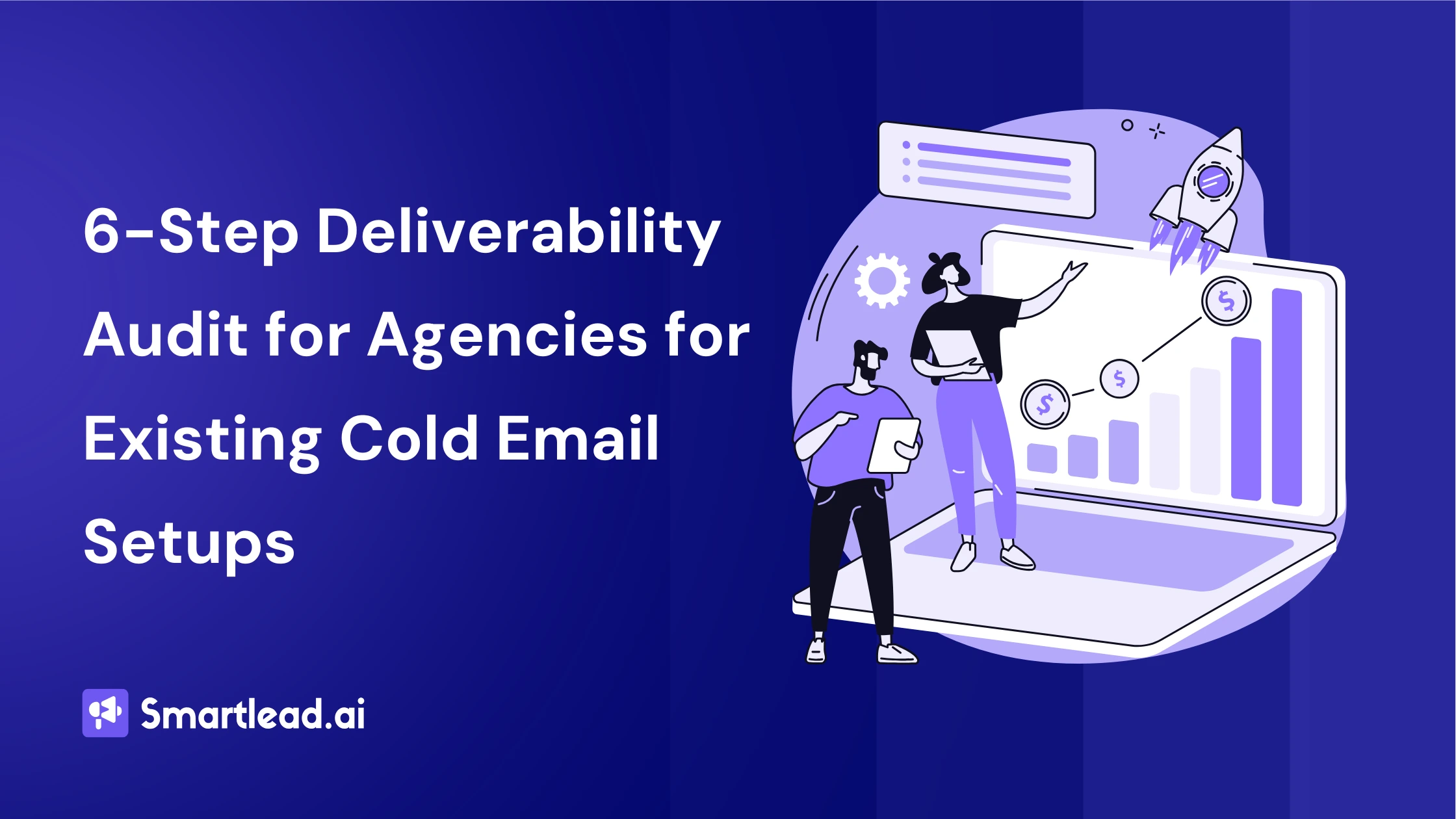
6-Step Audit to Improve Email Deliverability for Existing Cold Email Campaigns
Frequently asked questions
What is Smartlead's cold email outreach software?

Smartlead's cold email outreach tool helps businesses scale their outreach efforts seamlessly. With unlimited mailboxes, fully automated email warmup functionality, a multi-channel infrastructure, and a user-friendly unibox, it empowers users to manage their entire revenue cycle in one place. Whether you're looking to streamline cold email campaigns with automated email warmups, personalization fields, automated mailbox rotation, easy integrations, and spintax, improve productivity, or enhance scalability with subsequences based on lead’s intentions, automated replies, and full white-label experience, our cold email tool implifies it in a single solution.
What is Smartlead, and how can it enhance my cold email campaigns?

Smartlead is a robust cold emailing software designed to transform cold emails into reliable revenue streams. Trusted by over 31,000 businesses, Smartlead excels in email deliverability, lead generation, cold email automation, and sales outreach. A unified master inbox streamlines communication management, while built-in email verification reduces bounce rates.
Additionally, Smartlead offers essential tools such as CNAME, SPF Checker, DMARC Checker, Email Verifier, Blacklist Check Tool, and Email Bounce Rate Calculator for optimizing email performance.
How does Smartlead's unlimited mailboxes feature benefit me?

Our "unlimited mailboxes" feature allows you to expand your email communications without restrictions imposed by a mailbox limit. This means you won't be constrained by artificial caps on the number of mailboxes you can connect and use. This feature makes Smartlead the best cold email software and empowers you to reach a wider audience, engage with more potential customers, and manage diverse email campaigns effectively.
How does Smartlead, as a cold emailing tool, automate the cold email process?

Smartlead’s robust cold email API and automation infrastructure streamline outbound communication by transforming the campaign creation and management processes. It seamlessly integrates data across software systems using APIs and webhooks, adjusts settings, and leverages AI for personalised content.
The cold emailing tool categorises lead intent, offers comprehensive email management with automated notifications, and integrates smoothly with CRMs like Zapier, Make, N8N, HubSpot, Salesforce, and Pipedrive. Smartlead supports scalable outreach by rapidly adding mailboxes and drip-feeding leads into active campaigns Sign Up Now!
What do you mean by "unibox to handle your entire revenue cycle"?

The "unibox" is one of the unique features of Smartlead cold email outreach tool, and it's a game-changer when it comes to managing your revenue cycle. The master inbox or the unibox consolidates all your outreach channels, responses, sales follow-ups, and conversions into one centralized, user-friendly mailbox.
With the "unibox," you gain the ability to:
1. Focus on closing deals: You can now say goodbye to the hassle of logging into multiple mailboxes to search for replies. The "unibox" streamlines your sales communication, allowing you to focus on what matters most—closing deals.
2. Centralized lead management: All your leads are managed from one central location, simplifying lead tracking and response management. This ensures you take advantage of every opportunity and efficiently engage with your prospects.
3. Maintain context: The "unibox" provides a 360-degree view of all your customer messages, allowing you to maintain context and deliver more personalized and effective responses.
How does Smartlead ensure my emails don't land in the spam folder?

Smartlead, the best cold email marketing tool, ensures your emails reach the intended recipients' primary inbox rather than the spam folder.
Here's how it works:
1. Our "unlimited warmups" feature is designed to build and maintain a healthy sending reputation for your cold email outreach. Instead of sending a large volume of emails all at once, which can trigger spam filters, we gradually ramp up your sending volume. This gradual approach, combined with positive email interactions, helps boost your email deliverability rates.
2. We deploy high-deliverability IP servers specific to each campaign.
3. The ‘Warmup’ feature replicates humanized email sending patterns, spintax, and smart replies.
4. By establishing a positive sender reputation and gradually increasing the number of sent emails, Smartlead minimizes the risk of your emails being flagged as spam. This way, you can be confident that your messages will consistently land in the primary inbox, increasing the likelihood of engagement and successful communication with your recipients.
Can Smartlead help improve my email deliverability rates?

Yes, our cold emailing software is designed to significantly improve your email deliverability rates. It enhances email deliverability through AI-powered email warmups across providers, unique IP rotating for each campaign, and dynamic ESP matching.
Real-time AI learning refines strategies based on performance, optimizing deliverability without manual adjustments. Smartlead's advanced features and strategies are designed to improve email deliverability rates, making it a robust choice for enhancing cold email campaign success.
What features does Smartlead offer for cold email personalisation?

Smartlead enhances cold email personalisation through advanced AI-driven capabilities and strategic integrations. Partnered with Clay, The cold remaining software facilitates efficient lead list building, enrichment from over 50 data providers, and real-time scraping for precise targeting. Hyper-personalised cold emails crafted in Clay seamlessly integrate with Smartlead campaigns.
Moreover, Smartlead employs humanised, natural email interactions and smart replies to boost engagement and response rates. Additionally, the SmartAI Bot creates persona-specific, high-converting sales copy. Also you can create persona-specific, high-converting sales copy using SmartAI Bot. You can train the AI bot to achieve 100% categorisation accuracy, optimising engagement and conversion rates.
Can I integrate Smartlead with other tools I'm using?

Certainly, Smartlead cold email tool is designed for seamless integration with a wide range of tools and platforms. Smartlead offers integration with HubSpot, Salesforce, Pipedrive, Clay, Listkit, and more. You can leverage webhooks and APIs to integrate the tools you use. Try Now!

Is Smartlead suitable for both small businesses and large enterprises?
Smartlead accommodates both small businesses and large enterprises with flexible pricing and comprehensive features. The Basic Plan at $39/month suits small businesses and solopreneurs, offering 2000 active leads and 6000 monthly emails, alongside essential tools like unlimited email warm-up and detailed analytics.
Marketers and growing businesses benefit from the Pro Plan ($94/month), with 30000 active leads and 150000 monthly emails, plus a custom CRM and active support. Lead generation agencies and large enterprises can opt for the Custom Plan ($174/month), providing up to 12 million active lead credits and 60 million emails, with advanced CRM integration and customisation options.

What type of businesses sees the most success with Smartlead?
No, there are no limitations on the number of channels you can utilize with Smartlead. Our cold email tool offers a multi-channel infrastructure designed to be limitless, allowing you to reach potential customers through multiple avenues without constraints.
This flexibility empowers you to diversify your cold email outreach efforts, connect with your audience through various communication channels, and increase your chances of conversion. Whether email, social media, SMS, or other communication methods, Smartlead's multi-channel capabilities ensure you can choose the channels that best align with your outreach strategy and business goals. This way, you can engage with your prospects effectively and maximize the impact of your email outreach.

How can Smartlead integrate with my existing CRM and other tools?
Smartlead is the cold emailing tool that facilitates seamless integration with existing CRM systems and other tools through robust webhook and API infrastructure. This setup ensures real-time data synchronisation and automated processes without manual intervention. Integration platforms like Zapier, Make, and N8N enable effortless data exchange between Smartlead and various applications, supporting tasks such as lead information syncing and campaign status updates. Additionally, it offers native integrations with major CRM platforms like HubSpot, Salesforce, and Pipedrive, enhancing overall lead management capabilities and workflow efficiency. Try Now!

Do you provide me with lead sources?
No. Smartlead distinguishes itself from other cold email outreach software by focusing on limitless scalability and seamless integration. While many similar tools restrict your outreach capabilities, Smartlead offers a different approach.
Here's what makes us uniquely the best cold email software:
1. Unlimited Mailboxes: In contrast to platforms that limit mailbox usage, Smartlead provides unlimited mailboxes. This means you can expand your outreach without any arbitrary constraints.
2. Unique IP Servers: Smartlead offers unique IP servers for every campaign it sends out.
3. Sender Reputation Protection: Smartlead protects your sender reputation by auto-moving emails from spam folders to the primary inbox. This tool uses unique identifiers to cloak all warmup emails from being recognized by automation parsers.
4. Automated Warmup: Smartlead’s warmup functionality enhances your sender reputation and improves email deliverability by maintaining humanised email sending patterns and ramping up the sending volume.

How secure is my data with Smartlead?
Ensuring the security of your data is Smartlead's utmost priority. We implement robust encryption methods and stringent security measures to guarantee the continuous protection of your information. Your data's safety is paramount to us, and we are always dedicated to upholding the highest standards of security.
How can I get started with Smartlead?

Getting started with Smartlead is straightforward! Just head over to our sign-up page and follow our easy step-by-step guide. If you ever have any questions or need assistance, our round-the-clock support team is ready to help, standing by to provide you with any assistance you may require. Sign Up Now!
How can I reach the Smartlead team?

We're here to assist you! You can easily get in touch with our dedicated support team on chat. We strive to provide a response within 24 hours to address any inquiries or concerns you may have. You can also reach out to us at support@smartlead.ai