The Beginner's Guide to AT&T Webmail: Settings, Tips & Setup
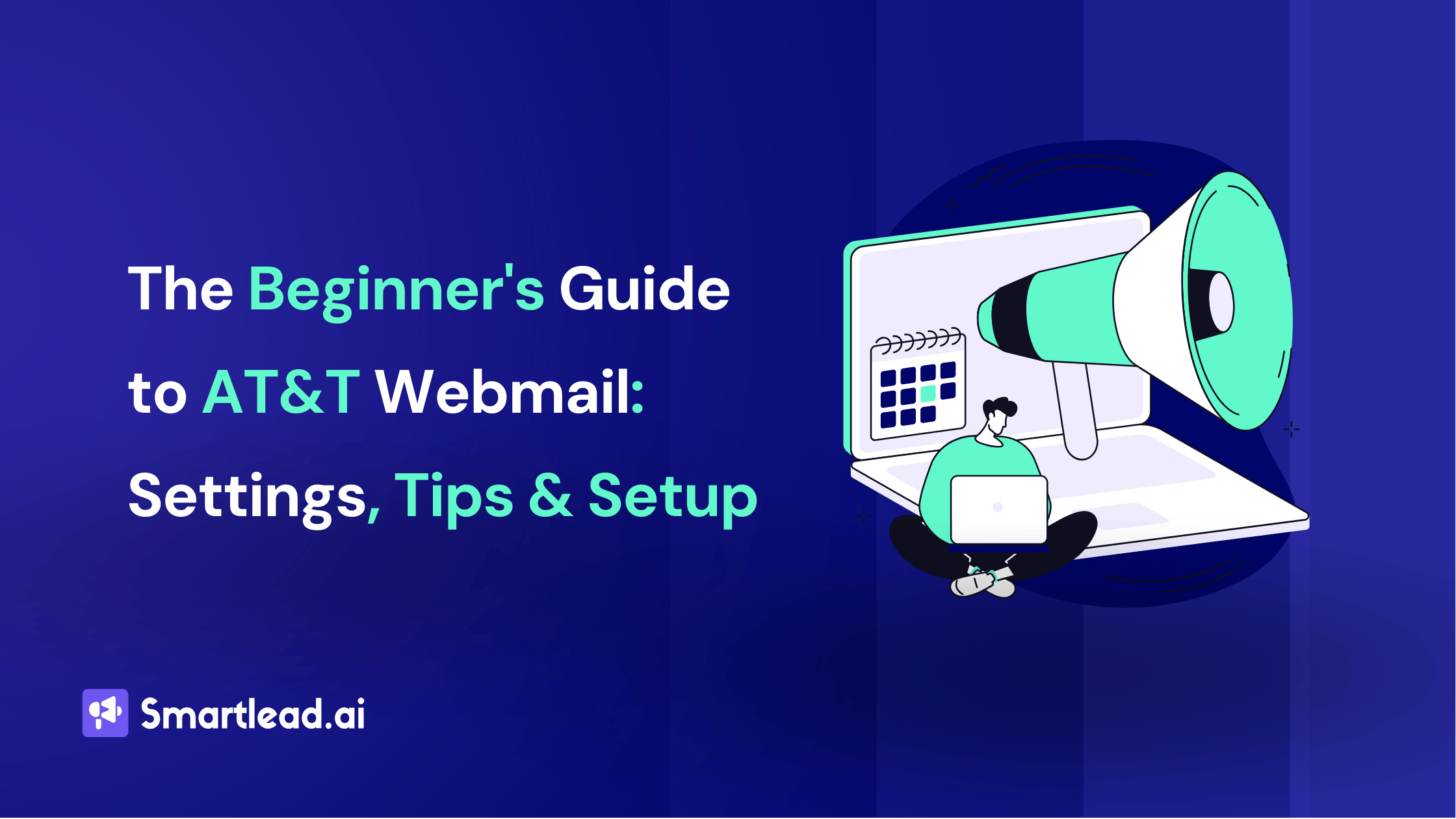
Heading
Having trouble configuring your email? Don't worry! In this blog post, we'll guide you through the process of setting up your ATT Webmail settings effortlessly. We’ve also included the AT&T Webmail POP3 and IMAP settings with how you can configure Email settings in Microsoft Outlook.
Let’s get started.
What is AT&T Webmail?
AT&T Webmail is an online email client powered by Yahoo. With AT&T Webmail email program, you can sign in to your existing email accounts and access your email, calendar, and existing contact list from a web browser.
Once you sign in, you will see the iconic AT&T interface with an orange background on the “my.att.net” site. You can also access local weather reports, interesting news stories and articles, sports updates, shopping information, chat, games, etc. The interface and user experience is pretty much the same as Yahoo. So if you are familiar with the Yahoo interface, you will enjoy AT&T Webmail as well.
ATT Webmail Settings
Here are the key details for configuring your att webmail settings.

ATT.Net POP Settings
IMAP or POP3 is used by computer email service providers and mobile email apps like Microsoft Outlook, Apple Mail, or Gmail to receive and send email messages. So, it's very important to use the right port settings and server to access your email account.
ATT.Net POP and IMAP settings are applicable for the following domains:
| @ameritech.net | @pacbell.net |
| @att.net | @prodigy.net |
| @bellsouth.net | @sbcglobal.net |
| @currently.com | @snet.net |
| @flash.net | @swbell.net |
| @nvbell.net | @wans.net |
AT&T Webmail POP3 Settings
AT&T Webmail IMAP Settings
ATT.Net Email Settings for Outlook 365
Here's how to configure your att.net email settings for outlook 365.
- Step 1: Open Microsoft Outlook in your web browser. Now, on the ‘Menu’ bar, click on ‘File’.
- Step 2: Click on ‘Info’/’Account settings’. Next, click on ‘Outlook settings’ on the ATT mail.
Note: If you use Outlook 2007, you will find the ‘Tools’ option on top of the menu. Then, click on the ‘Account settings’ from the menu.
- Step 4: Go for the email tab and click on the ‘New’ button. Now, hit the radio button next to “Microsoft Exchange, POP 3, IMAP or HTTP” and click on ‘Next’.
- Step 5: Tick in the box next to “Manually configure server settings or additional server types” > Click on the ‘Next” button.
- Step 6: Click on ‘Server information’ and make necessary changes in configuration in the ‘User information’ section. Click on ‘POP’ from the menu and ‘pop.att.yahoo.com’ in ‘Incoming mail server’. Enter the password and click on ‘More settings’ option.
- Step 7: In the outgoing mail server, enter ‘smtp.att.yahoo.com’, type in your username and password in the ‘Login information fields’.
- Step 8: Now, click on the ‘Outgoing Server’ > tick in the box next to ‘My Outgoing server (SMTP ) requiring authentication’ > Click on the radio icon next to ‘Use the same configuration as an incoming mail server.

FAQs for ATT Webmail Settings
1. What's the difference between IMAP and SMTP?
IMAP (Internet Message Access Protocol) and SMTP (Simple Mail Transfer Protocol) are crucial Internet standard protocols for email communication. IMAP allows users to access and organize emails from a mail server across different devices while keeping them in sync. On the other hand, SMTP handles the sending of emails by relaying them between mail servers. In a nutshell, IMAP deals with retrieving and managing messages, while SMTP focuses on transmitting emails across the internet.
2. How do I know if I need POP3 or IMAP?
If you only check email on one device and prefer storing messages locally (even when offline), POP3 might work better. It downloads messages to your device and often removes them from the server.But if you want to access the same inbox on multiple devices with real-time sync (like reading an email on your phone and replying later on your laptop), IMAP is the way to go. It keeps everything updated on the server itself.
3. What are the settings for AT&T Webmail (any version, including “7.0”)?
| Protocol | Server | Port | SSL |
|---|---|---|---|
| IMAP | imap.mail.att.net | 993 | Yes |
| POP3 | inbound.att.net | 995 | Yes |
| SMTP (IMAP) | smtp.mail.att.net | 465 or 587 | Yes |
| SMTP (POP) | outbound.att.net | 465 | Yes |
4. Can you guide me through the ATT webmail settings for optimal email performance?
To get the best experience, stick with IMAP settings:
- Incoming:
imap.mail.att.neton port 993 with SSL - Outgoing:
smtp.mail.att.neton port 465 or 587 with SSL
This ensures all your emails stay synced across devices and are transmitted securely. Don’t forget to use your secure mail key.
5. How can I set up my ATT email using Yahoo settings?
Yahoo still powers AT&T email, so you can integrate it within Yahoo Mail like this:
- Go to Yahoo Mail → Settings → More Settings → Mailboxes
- Click Add mailbox → Choose AT&T
- Enter your full AT&T email address and follow the prompts
Make sure to use your secure mail key when asked for a password.
6. What are the correct ATT email server settings for incoming and outgoing mail?
Here are the standard server settings for AT&T:
imap.mail.att.net — Port 993 — SSL enabledsmtp.mail.att.net — Port 465 or 587 — SSL or STARTTLS enabled
7. How do I perform ATT Webmail login through Yahoo for version 7.0?
Go to currently.att.yahoo.com, click Sign in, and enter your full email + secure mail key. It’s the same mailbox—just a new landing page since AT&T’s webmail is hosted on Yahoo’s infrastructure.
8. What steps are involved in the ATT Webmail 7.0 login process?
9. Do you have instructions for configuring ATT.net email settings on an Android device?
To configure ATT.net email settings on an Android device:
imap.mail.att.net, Port 993, Security = SSL/TLS.smtp.mail.att.net, Port 465 or 587, Security = SSL/TLS, login required.Use your secure mail key whenever the app asks for a password
10. What are the ATT.net POP settings for seamless email retrieval on different devices?
inbound.att.net, Port 995, SSLoutbound.att.net, Port 465, SSLRemember: POP usually removes mail from the server unless you tick “leave a copy on server."
11. Can you provide the ATT.net email settings for Outlook 365?
imap.mail.att.net, Port 993, SSLsmtp.mail.att.net, Port 587, STARTTLSEnter your secure mail key as the password and enable “My outgoing server requires authentication."
12. How do I set up ATT.net email in Outlook 365 with the correct configuration settings?
To set up ATT.net email in Outlook 365 with the correct email configuration settings
imap.mail.att.net / smtp.mail.att.net.
Author’s Details

Sattwik Das
Sattwik Das is a Digital Marketing professional at Smartlead, skilled in SEO, SMM, and content creation. He focuses on delivering well-researched, SEO-optimized content that helps businesses enhance their digital presence. Sattwik’s creativity in content marketing and copywriting plays a significant role in boosting business credibility, driving sales, and improving customer engagement.
Edited by:
Lorem ipsum dolor sit amet, consectetur adipiscing elit. Suspendisse varius enim in eros elementum tristique. Duis cursus, mi quis viverra ornare, eros dolor interdum nulla, ut commodo diam libero vitae erat. Aenean faucibus nibh et justo cursus id rutrum lorem imperdiet. Nunc ut sem vitae risus tristique posuere.
People will also read

How to Configure Office 365 SMTP Settings + POP3 and IMAP Settings
Frequently asked questions
What is Smartlead's cold email outreach software?

Smartlead's cold email outreach tool helps businesses scale their outreach efforts seamlessly. With unlimited mailboxes, fully automated email warmup functionality, a multi-channel infrastructure, and a user-friendly unibox, it empowers users to manage their entire revenue cycle in one place. Whether you're looking to streamline cold email campaigns with automated email warmups, personalization fields, automated mailbox rotation, easy integrations, and spintax, improve productivity, or enhance scalability with subsequences based on lead’s intentions, automated replies, and full white-label experience, our cold email tool implifies it in a single solution.
What is Smartlead, and how can it enhance my cold email campaigns?

Smartlead is a robust cold emailing software designed to transform cold emails into reliable revenue streams. Trusted by over 31,000 businesses, Smartlead excels in email deliverability, lead generation, cold email automation, and sales outreach. A unified master inbox streamlines communication management, while built-in email verification reduces bounce rates.
Additionally, Smartlead offers essential tools such as CNAME, SPF Checker, DMARC Checker, Email Verifier, Blacklist Check Tool, and Email Bounce Rate Calculator for optimizing email performance.
How does Smartlead's unlimited mailboxes feature benefit me?

Our "unlimited mailboxes" feature allows you to expand your email communications without restrictions imposed by a mailbox limit. This means you won't be constrained by artificial caps on the number of mailboxes you can connect and use. This feature makes Smartlead the best cold email software and empowers you to reach a wider audience, engage with more potential customers, and manage diverse email campaigns effectively.
How does Smartlead, as a cold emailing tool, automate the cold email process?

Smartlead’s robust cold email API and automation infrastructure streamline outbound communication by transforming the campaign creation and management processes. It seamlessly integrates data across software systems using APIs and webhooks, adjusts settings, and leverages AI for personalised content.
The cold emailing tool categorises lead intent, offers comprehensive email management with automated notifications, and integrates smoothly with CRMs like Zapier, Make, N8N, HubSpot, Salesforce, and Pipedrive. Smartlead supports scalable outreach by rapidly adding mailboxes and drip-feeding leads into active campaigns Sign Up Now!
What do you mean by "unibox to handle your entire revenue cycle"?

The "unibox" is one of the unique features of Smartlead cold email outreach tool, and it's a game-changer when it comes to managing your revenue cycle. The master inbox or the unibox consolidates all your outreach channels, responses, sales follow-ups, and conversions into one centralized, user-friendly mailbox.
With the "unibox," you gain the ability to:
1. Focus on closing deals: You can now say goodbye to the hassle of logging into multiple mailboxes to search for replies. The "unibox" streamlines your sales communication, allowing you to focus on what matters most—closing deals.
2. Centralized lead management: All your leads are managed from one central location, simplifying lead tracking and response management. This ensures you take advantage of every opportunity and efficiently engage with your prospects.
3. Maintain context: The "unibox" provides a 360-degree view of all your customer messages, allowing you to maintain context and deliver more personalized and effective responses.
How does Smartlead ensure my emails don't land in the spam folder?

Smartlead, the best cold email marketing tool, ensures your emails reach the intended recipients' primary inbox rather than the spam folder.
Here's how it works:
1. Our "unlimited warmups" feature is designed to build and maintain a healthy sending reputation for your cold email outreach. Instead of sending a large volume of emails all at once, which can trigger spam filters, we gradually ramp up your sending volume. This gradual approach, combined with positive email interactions, helps boost your email deliverability rates.
2. We deploy high-deliverability IP servers specific to each campaign.
3. The ‘Warmup’ feature replicates humanized email sending patterns, spintax, and smart replies.
4. By establishing a positive sender reputation and gradually increasing the number of sent emails, Smartlead minimizes the risk of your emails being flagged as spam. This way, you can be confident that your messages will consistently land in the primary inbox, increasing the likelihood of engagement and successful communication with your recipients.
Can Smartlead help improve my email deliverability rates?

Yes, our cold emailing software is designed to significantly improve your email deliverability rates. It enhances email deliverability through AI-powered email warmups across providers, unique IP rotating for each campaign, and dynamic ESP matching.
Real-time AI learning refines strategies based on performance, optimizing deliverability without manual adjustments. Smartlead's advanced features and strategies are designed to improve email deliverability rates, making it a robust choice for enhancing cold email campaign success.
What features does Smartlead offer for cold email personalisation?

Smartlead enhances cold email personalisation through advanced AI-driven capabilities and strategic integrations. Partnered with Clay, The cold remaining software facilitates efficient lead list building, enrichment from over 50 data providers, and real-time scraping for precise targeting. Hyper-personalised cold emails crafted in Clay seamlessly integrate with Smartlead campaigns.
Moreover, Smartlead employs humanised, natural email interactions and smart replies to boost engagement and response rates. Additionally, the SmartAI Bot creates persona-specific, high-converting sales copy. Also you can create persona-specific, high-converting sales copy using SmartAI Bot. You can train the AI bot to achieve 100% categorisation accuracy, optimising engagement and conversion rates.
Can I integrate Smartlead with other tools I'm using?

Certainly, Smartlead cold email tool is designed for seamless integration with a wide range of tools and platforms. Smartlead offers integration with HubSpot, Salesforce, Pipedrive, Clay, Listkit, and more. You can leverage webhooks and APIs to integrate the tools you use. Try Now!

Is Smartlead suitable for both small businesses and large enterprises?
Smartlead accommodates both small businesses and large enterprises with flexible pricing and comprehensive features. The Basic Plan at $39/month suits small businesses and solopreneurs, offering 2000 active leads and 6000 monthly emails, alongside essential tools like unlimited email warm-up and detailed analytics.
Marketers and growing businesses benefit from the Pro Plan ($94/month), with 30000 active leads and 150000 monthly emails, plus a custom CRM and active support. Lead generation agencies and large enterprises can opt for the Custom Plan ($174/month), providing up to 12 million active lead credits and 60 million emails, with advanced CRM integration and customisation options.

What type of businesses sees the most success with Smartlead?
No, there are no limitations on the number of channels you can utilize with Smartlead. Our cold email tool offers a multi-channel infrastructure designed to be limitless, allowing you to reach potential customers through multiple avenues without constraints.
This flexibility empowers you to diversify your cold email outreach efforts, connect with your audience through various communication channels, and increase your chances of conversion. Whether email, social media, SMS, or other communication methods, Smartlead's multi-channel capabilities ensure you can choose the channels that best align with your outreach strategy and business goals. This way, you can engage with your prospects effectively and maximize the impact of your email outreach.

How can Smartlead integrate with my existing CRM and other tools?
Smartlead is the cold emailing tool that facilitates seamless integration with existing CRM systems and other tools through robust webhook and API infrastructure. This setup ensures real-time data synchronisation and automated processes without manual intervention. Integration platforms like Zapier, Make, and N8N enable effortless data exchange between Smartlead and various applications, supporting tasks such as lead information syncing and campaign status updates. Additionally, it offers native integrations with major CRM platforms like HubSpot, Salesforce, and Pipedrive, enhancing overall lead management capabilities and workflow efficiency. Try Now!

Do you provide me with lead sources?
No. Smartlead distinguishes itself from other cold email outreach software by focusing on limitless scalability and seamless integration. While many similar tools restrict your outreach capabilities, Smartlead offers a different approach.
Here's what makes us uniquely the best cold email software:
1. Unlimited Mailboxes: In contrast to platforms that limit mailbox usage, Smartlead provides unlimited mailboxes. This means you can expand your outreach without any arbitrary constraints.
2. Unique IP Servers: Smartlead offers unique IP servers for every campaign it sends out.
3. Sender Reputation Protection: Smartlead protects your sender reputation by auto-moving emails from spam folders to the primary inbox. This tool uses unique identifiers to cloak all warmup emails from being recognized by automation parsers.
4. Automated Warmup: Smartlead’s warmup functionality enhances your sender reputation and improves email deliverability by maintaining humanised email sending patterns and ramping up the sending volume.

How secure is my data with Smartlead?
Ensuring the security of your data is Smartlead's utmost priority. We implement robust encryption methods and stringent security measures to guarantee the continuous protection of your information. Your data's safety is paramount to us, and we are always dedicated to upholding the highest standards of security.
How can I get started with Smartlead?

Getting started with Smartlead is straightforward! Just head over to our sign-up page and follow our easy step-by-step guide. If you ever have any questions or need assistance, our round-the-clock support team is ready to help, standing by to provide you with any assistance you may require. Sign Up Now!
How can I reach the Smartlead team?

We're here to assist you! You can easily get in touch with our dedicated support team on chat. We strive to provide a response within 24 hours to address any inquiries or concerns you may have. You can also reach out to us at support@smartlead.ai







