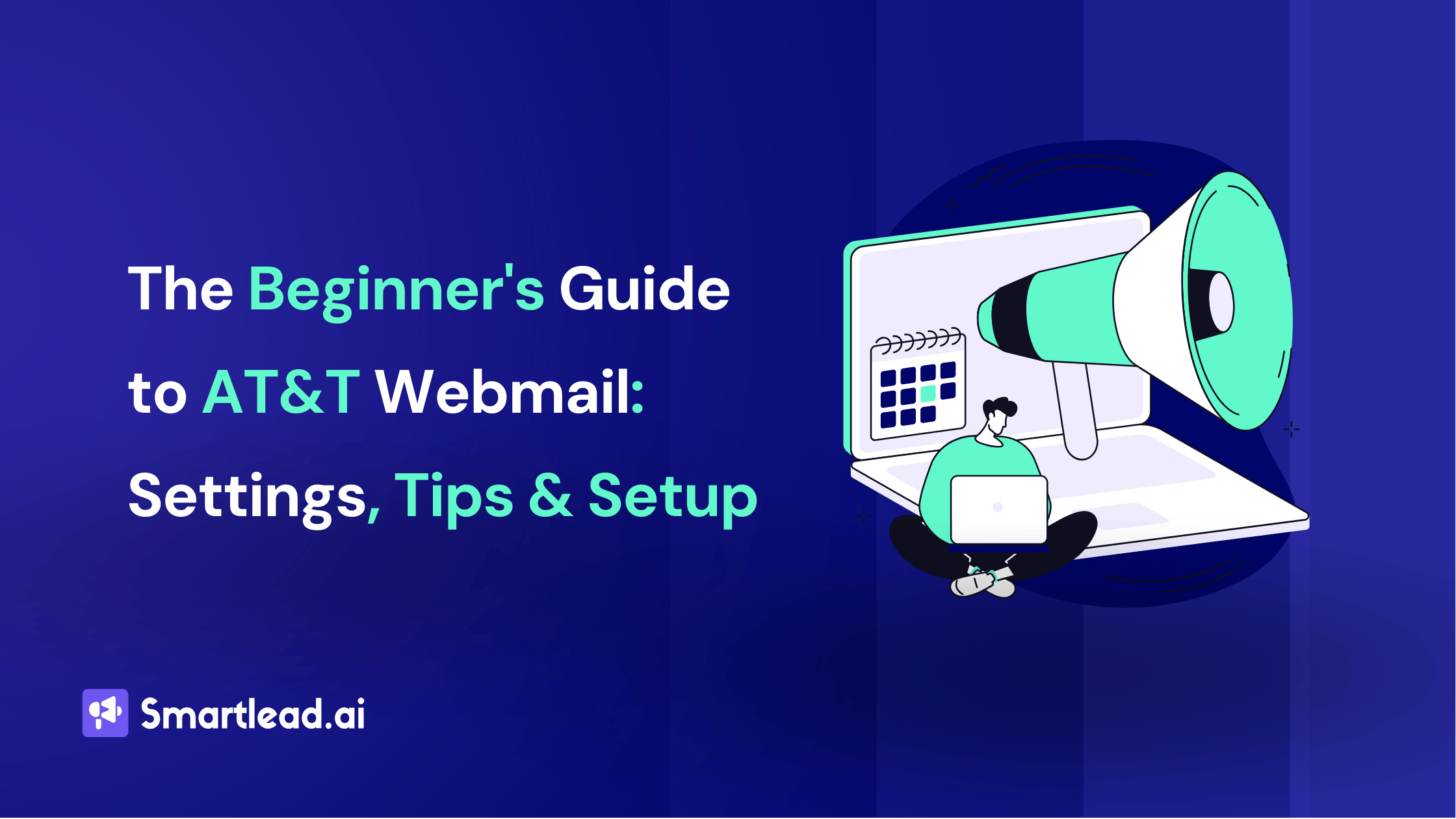Outlook SMTP Settings: A Complete Configuration Guide for Beginners

Heading
Outlook needs no introduction as an email client. Previously known as HoTMaiL, this email client (email provider) has been in the market since the advent of emailing itself.
With around 400 million users, Outlook remains as one of the most preferred email clients in email marketing.
If you are looking for Zoho smtp settings, you can go there. To learn about Outlook smtp settings, stay right here.
This blog post includes what is outlook, how to configure outlook SMTP settings, how to setup outlook SMTP server and IMAP & POP3 settings.
What is Outlook?
Outlook is an email client and personal information manager software system provided by Microsoft as a part of the Microsoft Office and Microsoft 365 software suites.
Besides being popular as an email client, you can also use Outlook for
- Calendaring
- Journal logging
- Web browsing
- Task managing
- Contact managing
- Note-taking
What is SMTP?
SMTP is short for Simple Mail Transfer Protocol.
In simpler words, when you hit the send button on your email client, the SMTP server takes care of the journey of your message to the right destination server.
To ensure a reliable transmission of emails across different servers (outgoing mail server and incoming mail server) and networks, you need to configure SMTP and maintain secure credential access across your tools something a team password manager helps streamline by preventing shared-password errors during SMTP configuration.
For instance, you can send email messages from an email client or Wordpress site using your Outlook email account for better deliverability.
How to Configure Outlook SMTP Settings?
Here is the list of things that you need to configure in your email client/WordPress website to use the smtp server for outlook.
- Server Address: smtp-mail.outlook.com
- Username: Your Outlook Email Address (e.g. example@outlook.com)
- Password: Your Outlook Password
- Port Number: 587 (With TLS)
- Alternative Port Number: 25 (Without TLS/SSL)
- Sending Limits: 300 Emails/day or 100 recipients/day.
How to Configure Outlook POP3 & IMAP Settings?
While SMTP server is for sending emails from an email client using your Outlook account, POP3 and IMAP are for importing received emails. In order to both send and receive emails smoothly you need to configure outlook smtp properly.
POP3
If you are using only one device, POP3 is the best option to receive emails from Outlook to your email client.
- Go to the email settings
- Click on POP and IMAP
- Now, choose “Yes” under “Let devices and apps use POP”
- Click on the “Save” option
- Now, use the following info in the “POP server Settings” box
- Server: outlook.office365.com
- Port: 995
- Encryption method: TLS

IMAP
If you are using more than one device, IMAP is the best option to receive emails from Outlook to your email client.
Outlook enables IMAP settings by default.
- Go to the settings
- Click on POP and IMAP
- Now, use the following info in the “IMAP setting” box
- Server: outlook.office365.com
- Port: 993
- Encryption method: TLS
How to Configure Outlook SMTP Server for Wordpress Sites?
Here’s a step-by-step guide on “How to Configure Outlook SMTP for Wordpress Sites”.
- First install and activate a plugin like "WP Mail SMTP" on your WordPress site.
- Access the plugin's settings by going to "WP Mail SMTP" in the WordPress dashboard.
- Now, choose the "Email" tab to configure the SMTP settings.
- Provide the SMTP server address—smtp.office365.com
- Specify the port number for the SMTP server—587
- Use STARTTLS in the “security” option.
- Put “login” in the “authentication” option.
- Enable SMTP authentication and provide your Outlook email address as the username and the associated password.
- Save the settings and proceed to the "Test Email" tab within the plugin settings.
Now, enter a test email address and click the "Send Email" button to verify that the SMTP configuration is working correctly.
If the test email is successfully sent and received, your Outlook SMTP settings for WordPress are now configured.
Conclusion
Configuring Outlook SMTP, POP3, and IMAP settings is essential for ensuring smooth email communication, whether you are using it as an email client or integrating it with a platform like WordPress. With these settings properly configured, you can reliably send and receive emails, manage your tasks, and keep your communications organized.
By following the detailed steps provided in this guide, you can set up your Outlook email for optimal performance and ensure your messages are delivered and received without issues. Whether you are a seasoned user or new to Outlook, these configurations will enhance your emailing experience.
FAQs
1. What is my SMTP server for Outlook?
The SMTP or Simple Mail Transfer Protocol server address for Outlook.com or Microsoft 365 accounts is “smtp-mail.outlook.com”.
The Outlook SMTP server lets a user send outgoing emails using their Outlook email account.
2. Where are outlook smtp settings?
Outlook SMTP settings can be located within the app itself. You need to navigate to the 'File' tab in the top left corner of the window, then select "Account Settings". From there, choose the email account you want to modify, and click on the "Change" button. This will lead you to the SMTP settings that you can configure according to your needs.
3. What are smtp email settings?
SMTP (Simple Mail Transfer Protocol) email settings are the server configurations that allow you to send emails through an email client. These settings include the SMTP server name, port number, and authentication information. For Outlook, the SMTP settings are typically found under "Account Settings" in the 'File' tab. After selecting your account and clicking "Change", you'll be able to adjust these settings as required.
Please note that the exact paths might slightly vary depending on your version of Outlook and whether you're using a PC or Mac. Always refer to official guides or your IT department for specific instructions.
4. Why are my emails not being sent from Outlook?
Emails may not send due to incorrect SMTP settings, server issues, or network problems. Ensure your SMTP server address, port number, and authentication details are correctly configured.
5. What is the difference between POP and IMAP settings?
POP downloads emails to a single device and removes them from the server, while IMAP synchronizes emails across multiple devices, keeping them on the server.
6. How do I fix the "SMTP server requires authentication" error?
Enable SMTP authentication in your account settings. Go to your email account settings, find the SMTP settings section, and check the box for "My outgoing server (SMTP) requires authentication."
7. Can I use Outlook with Gmail's SMTP server?
Yes, configure Outlook with Gmail's SMTP server by entering smtp.gmail.com as the server address, using port 587 with TLS or port 465 with SSL, and providing your Gmail login credentials.
8. Do I need to use SSL/TLS for Outlook SMTP?
Yes, using SSL/TLS for Outlook SMTP is recommended for secure email transmission. Set your port to 587 for TLS or 465 for SSL in the SMTP settings.
Author’s Details

Rajnish Das
Rajnish Das is an in-house writer at SmartWriter and Smartlead, creating product-oriented, data-driven content for B2B SaaS audiences. With a focus on outbound marketing techniques like cold emailing and LinkedIn outreach, Rajnish uses content marketing to drive leads and improve client engagement, positioning businesses as thought leaders in their respective industries.
Edited by:
Lorem ipsum dolor sit amet, consectetur adipiscing elit. Suspendisse varius enim in eros elementum tristique. Duis cursus, mi quis viverra ornare, eros dolor interdum nulla, ut commodo diam libero vitae erat. Aenean faucibus nibh et justo cursus id rutrum lorem imperdiet. Nunc ut sem vitae risus tristique posuere.
People will also read

How to Configure Office 365 SMTP Settings + POP3 and IMAP Settings
Frequently asked questions
What is Smartlead's cold email outreach software?

Smartlead's cold email outreach tool helps businesses scale their outreach efforts seamlessly. With unlimited mailboxes, fully automated email warmup functionality, a multi-channel infrastructure, and a user-friendly unibox, it empowers users to manage their entire revenue cycle in one place. Whether you're looking to streamline cold email campaigns with automated email warmups, personalization fields, automated mailbox rotation, easy integrations, and spintax, improve productivity, or enhance scalability with subsequences based on lead’s intentions, automated replies, and full white-label experience, our cold email tool implifies it in a single solution.
What is Smartlead, and how can it enhance my cold email campaigns?

Smartlead is a robust cold emailing software designed to transform cold emails into reliable revenue streams. Trusted by over 31,000 businesses, Smartlead excels in email deliverability, lead generation, cold email automation, and sales outreach. A unified master inbox streamlines communication management, while built-in email verification reduces bounce rates.
Additionally, Smartlead offers essential tools such as CNAME, SPF Checker, DMARC Checker, Email Verifier, Blacklist Check Tool, and Email Bounce Rate Calculator for optimizing email performance.
How does Smartlead's unlimited mailboxes feature benefit me?

Our "unlimited mailboxes" feature allows you to expand your email communications without restrictions imposed by a mailbox limit. This means you won't be constrained by artificial caps on the number of mailboxes you can connect and use. This feature makes Smartlead the best cold email software and empowers you to reach a wider audience, engage with more potential customers, and manage diverse email campaigns effectively.
How does Smartlead, as a cold emailing tool, automate the cold email process?

Smartlead’s robust cold email API and automation infrastructure streamline outbound communication by transforming the campaign creation and management processes. It seamlessly integrates data across software systems using APIs and webhooks, adjusts settings, and leverages AI for personalised content.
The cold emailing tool categorises lead intent, offers comprehensive email management with automated notifications, and integrates smoothly with CRMs like Zapier, Make, N8N, HubSpot, Salesforce, and Pipedrive. Smartlead supports scalable outreach by rapidly adding mailboxes and drip-feeding leads into active campaigns Sign Up Now!
What do you mean by "unibox to handle your entire revenue cycle"?

The "unibox" is one of the unique features of Smartlead cold email outreach tool, and it's a game-changer when it comes to managing your revenue cycle. The master inbox or the unibox consolidates all your outreach channels, responses, sales follow-ups, and conversions into one centralized, user-friendly mailbox.
With the "unibox," you gain the ability to:
1. Focus on closing deals: You can now say goodbye to the hassle of logging into multiple mailboxes to search for replies. The "unibox" streamlines your sales communication, allowing you to focus on what matters most—closing deals.
2. Centralized lead management: All your leads are managed from one central location, simplifying lead tracking and response management. This ensures you take advantage of every opportunity and efficiently engage with your prospects.
3. Maintain context: The "unibox" provides a 360-degree view of all your customer messages, allowing you to maintain context and deliver more personalized and effective responses.
How does Smartlead ensure my emails don't land in the spam folder?

Smartlead, the best cold email marketing tool, ensures your emails reach the intended recipients' primary inbox rather than the spam folder.
Here's how it works:
1. Our "unlimited warmups" feature is designed to build and maintain a healthy sending reputation for your cold email outreach. Instead of sending a large volume of emails all at once, which can trigger spam filters, we gradually ramp up your sending volume. This gradual approach, combined with positive email interactions, helps boost your email deliverability rates.
2. We deploy high-deliverability IP servers specific to each campaign.
3. The ‘Warmup’ feature replicates humanized email sending patterns, spintax, and smart replies.
4. By establishing a positive sender reputation and gradually increasing the number of sent emails, Smartlead minimizes the risk of your emails being flagged as spam. This way, you can be confident that your messages will consistently land in the primary inbox, increasing the likelihood of engagement and successful communication with your recipients.
Can Smartlead help improve my email deliverability rates?

Yes, our cold emailing software is designed to significantly improve your email deliverability rates. It enhances email deliverability through AI-powered email warmups across providers, unique IP rotating for each campaign, and dynamic ESP matching.
Real-time AI learning refines strategies based on performance, optimizing deliverability without manual adjustments. Smartlead's advanced features and strategies are designed to improve email deliverability rates, making it a robust choice for enhancing cold email campaign success.
What features does Smartlead offer for cold email personalisation?

Smartlead enhances cold email personalisation through advanced AI-driven capabilities and strategic integrations. Partnered with Clay, The cold remaining software facilitates efficient lead list building, enrichment from over 50 data providers, and real-time scraping for precise targeting. Hyper-personalised cold emails crafted in Clay seamlessly integrate with Smartlead campaigns.
Moreover, Smartlead employs humanised, natural email interactions and smart replies to boost engagement and response rates. Additionally, the SmartAI Bot creates persona-specific, high-converting sales copy. Also you can create persona-specific, high-converting sales copy using SmartAI Bot. You can train the AI bot to achieve 100% categorisation accuracy, optimising engagement and conversion rates.
Can I integrate Smartlead with other tools I'm using?

Certainly, Smartlead cold email tool is designed for seamless integration with a wide range of tools and platforms. Smartlead offers integration with HubSpot, Salesforce, Pipedrive, Clay, Listkit, and more. You can leverage webhooks and APIs to integrate the tools you use. Try Now!

Is Smartlead suitable for both small businesses and large enterprises?
Smartlead accommodates both small businesses and large enterprises with flexible pricing and comprehensive features. The Basic Plan at $39/month suits small businesses and solopreneurs, offering 2000 active leads and 6000 monthly emails, alongside essential tools like unlimited email warm-up and detailed analytics.
Marketers and growing businesses benefit from the Pro Plan ($94/month), with 30000 active leads and 150000 monthly emails, plus a custom CRM and active support. Lead generation agencies and large enterprises can opt for the Custom Plan ($174/month), providing up to 12 million active lead credits and 60 million emails, with advanced CRM integration and customisation options.

What type of businesses sees the most success with Smartlead?
No, there are no limitations on the number of channels you can utilize with Smartlead. Our cold email tool offers a multi-channel infrastructure designed to be limitless, allowing you to reach potential customers through multiple avenues without constraints.
This flexibility empowers you to diversify your cold email outreach efforts, connect with your audience through various communication channels, and increase your chances of conversion. Whether email, social media, SMS, or other communication methods, Smartlead's multi-channel capabilities ensure you can choose the channels that best align with your outreach strategy and business goals. This way, you can engage with your prospects effectively and maximize the impact of your email outreach.

How can Smartlead integrate with my existing CRM and other tools?
Smartlead is the cold emailing tool that facilitates seamless integration with existing CRM systems and other tools through robust webhook and API infrastructure. This setup ensures real-time data synchronisation and automated processes without manual intervention. Integration platforms like Zapier, Make, and N8N enable effortless data exchange between Smartlead and various applications, supporting tasks such as lead information syncing and campaign status updates. Additionally, it offers native integrations with major CRM platforms like HubSpot, Salesforce, and Pipedrive, enhancing overall lead management capabilities and workflow efficiency. Try Now!

Do you provide me with lead sources?
No. Smartlead distinguishes itself from other cold email outreach software by focusing on limitless scalability and seamless integration. While many similar tools restrict your outreach capabilities, Smartlead offers a different approach.
Here's what makes us uniquely the best cold email software:
1. Unlimited Mailboxes: In contrast to platforms that limit mailbox usage, Smartlead provides unlimited mailboxes. This means you can expand your outreach without any arbitrary constraints.
2. Unique IP Servers: Smartlead offers unique IP servers for every campaign it sends out.
3. Sender Reputation Protection: Smartlead protects your sender reputation by auto-moving emails from spam folders to the primary inbox. This tool uses unique identifiers to cloak all warmup emails from being recognized by automation parsers.
4. Automated Warmup: Smartlead’s warmup functionality enhances your sender reputation and improves email deliverability by maintaining humanised email sending patterns and ramping up the sending volume.

How secure is my data with Smartlead?
Ensuring the security of your data is Smartlead's utmost priority. We implement robust encryption methods and stringent security measures to guarantee the continuous protection of your information. Your data's safety is paramount to us, and we are always dedicated to upholding the highest standards of security.
How can I get started with Smartlead?

Getting started with Smartlead is straightforward! Just head over to our sign-up page and follow our easy step-by-step guide. If you ever have any questions or need assistance, our round-the-clock support team is ready to help, standing by to provide you with any assistance you may require. Sign Up Now!
How can I reach the Smartlead team?

We're here to assist you! You can easily get in touch with our dedicated support team on chat. We strive to provide a response within 24 hours to address any inquiries or concerns you may have. You can also reach out to us at support@smartlead.ai