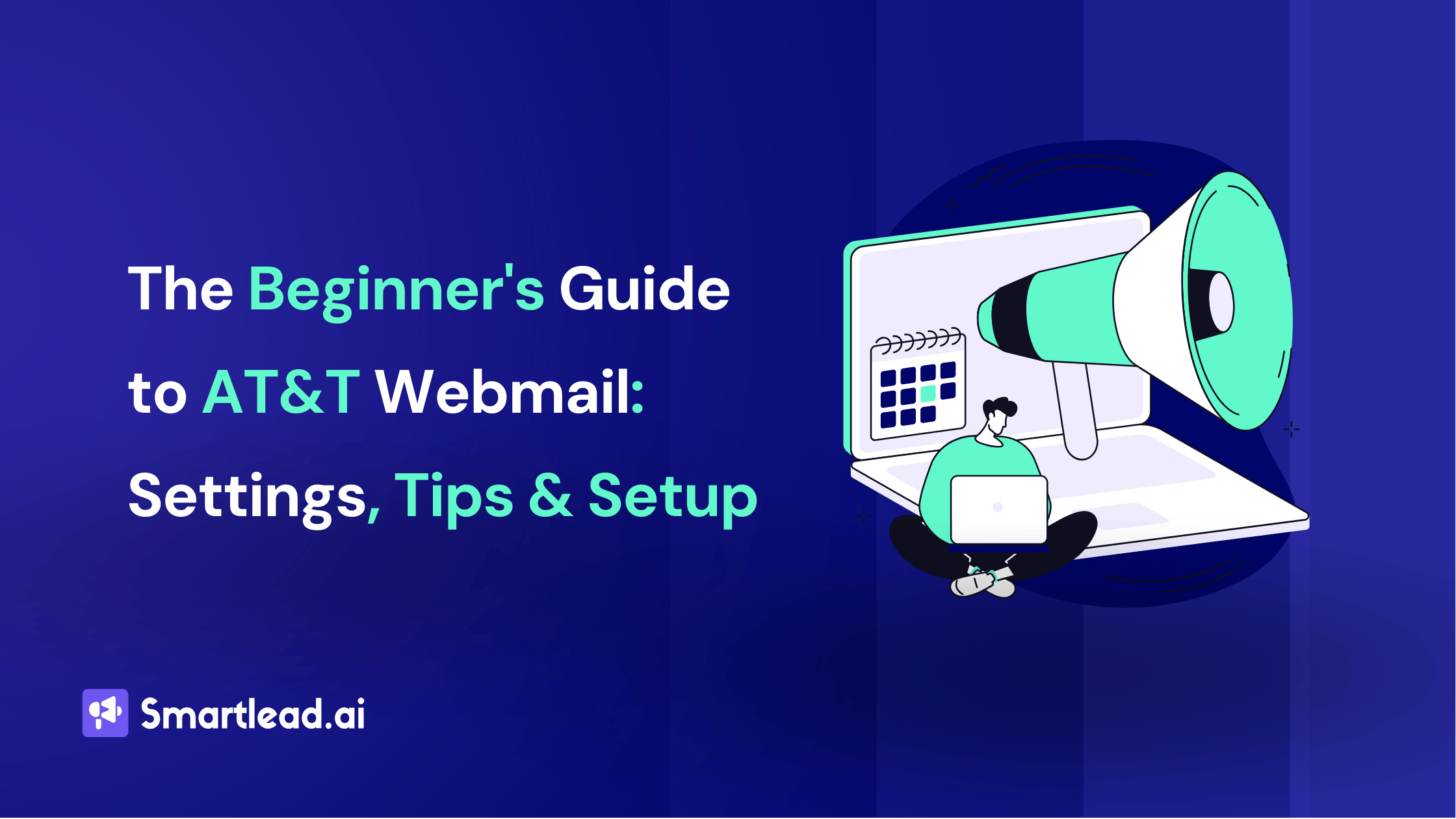Elevate Your Connectivity: Configuring SMTP Settings for Yahoo Email
.png)
Heading
Have you ever wondered how emails magically find their way from your computer to the recipient's inbox?
Well, there’s something called SMTP (Simple Mail Transfer Protocol).
Your SMTP server collects your email messages from your email client/program and ensures they reach your recipients’ email provider, and eventually their email client.
If you're a Yahoo Mail user, your email provider/service is Yahoo mail and your email client/program is the app (or web-based program) you are using to access your inbox and emails. It can be Mozilla Thunderbird, Microsoft Outlook, macOS Mail, IncrediMail, iOS Mail, and Gmail, etc.
Configuring Yahoo mail SMTP settings for email marketing allows marketers to send bulk emails and newsletters directly through their Yahoo Mail accounts. This can help them to increase email deliverability and the sender's reputation.
In this blog post, I have covered:
- What is smtp server for Yahoo
- Yahoo SMTP setting
- POP3 settings
- IMAP settings
- How to configure Yahoo SMTP for your email client
- How to configure Yahoo SMTP for WordPress sites.
Let’s dive in!
What is SMTP server for Yahoo?
When setting up your email client to send messages through your Yahoo Mail account, you'll need to configure the SMTP server settings correctly. SMTP (Simple Mail Transfer Protocol) is the protocol used for sending emails, and ensuring you have the correct server details is crucial for successful email transmission. Below are the SMTP server settings for Yahoo Mail:
- SMTP Server: smtp.mail.yahoo.com
- Port: 465 (SSL) or 587 (TLS)
- Requires SSL/TLS: Yes
- Requires Authentication: Yes
- Username: Your full Yahoo email address (e.g., yourname@yahoo.com)
- Password: Your Yahoo email password
These settings allow you to send emails through Yahoo Mail using an email client or other email-sending applications.
Yahoo SMTP Settings (POP3 & IMAP Settings Included)
As mentioned before, SMTP (Simple Mail Transfer Protocol) settings are used for sending outgoing emails. They include the SMTP server address (e.g., smtp.example.com) and port numbers (usually 465 for SSL or 587 for TLS).
While POP3 (Post Office Protocol 3) settings are used for downloading emails from the server to your device, IMAP (Internet Message Access Protocol) settings are used for accessing emails on the server without downloading them.
Yahoo SMTP Settings
- SMTP Server address for Yahoo: smtp.mail.yahoo.com
- Port: 465 or 587
- Requires SSL: Yes
- Requires TLS: Yes (if available)
- Authentication: required
- Username: Your Yahoo email address (e.g. xyz@yahoo.com)
- Password: Not your regular Yahoo Mail password. You need to generate an app password for this. To avoid losing or reusing these credentials across tools, consider storing them in a secure password manager designed for handling app-specific logins.

POP3 Yahoo Settings
Here are the mail Yahoo POP3 settings:
Server: pop.mail.yahoo.com
Port: 995
Requires SSL: Yes
Username: Your Yahoo Mail email address (xyz@yahoo.com)
Password: The App password
Yahoo IMAP Settings
Server: imap.mail.yahoo.com
Port: 993
Requires SSL: Yes
Username: Your full Yahoo Mail email address (xyz@yahoo.com)
Password: The App password
Read More: Mastering Office 365 IMAP Settings: A Comprehensive Guide

How to Configure Yahoo SMTP for Email Clients
Setting up Yahoo SMTP in your email client is essential for sending emails through your Yahoo Mail account. Follow the steps below to ensure proper configuration and seamless email transmission.
Step 1: Log in/Sign up to Yahoo Mail Account
Before you begin the configuration, make sure you have access to your Yahoo Mail account. Open your web browser, visit Yahoo Mail, and log in using your account credentials.
If you don’t have one yet, you can create a Yahoo Mail account here.

Step 2: Enable Less Secure Apps Or Two-Step Verification
Enable Less Secure Apps
- Log in to your Yahoo Mail account.
- Go to your "Account Info" page by clicking on your profile picture at the top-right corner and selecting "Account Info."
- In the "Account Info" page, click on "Account Security" in the left-hand panel.
- Under the "Less secure app access" section, turn on the toggle switch to allow less secure apps.

Please note: the option of using "Less Secure Apps" is not available for people who have enabled "Two-Step Verification".
***How to Do Two-Step Verification in Yahoo Mail?
- Log in to your Yahoo Mail account.
- Go to your "Account Info" page by clicking on your profile picture at the top-right corner and selecting "Account Info."
- In the "Account Info" page, click on "Account Security" in the left-hand panel.
- Under the "Two-step verification" section, turn on the toggle switch to enable two-step verification.
- Follow the on-screen instructions to set up the two-step verification process and verify your account using a phone number.
How do I generate a Yahoo app password?
You need to generate a Yahoo app password when you have enabled "Two-Step Verification" for your Yahoo account. The app password is used as an alternative to your regular account password when configuring Yahoo SMTP in email clients that do not support the two-step verification process directly. Here's the step-by-step process to generate a Yahoo app password:
- First, go to “Account Settings”
- Click on “Account Security” option

- Now, click on the “Generate app password” under that other ways to sign in option

- There will be a popup on your screen. Click the blue “Get started” button in the popup.

- Now, there will be an option to “enter your app’s name”. Write the app you are trying to connect your Yahoo account with to remember the service you are generating the password for. Example: “Smartlead” or “WordPress”.

- Next, click the “generate the password” button. You will see the password on the screen. Note it down.
Step 4: Configure Outgoing (SMTP) Server
- Enter the SMTP Server and the Port number in the designated fields.
- Select the encryption method. For increased security, it is recommended to choose "STARTTLS" (sometimes referred to as TLS) with port 587. If you prefer using SSL/TLS, choose port 465.
- Provide your full Yahoo email address as the Username and enter your Yahoo account password.
- Save the SMTP settings and proceed to test the configuration.
Read More: Gmail IMAP Setting: Step-by-Step Guide
Step 5: Test the Configuration
- Send a test email from your email client to an external email address.
- Check if the test email is delivered successfully and if there are any errors or issues reported during the sending process.
- If the test email is sent and received without any problems, your Yahoo SMTP configuration is successful.
Please note that Yahoo may occasionally update their security settings or require app-specific passwords for certain email clients. If you encounter any issues during the configuration, contact Yahoo's help center for the latest information.

How to Configure Yahoo SMTP for WordPress Sites
Configuring Yahoo SMTP for your WordPress site is essential for sending emails reliably through your Yahoo Mail account. This process involves generating an app password from Yahoo, installing an SMTP plugin on your WordPress site, and configuring the SMTP settings correctly. Follow the step-by-step guide below to ensure seamless email transmission:
- Generate the App Password:
- Log in to your Yahoo account.
- Go to the "Account Security" section.
- Select "Manage app passwords" and generate a new app password for your WordPress site.
- Install and Activate a Plugin:
- On your WordPress site, navigate to "Plugins" > "Add New".
- Search for "Free Post SMTP Plugin" and install it.
- Activate the plugin after installation.
- Access the Plugin's Settings:
- Go to the WordPress dashboard.
- Click on "Post SMTP" in the sidebar.
- Configure SMTP Settings:
- Click on the "Show all settings" tab.
- Go to the "Message" option and enter your Yahoo Mail email address in the "From Address" section.
- Save Changes:
- Click the "Save Changes" button to apply the settings.
Now, you need to go back and click on Show All Settings again.
- Go to the Account tab
- Choose SMTP as the transport Type
- Set the Mailer Type equal to PostSMTP
Now, you need to put the below details and you are done.
- Outgoing Mail Server Hostname: smtp.mail.yahoo.com
- Outgoing Mail Server Port: 465 or 587
- Envelope-From Email Address: Your Yahoo Mail email address.
- Security: SMTPS
- Authentication: Login
- Username: your Yahoo Mail email address.
- Password: The Yahoo Mail app password you generated.
Go to Post SMTP and then click the Send a Test Email link in the Actions column to check if the settings are set well. Now that you know what is Yahoo SMTP server and all its settings, Yahoo mail POP3 settings, carefully set up yoru email account for outreach.
Read More: All-in-One Guide to Zoho IMAP settings
Conclusion
Configuring the SMTP settings for your Yahoo Mail account is a straightforward process that significantly enhances your email connectivity and reliability. By following the step-by-step guide to set up the Yahoo Mail SMTP settings, you ensure that your emails are sent securely and efficiently, whether you're using an email client or integrating with a WordPress site.
Remember to use the correct Yahoo SMTP server and port, and always authenticate with your Yahoo email credentials. Properly configured Yahoo email settings can elevate your communication capabilities, making your email experience seamless and hassle-free. With these settings in place, you can enjoy robust and reliable email connectivity, fully leveraging the power of Yahoo Mail.
FAQs
Is Yahoo mail an email provider?
Yes, Yahoo Mail is an email provider/service provided by Yahoo. When you sign up for a Yahoo Mail account, you get an email address that ends with "@yahoo.com." Yahoo Mail is the service that manages your email account, stores your emails, and allows you to send and receive emails.
What is the correct SMTP server address for Yahoo Mail?
The correct SMTP server address for Yahoo Mail is smtp.mail.yahoo.com. When configuring your email client or application, you'll need to use this address along with the appropriate Yahoo Mail SMTP settings to ensure your emails are sent correctly. Additionally, you'll need to specify the Yahoo SMTP server and port, which are typically 465 for SSL or 587 for TLS.
Can I send emails from multiple Yahoo accounts using the same SMTP settings?
Yes, you can send emails from multiple Yahoo accounts using the same SMTP settings. However, each Yahoo account must be configured individually with its own Yahoo email settings. This includes using the specific username and password for each Yahoo account, along with the standard Yahoo Mail SMTP settings like the SMTP server address (smtp.mail.yahoo.com) and the correct port.
What are the sending limits for Yahoo SMTP?
Yahoo SMTP has certain email sending limits to prevent spam and ensure the stability of their mail servers. Generally, Yahoo allows sending up to 500 emails per day or to a maximum of 100 recipients per email. Exceeding these limits can result in temporary blocking of your Yahoo SMTP access, so it's important to adhere to these guidelines when configuring your Yahoo email settings and using the Yahoo SMTP server.
How do I fix the 'Yahoo SMTP not working' issue?
If you encounter issues with Yahoo SMTP not working, first verify that your Yahoo Mail SMTP settings are correct. Ensure that the SMTP server is set to smtp.mail.yahoo.com and that you are using the correct port (465 for SSL or 587 for TLS). Additionally, check your internet connection and ensure there are no network issues. If the problem persists, review your Yahoo email settings to confirm your username and password are entered correctly. Sometimes, enabling "Less Secure Apps" in your Yahoo account security settings can resolve connectivity issues.
What is the difference between SMTP port 465 and 587 for Yahoo?
SMTP port 465 and 587 are both used for secure email transmission with Yahoo SMTP, but they serve different purposes. Port 465 is used with SSL (Secure Sockets Layer), providing a secure connection from the start. Port 587, on the other hand, uses TLS (Transport Layer Security), which starts as an unsecured connection and then upgrades to a secure connection. When setting up your Yahoo Mail SMTP settings, you can use either port depending on your security preference.
How do I enable 'Less Secure Apps' for Yahoo SMTP?
To enable "Less Secure Apps" for Yahoo SMTP, log in to your Yahoo account and go to the "Account Security" section. Scroll down to find the option for "Allow apps that use less secure sign-in" and toggle it on. This setting allows older email clients or applications that do not support OAuth2 to connect using the standard Yahoo Mail SMTP settings. Keep in mind that enabling this option can make your account more vulnerable, so it is recommended to use it only when necessary.
Why is Yahoo blocking my emails when I use SMTP?
Yahoo may block your emails when using SMTP for several reasons, such as exceeding the daily sending limits, triggering spam filters, or suspicious login activity. Ensure your Yahoo Mail SMTP settings are configured correctly and that you're adhering to Yahoo's sending guidelines. If you're sending bulk emails, consider using a reputable email marketing service to avoid being flagged as spam. Additionally, review your email content to ensure it doesn't contain elements that could be considered spammy.
How do I change my Yahoo SMTP settings if I switch internet providers?
If you switch internet providers, you may need to update your Yahoo SMTP settings to reflect the new network environment. Generally, the Yahoo Mail SMTP settings remain the same, with the server address being smtp.mail.yahoo.com and the ports being 465 for SSL or 587 for TLS. However, if your new internet provider has specific restrictions or requirements, you may need to adjust your firewall or network settings accordingly. Always ensure your Yahoo email settings are up-to-date to maintain seamless email functionality.
Why are my emails going to spam when I use Yahoo SMTP?
Emails sent using Yahoo SMTP may go to spam if they contain elements that trigger spam filters, such as certain keywords, large attachments, or a high volume of recipients. To reduce the likelihood of your emails being marked as spam, ensure your content is relevant and avoids common spam triggers. Additionally, verify that your Yahoo Mail SMTP settings are correctly configured, and consider using authenticated email practices like SPF, DKIM, and DMARC to enhance your email's credibility.
How do I secure my Yahoo account while using SMTP?
Securing your Yahoo account while using SMTP involves several steps. First, ensure your Yahoo Mail SMTP settings use secure ports (465 for SSL or 587 for TLS). Use strong, unique passwords for your Yahoo account and enable two-factor authentication (2FA) for added security. Regularly monitor your account activity for any suspicious login attempts and update your security settings as needed. Additionally, avoid using "Less Secure Apps" unless absolutely necessary, and always keep your email client or application up-to-date to mitigate potential security vulnerabilities.
Author’s Details

Rajnish Das
Rajnish Das is an in-house writer at SmartWriter and Smartlead, creating product-oriented, data-driven content for B2B SaaS audiences. With a focus on outbound marketing techniques like cold emailing and LinkedIn outreach, Rajnish uses content marketing to drive leads and improve client engagement, positioning businesses as thought leaders in their respective industries.
Edited by:
Lorem ipsum dolor sit amet, consectetur adipiscing elit. Suspendisse varius enim in eros elementum tristique. Duis cursus, mi quis viverra ornare, eros dolor interdum nulla, ut commodo diam libero vitae erat. Aenean faucibus nibh et justo cursus id rutrum lorem imperdiet. Nunc ut sem vitae risus tristique posuere.
People will also read

How to Configure Office 365 SMTP Settings + POP3 and IMAP Settings
Frequently asked questions
What is Smartlead's cold email outreach software?

Smartlead's cold email outreach tool helps businesses scale their outreach efforts seamlessly. With unlimited mailboxes, fully automated email warmup functionality, a multi-channel infrastructure, and a user-friendly unibox, it empowers users to manage their entire revenue cycle in one place. Whether you're looking to streamline cold email campaigns with automated email warmups, personalization fields, automated mailbox rotation, easy integrations, and spintax, improve productivity, or enhance scalability with subsequences based on lead’s intentions, automated replies, and full white-label experience, our cold email tool implifies it in a single solution.
What is Smartlead, and how can it enhance my cold email campaigns?

Smartlead is a robust cold emailing software designed to transform cold emails into reliable revenue streams. Trusted by over 31,000 businesses, Smartlead excels in email deliverability, lead generation, cold email automation, and sales outreach. A unified master inbox streamlines communication management, while built-in email verification reduces bounce rates.
Additionally, Smartlead offers essential tools such as CNAME, SPF Checker, DMARC Checker, Email Verifier, Blacklist Check Tool, and Email Bounce Rate Calculator for optimizing email performance.
How does Smartlead's unlimited mailboxes feature benefit me?

Our "unlimited mailboxes" feature allows you to expand your email communications without restrictions imposed by a mailbox limit. This means you won't be constrained by artificial caps on the number of mailboxes you can connect and use. This feature makes Smartlead the best cold email software and empowers you to reach a wider audience, engage with more potential customers, and manage diverse email campaigns effectively.
How does Smartlead, as a cold emailing tool, automate the cold email process?

Smartlead’s robust cold email API and automation infrastructure streamline outbound communication by transforming the campaign creation and management processes. It seamlessly integrates data across software systems using APIs and webhooks, adjusts settings, and leverages AI for personalised content.
The cold emailing tool categorises lead intent, offers comprehensive email management with automated notifications, and integrates smoothly with CRMs like Zapier, Make, N8N, HubSpot, Salesforce, and Pipedrive. Smartlead supports scalable outreach by rapidly adding mailboxes and drip-feeding leads into active campaigns Sign Up Now!
What do you mean by "unibox to handle your entire revenue cycle"?

The "unibox" is one of the unique features of Smartlead cold email outreach tool, and it's a game-changer when it comes to managing your revenue cycle. The master inbox or the unibox consolidates all your outreach channels, responses, sales follow-ups, and conversions into one centralized, user-friendly mailbox.
With the "unibox," you gain the ability to:
1. Focus on closing deals: You can now say goodbye to the hassle of logging into multiple mailboxes to search for replies. The "unibox" streamlines your sales communication, allowing you to focus on what matters most—closing deals.
2. Centralized lead management: All your leads are managed from one central location, simplifying lead tracking and response management. This ensures you take advantage of every opportunity and efficiently engage with your prospects.
3. Maintain context: The "unibox" provides a 360-degree view of all your customer messages, allowing you to maintain context and deliver more personalized and effective responses.
How does Smartlead ensure my emails don't land in the spam folder?

Smartlead, the best cold email marketing tool, ensures your emails reach the intended recipients' primary inbox rather than the spam folder.
Here's how it works:
1. Our "unlimited warmups" feature is designed to build and maintain a healthy sending reputation for your cold email outreach. Instead of sending a large volume of emails all at once, which can trigger spam filters, we gradually ramp up your sending volume. This gradual approach, combined with positive email interactions, helps boost your email deliverability rates.
2. We deploy high-deliverability IP servers specific to each campaign.
3. The ‘Warmup’ feature replicates humanized email sending patterns, spintax, and smart replies.
4. By establishing a positive sender reputation and gradually increasing the number of sent emails, Smartlead minimizes the risk of your emails being flagged as spam. This way, you can be confident that your messages will consistently land in the primary inbox, increasing the likelihood of engagement and successful communication with your recipients.
Can Smartlead help improve my email deliverability rates?

Yes, our cold emailing software is designed to significantly improve your email deliverability rates. It enhances email deliverability through AI-powered email warmups across providers, unique IP rotating for each campaign, and dynamic ESP matching.
Real-time AI learning refines strategies based on performance, optimizing deliverability without manual adjustments. Smartlead's advanced features and strategies are designed to improve email deliverability rates, making it a robust choice for enhancing cold email campaign success.
What features does Smartlead offer for cold email personalisation?

Smartlead enhances cold email personalisation through advanced AI-driven capabilities and strategic integrations. Partnered with Clay, The cold remaining software facilitates efficient lead list building, enrichment from over 50 data providers, and real-time scraping for precise targeting. Hyper-personalised cold emails crafted in Clay seamlessly integrate with Smartlead campaigns.
Moreover, Smartlead employs humanised, natural email interactions and smart replies to boost engagement and response rates. Additionally, the SmartAI Bot creates persona-specific, high-converting sales copy. Also you can create persona-specific, high-converting sales copy using SmartAI Bot. You can train the AI bot to achieve 100% categorisation accuracy, optimising engagement and conversion rates.
Can I integrate Smartlead with other tools I'm using?

Certainly, Smartlead cold email tool is designed for seamless integration with a wide range of tools and platforms. Smartlead offers integration with HubSpot, Salesforce, Pipedrive, Clay, Listkit, and more. You can leverage webhooks and APIs to integrate the tools you use. Try Now!

Is Smartlead suitable for both small businesses and large enterprises?
Smartlead accommodates both small businesses and large enterprises with flexible pricing and comprehensive features. The Basic Plan at $39/month suits small businesses and solopreneurs, offering 2000 active leads and 6000 monthly emails, alongside essential tools like unlimited email warm-up and detailed analytics.
Marketers and growing businesses benefit from the Pro Plan ($94/month), with 30000 active leads and 150000 monthly emails, plus a custom CRM and active support. Lead generation agencies and large enterprises can opt for the Custom Plan ($174/month), providing up to 12 million active lead credits and 60 million emails, with advanced CRM integration and customisation options.

What type of businesses sees the most success with Smartlead?
No, there are no limitations on the number of channels you can utilize with Smartlead. Our cold email tool offers a multi-channel infrastructure designed to be limitless, allowing you to reach potential customers through multiple avenues without constraints.
This flexibility empowers you to diversify your cold email outreach efforts, connect with your audience through various communication channels, and increase your chances of conversion. Whether email, social media, SMS, or other communication methods, Smartlead's multi-channel capabilities ensure you can choose the channels that best align with your outreach strategy and business goals. This way, you can engage with your prospects effectively and maximize the impact of your email outreach.

How can Smartlead integrate with my existing CRM and other tools?
Smartlead is the cold emailing tool that facilitates seamless integration with existing CRM systems and other tools through robust webhook and API infrastructure. This setup ensures real-time data synchronisation and automated processes without manual intervention. Integration platforms like Zapier, Make, and N8N enable effortless data exchange between Smartlead and various applications, supporting tasks such as lead information syncing and campaign status updates. Additionally, it offers native integrations with major CRM platforms like HubSpot, Salesforce, and Pipedrive, enhancing overall lead management capabilities and workflow efficiency. Try Now!

Do you provide me with lead sources?
No. Smartlead distinguishes itself from other cold email outreach software by focusing on limitless scalability and seamless integration. While many similar tools restrict your outreach capabilities, Smartlead offers a different approach.
Here's what makes us uniquely the best cold email software:
1. Unlimited Mailboxes: In contrast to platforms that limit mailbox usage, Smartlead provides unlimited mailboxes. This means you can expand your outreach without any arbitrary constraints.
2. Unique IP Servers: Smartlead offers unique IP servers for every campaign it sends out.
3. Sender Reputation Protection: Smartlead protects your sender reputation by auto-moving emails from spam folders to the primary inbox. This tool uses unique identifiers to cloak all warmup emails from being recognized by automation parsers.
4. Automated Warmup: Smartlead’s warmup functionality enhances your sender reputation and improves email deliverability by maintaining humanised email sending patterns and ramping up the sending volume.

How secure is my data with Smartlead?
Ensuring the security of your data is Smartlead's utmost priority. We implement robust encryption methods and stringent security measures to guarantee the continuous protection of your information. Your data's safety is paramount to us, and we are always dedicated to upholding the highest standards of security.
How can I get started with Smartlead?

Getting started with Smartlead is straightforward! Just head over to our sign-up page and follow our easy step-by-step guide. If you ever have any questions or need assistance, our round-the-clock support team is ready to help, standing by to provide you with any assistance you may require. Sign Up Now!
How can I reach the Smartlead team?

We're here to assist you! You can easily get in touch with our dedicated support team on chat. We strive to provide a response within 24 hours to address any inquiries or concerns you may have. You can also reach out to us at support@smartlead.ai