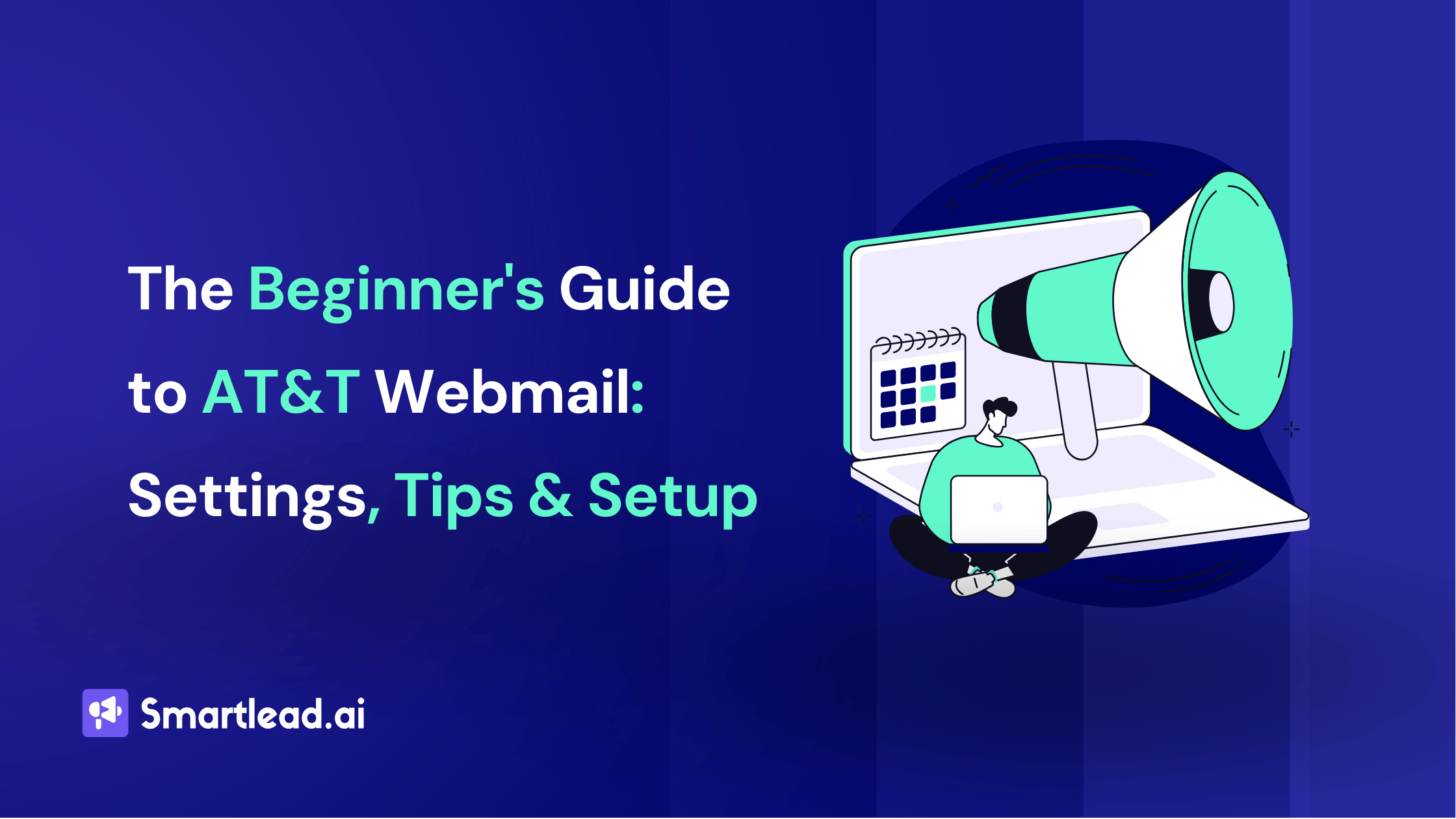Outlook Attachment Size Limit: How to Send Large Files Without the Headache
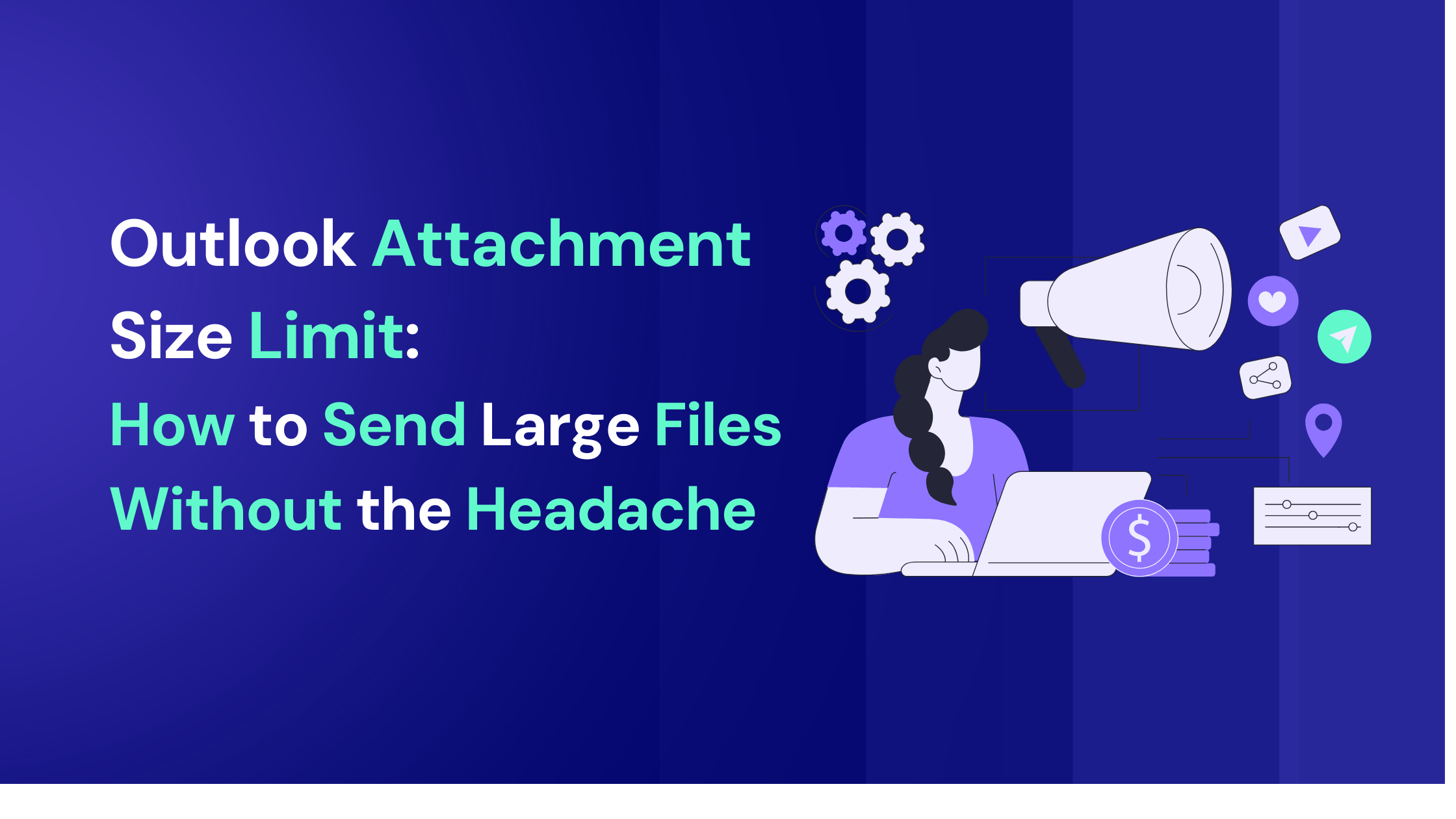
Heading
You’re ready to fire off that important document when, suddenly, Outlook hits you with: attachment size exceeds the allowable limit. If Outlook attachment size limit errors are killing your productivity, relax. A few smart moves will have those massive files reaching inboxes faster than you can hit “Reply All.”
Whether you’re dealing with hefty presentations, high-res images, or comprehensive reports, getting stuck at the Outlook attachment size limit doesn’t have to derail your workflow. The good news? You don’t need a computer science degree to bypass these restrictions and send large files like a pro.
What’s Outlook’s Attachment Size Limit Anyway?
Most Outlook attachment size limits cap you at 20 MB for the default attachment size limit, though exchange server configurations often drop that to a mere 10 MB. Microsoft 365 users get a sweet 150 MB allowance as their max attachment size, but don’t get too excited, your recipient’s mail server might still bounce emails back.
Outlook attachment size limits vary significantly depending on your email account type:
| Account Type | Default Limit | Notes |
|---|---|---|
| Internet email accounts (POP3, IMAP) | 20 MB | Standard across outlook versions |
| Exchange accounts | 10 MB | Often customized by IT department |
| Microsoft 365/Exchange Online | Up to 150 MB | Set by exchange admin center |
| Outlook.com | 20 MB | Matches other internet email accounts |
Here’s the kicker: even if your outlook desktop app allows larger attachments, the recipient’s email servers might have their own size limits. That 25 MB file you successfully send might get rejected by yahoo mail or another service provider with stricter outlook’s attachment size limits.
The email attachment size limit exists for good reasons. Large attachments can clog up storage space, slow down email servers, and create network bottlenecks that affect smooth operation for everyone. But when you need to send files that exceed these boundaries, you need workarounds that actually work.

3 Smart Ways to Beat the Outlook Attachment Size Limits
1. Compress Everything Within Preferred Attachment Size Limit
ZIP files can slash file size by 90% in seconds, and compression tools like 7-Zip make it painless. This is often the quickest solution when you’re dealing with large sized files that need to go out immediately.
Most files compress beautifully, especially documents, spreadsheets, and text-heavy presentations. You can also select resize large images as they respond well to compression, though already-compressed formats like JPEGs and MP4s won’t shrink much further.
The process is simple: right-click your files, select “Send to compressed folder” in Windows, or use a dedicated compression tool for better results. You can even split large files into multiple smaller archives if one compressed file still exceeds your size limit for Outlook.
Pro tip: You can also try third-party tools such as Weight Diet for Outlook to shrink attachments without manually compressing each file.
2. Go Cloud-First to Bypass Email Attachment Size Limit
Toss files into OneDrive, Google Drive, or Dropbox, then share the link, your recipients get full-quality files without the email drama. This approach completely sidesteps the Outlook attachment size problem while giving you more control over file access.
Cloud storage services integrate beautifully with Microsoft Outlook. When you try to attach files larger than your limit, many Outlook versions will automatically suggest uploading to your preferred cloud storage service instead. Simply upload your large file to the shared location, then insert the sharing link into your email body.
This method works especially well for:
- Large attachments that multiple people need to access
- Files that require collaboration or editing
- Situations where you want to track who accessed the content
- When dealing with on premises exchange servers with strict size limits
The recipient clicks the link, downloads the file, and you avoid the whole attachment size exceeds error message entirely. Plus, cloud storage often provides better security and version control than traditional email attachments.
3. Send Files Using Split and Conquer
Break monster files into bite-sized chunks or fire off multiple emails with numbered parts. While not the most elegant solution, file splitting works when other methods aren’t practical.
Use file splitting tools to divide your large attachment into smaller pieces that fit within your attachment limit. Label each part clearly (Part 1 of 3, Part 2 of 3, etc.) so recipients can reassemble them correctly. Learn more about bulk emails here.
Some compression tools like WinRAR can allow you to send large files by creating multi-part archives automatically. Just set the maximum size per part to stay under your Outlook size limits, and the tool handles the rest.
Bonus Hack For Email Management: Registry Editor Tweaks
Tech-savvy users can bump up Outlook's local limit through registry editing. This method modifies how your outlook app handles the maximum attachment size, though it won’t override server-side restrictions.
Here’s the step-by-step process:
- Back up your windows registry first - This is crucial for system safety
- Open the registry editor by typing “regedit” in the Start menu
- Navigate to the correct path:
- Go to hkey_current_user software microsoft office
- Then continue to your version of Outlook: \16.0\Outlook\Preferences for Office 2019/2016/365
- For older Outlook versions, use 15.0 for Office 2013 or 14.0 for Office 2010
- Create the MaximumAttachmentSize value - Right-click in the Preferences folder, select New > DWORD (32-bit) Value
- Set your desired limit - Enter the size in kilobytes (51200 for 50 MB)
- Reopen Outlook for changes to take effect
Important warnings: This registry modification only affects your local Outlook desktop app. Your exchange mailbox, business email server, or the recipient’s email client may still reject larger files. The limit applies only to outgoing messages from your specific installation.

Bringing It All Together to Ensure Smooth Operation
The most effective approach combines multiple strategies. Start with compression to reduce file size, then use cloud storage services for anything that’s still too large. Keep the registry hack as a last resort for specific situations where you need more local flexibility.
Remember that different email clients and service providers have varying size limits. What works for sending to another Outlook account might fail when sending to gmail or yahoo mail. Always have a backup plan, especially for time-sensitive communications.
For business users dealing with exchange management shell policies or exchange admin center restrictions, work with your IT department to understand your organization’s specific Outlook email attachment size policies. They might be able to adjust server-side limits or recommend approved file sharing services that integrate with your business email infrastructure.
Frequently Asked Questions About
What is the maximum attachment size allowed in Outlook?
The maximum attachment size, also known as your total file size limit, usually sits at 20 MB in the desktop client and about 34 MB online. Remember, that’s the combined size of all files you attach, not each one individually.
What are a few ways in which file size limit and attachment size limit differ?
A “file size limit” refers to the biggest single file you can attach, whereas “attachment size limit” covers the total of all attachments in one email. In Outlook’s case, both are governed by the same combined cap.
Can I use a cloud storage service for my email account to bypass Outlook’s size limit?
Yes, services like OneDrive, Google Drive, or Dropbox let you share large files via a simple link. Just upload, grab the share link, and paste it into your email, no bouncing back.
How can I increase the file size limit for Outlook attachments using the Registry Editor when connected to an on-premises Exchange server?
To increase Outlook’s attachment file size limit, you can edit the Registry Editor on your local machine — specifically the MaximumAttachmentSize value. However, if you're connected to an on-premises Exchange server, that server also has its own limits configured by your IT team.
Does my mail server impact the attachment size limit?
It can. If you’re on a corporate mail server (like on-premises Exchange), your administrator might have set a lower or higher cap than Outlook’s defaults. Checking with IT is your safest bet.
Will the Outlook attachment allowable limit change with the version of Outlook I use?
It might. Older Outlook versions (pre-2013) sometimes cap attachments at 10–15 MB, while newer releases bump the desktop limit to 20 MB. Keeping your app updated ensures you get the highest default cap.

Final Thoughts on Size Limit for Outlook
Crushing the Outlook attachment size limit doesn’t require a computer science degree. Compress, cloud-share, or tweak the registry, and those hefty files will sail through, no bounced emails, no frustrated clients, no stress.
The key is having multiple tools in your arsenal. Sometimes a quick ZIP compression does the trick. Other times, uploading to cloud storage and sharing a link provides the most professional solution. For power users, registry modifications offer additional flexibility within your local environment.
Pick the method that fits your situation, and get back to focusing on what really matters, your actual work, not wrestling with email technical limitations.
Ready to crush Outlook limits and supercharge your email outreach? Sign up for Smartlead today and automate seamless campaigns.
Author’s Details

Sattwik Das
Sattwik Das is a Digital Marketing professional at Smartlead, skilled in SEO, SMM, and content creation. He focuses on delivering well-researched, SEO-optimized content that helps businesses enhance their digital presence. Sattwik’s creativity in content marketing and copywriting plays a significant role in boosting business credibility, driving sales, and improving customer engagement.
Edited by:
Lorem ipsum dolor sit amet, consectetur adipiscing elit. Suspendisse varius enim in eros elementum tristique. Duis cursus, mi quis viverra ornare, eros dolor interdum nulla, ut commodo diam libero vitae erat. Aenean faucibus nibh et justo cursus id rutrum lorem imperdiet. Nunc ut sem vitae risus tristique posuere.
People will also read

How to Schedule Emails in Outlook: 7 Effective Strategies for 2025
Frequently asked questions
What is Smartlead's cold email outreach software?

Smartlead's cold email outreach tool helps businesses scale their outreach efforts seamlessly. With unlimited mailboxes, fully automated email warmup functionality, a multi-channel infrastructure, and a user-friendly unibox, it empowers users to manage their entire revenue cycle in one place. Whether you're looking to streamline cold email campaigns with automated email warmups, personalization fields, automated mailbox rotation, easy integrations, and spintax, improve productivity, or enhance scalability with subsequences based on lead’s intentions, automated replies, and full white-label experience, our cold email tool implifies it in a single solution.
What is Smartlead, and how can it enhance my cold email campaigns?

Smartlead is a robust cold emailing software designed to transform cold emails into reliable revenue streams. Trusted by over 31,000 businesses, Smartlead excels in email deliverability, lead generation, cold email automation, and sales outreach. A unified master inbox streamlines communication management, while built-in email verification reduces bounce rates.
Additionally, Smartlead offers essential tools such as CNAME, SPF Checker, DMARC Checker, Email Verifier, Blacklist Check Tool, and Email Bounce Rate Calculator for optimizing email performance.
How does Smartlead's unlimited mailboxes feature benefit me?

Our "unlimited mailboxes" feature allows you to expand your email communications without restrictions imposed by a mailbox limit. This means you won't be constrained by artificial caps on the number of mailboxes you can connect and use. This feature makes Smartlead the best cold email software and empowers you to reach a wider audience, engage with more potential customers, and manage diverse email campaigns effectively.
How does Smartlead, as a cold emailing tool, automate the cold email process?

Smartlead’s robust cold email API and automation infrastructure streamline outbound communication by transforming the campaign creation and management processes. It seamlessly integrates data across software systems using APIs and webhooks, adjusts settings, and leverages AI for personalised content.
The cold emailing tool categorises lead intent, offers comprehensive email management with automated notifications, and integrates smoothly with CRMs like Zapier, Make, N8N, HubSpot, Salesforce, and Pipedrive. Smartlead supports scalable outreach by rapidly adding mailboxes and drip-feeding leads into active campaigns Sign Up Now!
What do you mean by "unibox to handle your entire revenue cycle"?

The "unibox" is one of the unique features of Smartlead cold email outreach tool, and it's a game-changer when it comes to managing your revenue cycle. The master inbox or the unibox consolidates all your outreach channels, responses, sales follow-ups, and conversions into one centralized, user-friendly mailbox.
With the "unibox," you gain the ability to:
1. Focus on closing deals: You can now say goodbye to the hassle of logging into multiple mailboxes to search for replies. The "unibox" streamlines your sales communication, allowing you to focus on what matters most—closing deals.
2. Centralized lead management: All your leads are managed from one central location, simplifying lead tracking and response management. This ensures you take advantage of every opportunity and efficiently engage with your prospects.
3. Maintain context: The "unibox" provides a 360-degree view of all your customer messages, allowing you to maintain context and deliver more personalized and effective responses.
How does Smartlead ensure my emails don't land in the spam folder?

Smartlead, the best cold email marketing tool, ensures your emails reach the intended recipients' primary inbox rather than the spam folder.
Here's how it works:
1. Our "unlimited warmups" feature is designed to build and maintain a healthy sending reputation for your cold email outreach. Instead of sending a large volume of emails all at once, which can trigger spam filters, we gradually ramp up your sending volume. This gradual approach, combined with positive email interactions, helps boost your email deliverability rates.
2. We deploy high-deliverability IP servers specific to each campaign.
3. The ‘Warmup’ feature replicates humanized email sending patterns, spintax, and smart replies.
4. By establishing a positive sender reputation and gradually increasing the number of sent emails, Smartlead minimizes the risk of your emails being flagged as spam. This way, you can be confident that your messages will consistently land in the primary inbox, increasing the likelihood of engagement and successful communication with your recipients.
Can Smartlead help improve my email deliverability rates?

Yes, our cold emailing software is designed to significantly improve your email deliverability rates. It enhances email deliverability through AI-powered email warmups across providers, unique IP rotating for each campaign, and dynamic ESP matching.
Real-time AI learning refines strategies based on performance, optimizing deliverability without manual adjustments. Smartlead's advanced features and strategies are designed to improve email deliverability rates, making it a robust choice for enhancing cold email campaign success.
What features does Smartlead offer for cold email personalisation?

Smartlead enhances cold email personalisation through advanced AI-driven capabilities and strategic integrations. Partnered with Clay, The cold remaining software facilitates efficient lead list building, enrichment from over 50 data providers, and real-time scraping for precise targeting. Hyper-personalised cold emails crafted in Clay seamlessly integrate with Smartlead campaigns.
Moreover, Smartlead employs humanised, natural email interactions and smart replies to boost engagement and response rates. Additionally, the SmartAI Bot creates persona-specific, high-converting sales copy. Also you can create persona-specific, high-converting sales copy using SmartAI Bot. You can train the AI bot to achieve 100% categorisation accuracy, optimising engagement and conversion rates.
Can I integrate Smartlead with other tools I'm using?

Certainly, Smartlead cold email tool is designed for seamless integration with a wide range of tools and platforms. Smartlead offers integration with HubSpot, Salesforce, Pipedrive, Clay, Listkit, and more. You can leverage webhooks and APIs to integrate the tools you use. Try Now!

Is Smartlead suitable for both small businesses and large enterprises?
Smartlead accommodates both small businesses and large enterprises with flexible pricing and comprehensive features. The Basic Plan at $39/month suits small businesses and solopreneurs, offering 2000 active leads and 6000 monthly emails, alongside essential tools like unlimited email warm-up and detailed analytics.
Marketers and growing businesses benefit from the Pro Plan ($94/month), with 30000 active leads and 150000 monthly emails, plus a custom CRM and active support. Lead generation agencies and large enterprises can opt for the Custom Plan ($174/month), providing up to 12 million active lead credits and 60 million emails, with advanced CRM integration and customisation options.

What type of businesses sees the most success with Smartlead?
No, there are no limitations on the number of channels you can utilize with Smartlead. Our cold email tool offers a multi-channel infrastructure designed to be limitless, allowing you to reach potential customers through multiple avenues without constraints.
This flexibility empowers you to diversify your cold email outreach efforts, connect with your audience through various communication channels, and increase your chances of conversion. Whether email, social media, SMS, or other communication methods, Smartlead's multi-channel capabilities ensure you can choose the channels that best align with your outreach strategy and business goals. This way, you can engage with your prospects effectively and maximize the impact of your email outreach.

How can Smartlead integrate with my existing CRM and other tools?
Smartlead is the cold emailing tool that facilitates seamless integration with existing CRM systems and other tools through robust webhook and API infrastructure. This setup ensures real-time data synchronisation and automated processes without manual intervention. Integration platforms like Zapier, Make, and N8N enable effortless data exchange between Smartlead and various applications, supporting tasks such as lead information syncing and campaign status updates. Additionally, it offers native integrations with major CRM platforms like HubSpot, Salesforce, and Pipedrive, enhancing overall lead management capabilities and workflow efficiency. Try Now!

Do you provide me with lead sources?
No. Smartlead distinguishes itself from other cold email outreach software by focusing on limitless scalability and seamless integration. While many similar tools restrict your outreach capabilities, Smartlead offers a different approach.
Here's what makes us uniquely the best cold email software:
1. Unlimited Mailboxes: In contrast to platforms that limit mailbox usage, Smartlead provides unlimited mailboxes. This means you can expand your outreach without any arbitrary constraints.
2. Unique IP Servers: Smartlead offers unique IP servers for every campaign it sends out.
3. Sender Reputation Protection: Smartlead protects your sender reputation by auto-moving emails from spam folders to the primary inbox. This tool uses unique identifiers to cloak all warmup emails from being recognized by automation parsers.
4. Automated Warmup: Smartlead’s warmup functionality enhances your sender reputation and improves email deliverability by maintaining humanised email sending patterns and ramping up the sending volume.

How secure is my data with Smartlead?
Ensuring the security of your data is Smartlead's utmost priority. We implement robust encryption methods and stringent security measures to guarantee the continuous protection of your information. Your data's safety is paramount to us, and we are always dedicated to upholding the highest standards of security.
How can I get started with Smartlead?

Getting started with Smartlead is straightforward! Just head over to our sign-up page and follow our easy step-by-step guide. If you ever have any questions or need assistance, our round-the-clock support team is ready to help, standing by to provide you with any assistance you may require. Sign Up Now!
How can I reach the Smartlead team?

We're here to assist you! You can easily get in touch with our dedicated support team on chat. We strive to provide a response within 24 hours to address any inquiries or concerns you may have. You can also reach out to us at support@smartlead.ai