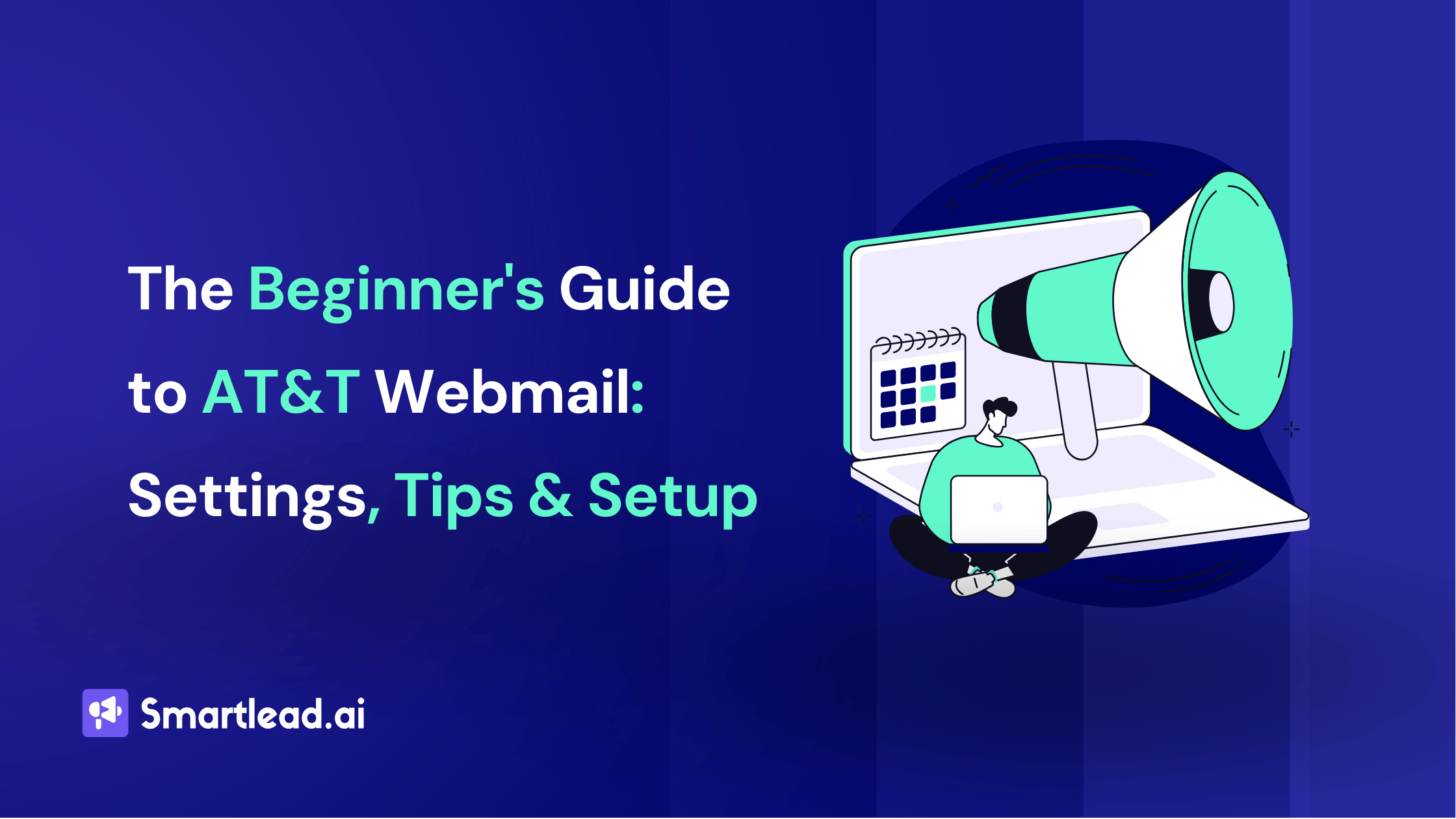What is Outlook Attachment Size and How to Increase the Size Limit

What is Outlook Attachment Size and How to Increase the Size Limit

Sending large files through Microsoft Outlook can be challenging due to attachment size limits. This article provides simple solutions, including using cloud services and modifying system settings, to bypass these restrictions.
Whether you're new to Outlook or an experienced user, these tips will help you send large files efficiently and effectively.
Outlook Attachment Size Limit
Outlook restricts the size of email attachments you can send. If your attachments exceed this limit, you won't be able to send your email. Instead, Outlook suggests placing the file in a shared location and sending a link to it.
For users of Outlook 2013 and later, the maximum attachment size is 20 megabytes(20 MB). If the attachments are larger than this, you'll need to find another way to send them.
For those using a Microsoft Exchange Server Account, the limit is even lower, at just 10 megabytes. These limits are set by your server's Transport Settings Properties, not by Outlook itself.
If you're considering bypassing these restrictions by modifying your computer's registry settings, make sure to back up your registry first. This precaution helps protect your data in case anything goes wrong during the modification process.

How to Increase Outlook Attachment Size Limit
Outlook limits email attachment sizes to 20MB, which can be restrictive for sending larger files. Although it's not recommended to modify these settings yourself, you can increase the limit by editing your computer's registry.
If you choose to adjust the Outlook attachment size limit on a Windows system, here’s a step-by-step guide:
Step 1: Press `Windows + R` to open the Run dialog box.
Step 2: Type `regedit` and click OK to open the Registry Editor.
Step 3: Navigate to the registry entry for your version of Outlook:
- For Outlook 2019 and 2016: `HKEY_CURRENT_USER\Software\Microsoft\Office\16.0\Outlook\Preferences`
- - For Outlook 2013: `HKEY_CURRENT_USER\Software\Microsoft\Office\15.0\Outlook\Preferences`
- - For Outlook 2010: `HKEY_CURRENT_USER\Software\Microsoft\Office\14.0\Outlook\Preferences`
Step 4: Look for the `MaximumAttachmentSize` value. If it’s not there, you can create it by right-clicking in the window, selecting Edit → New → DWORD Value, and naming it `MaximumAttachmentSize`.
Step 5: Double-click on `MaximumAttachmentSize` and enter the new limit (in kilobytes) in the Value Data box, then click OK.
Step 6: Close the registry editor and restart Outlook to apply the changes.
Remember, altering the registry can be risky, so consider this option carefully. If you’re not comfortable with these steps, it might be safer to use cloud services to share larger files instead.
Also, there is currently no way to change the Outlook attachment size limit on your mobile (android/iOS). You will have to do this via the web or on your computer Outlook app.
If you are struggling to set up your Outlook account, read the Complete Guide to Configuring Outlook SMTP Settings.
Sending Large Files Through Outlook: Tips to Remember
Sending large files through Outlook can sometimes be a challenge due to attachment size limits. However, there are several easy methods you can use to bypass these limitations without altering your computer’s settings.
1. Compress Your Files: You can reduce the size of your files by compressing them. Simply right-click the file and select 'Compress.' Additionally, consider installing an add-in for Outlook, which can automatically compress files to help fit them within your email's size limits.
2. Split the File: If compressing isn’t enough, you can split a large file into smaller parts using tools like 7-Zip. This tool can segment your file into manageable pieces for sending large files, such as 7MB chunks. However, be cautious, as splitting files can sometimes modify them.
3. Use Cloud Storage Services: One of the most reliable ways to send large files is via cloud storage services such as OneDrive, Dropbox, iCloud, or Google Drive. Here’s how you can do it:
- Upload your file to the cloud service of your choice.
- Once uploaded, copy the link to the file.
- Paste this link into your email. The recipient can then access and download the file through the link.
4. Share via SharePoint: If your workplace uses SharePoint, you can upload your file there and share a link just as you would with other cloud services.
5. Resize Large Images: Outlook offers a feature to resize large images when sending them automatically. When attaching the images, go to File → Info, select 'Images Attachments,' and choose 'Resize large images when I send this message.'
These methods allow you to efficiently manage large files in Outlook without requiring technical modifications or risking alteration.
Read How to Schedule Emails in Outlook here.

Conclusion
In conclusion, while Outlook imposes limits on the size of email attachments, there are several effective strategies for sending large files. Whether you choose to adjust your registry settings, compress files, use cloud storage, or employ other tools, it's important to select the method that best fits your needs and comfort level.
Always remember to prioritize data safety, especially when making changes to system settings.
By exploring these alternatives, you can continue to communicate effectively and efficiently, regardless of file size limitations.

What’s a Rich Text element?
The rich text element allows you to create and format headings, paragraphs, blockquotes, images, and video all in one place instead of having to add and format them individually. Just double-click and easily create content.
- dfbvrsg
- svsv
Static and dynamic content editing
A rich text element can be used with static or dynamic content. For static content, just drop it into any page and begin editing. For dynamic content, add a rich text field to any collection and then connect a rich text element to that field in the settings panel. Voila!
How to customize formatting for each rich text
Headings, paragraphs, blockquotes, figures, images, and figure captions can all be styled after a class is added to the rich text element using the "When inside of" nested selector system.
Author’s Details

Sattwik Das
Sattwik Das is a Digital Marketing professional at Smartlead, skilled in SEO, SMM, and content creation. He focuses on delivering well-researched, SEO-optimized content that helps businesses enhance their digital presence. Sattwik’s creativity in content marketing and copywriting plays a significant role in boosting business credibility, driving sales, and improving customer engagement.
People will also read

How to Schedule Emails in Outlook: 7 Effective Strategies for 2025
Frequently asked questions
What is Smartlead's cold email outreach software?

Smartlead's cold email outreach tool helps businesses scale their outreach efforts seamlessly. With unlimited mailboxes, fully automated email warmup functionality, a multi-channel infrastructure, and a user-friendly unibox, it empowers users to manage their entire revenue cycle in one place. Whether you're looking to streamline cold email campaigns with automated email warmups, personalization fields, automated mailbox rotation, easy integrations, and spintax, improve productivity, or enhance scalability with subsequences based on lead’s intentions, automated replies, and full white-label experience, our cold email tool implifies it in a single solution.
What is Smartlead, and how can it enhance my cold email campaigns?

Smartlead is a robust cold emailing software designed to transform cold emails into reliable revenue streams. Trusted by over 31,000 businesses, Smartlead excels in email deliverability, lead generation, cold email automation, and sales outreach. A unified master inbox streamlines communication management, while built-in email verification reduces bounce rates.
Additionally, Smartlead offers essential tools such as CNAME, SPF Checker, DMARC Checker, Email Verifier, Blacklist Check Tool, and Email Bounce Rate Calculator for optimizing email performance.
How does Smartlead's unlimited mailboxes feature benefit me?

Our "unlimited mailboxes" feature allows you to expand your email communications without restrictions imposed by a mailbox limit. This means you won't be constrained by artificial caps on the number of mailboxes you can connect and use. This feature makes Smartlead the best cold email software and empowers you to reach a wider audience, engage with more potential customers, and manage diverse email campaigns effectively.
How does Smartlead, as a cold emailing tool, automate the cold email process?

Smartlead’s robust cold email API and automation infrastructure streamline outbound communication by transforming the campaign creation and management processes. It seamlessly integrates data across software systems using APIs and webhooks, adjusts settings, and leverages AI for personalised content.
The cold emailing tool categorises lead intent, offers comprehensive email management with automated notifications, and integrates smoothly with CRMs like Zapier, Make, N8N, HubSpot, Salesforce, and Pipedrive. Smartlead supports scalable outreach by rapidly adding mailboxes and drip-feeding leads into active campaigns Sign Up Now!
What do you mean by "unibox to handle your entire revenue cycle"?

The "unibox" is one of the unique features of Smartlead cold email outreach tool, and it's a game-changer when it comes to managing your revenue cycle. The master inbox or the unibox consolidates all your outreach channels, responses, sales follow-ups, and conversions into one centralized, user-friendly mailbox.
With the "unibox," you gain the ability to:
1. Focus on closing deals: You can now say goodbye to the hassle of logging into multiple mailboxes to search for replies. The "unibox" streamlines your sales communication, allowing you to focus on what matters most—closing deals.
2. Centralized lead management: All your leads are managed from one central location, simplifying lead tracking and response management. This ensures you take advantage of every opportunity and efficiently engage with your prospects.
3. Maintain context: The "unibox" provides a 360-degree view of all your customer messages, allowing you to maintain context and deliver more personalized and effective responses.
How does Smartlead ensure my emails don't land in the spam folder?

Smartlead, the best cold email marketing tool, ensures your emails reach the intended recipients' primary inbox rather than the spam folder.
Here's how it works:
1. Our "unlimited warmups" feature is designed to build and maintain a healthy sending reputation for your cold email outreach. Instead of sending a large volume of emails all at once, which can trigger spam filters, we gradually ramp up your sending volume. This gradual approach, combined with positive email interactions, helps boost your email deliverability rates.
2. We deploy high-deliverability IP servers specific to each campaign.
3. The ‘Warmup’ feature replicates humanized email sending patterns, spintax, and smart replies.
4. By establishing a positive sender reputation and gradually increasing the number of sent emails, Smartlead minimizes the risk of your emails being flagged as spam. This way, you can be confident that your messages will consistently land in the primary inbox, increasing the likelihood of engagement and successful communication with your recipients.
Can Smartlead help improve my email deliverability rates?

Yes, our cold emailing software is designed to significantly improve your email deliverability rates. It enhances email deliverability through AI-powered email warmups across providers, unique IP rotating for each campaign, and dynamic ESP matching.
Real-time AI learning refines strategies based on performance, optimizing deliverability without manual adjustments. Smartlead's advanced features and strategies are designed to improve email deliverability rates, making it a robust choice for enhancing cold email campaign success.
What features does Smartlead offer for cold email personalisation?

Smartlead enhances cold email personalisation through advanced AI-driven capabilities and strategic integrations. Partnered with Clay, The cold remaining software facilitates efficient lead list building, enrichment from over 50 data providers, and real-time scraping for precise targeting. Hyper-personalised cold emails crafted in Clay seamlessly integrate with Smartlead campaigns.
Moreover, Smartlead employs humanised, natural email interactions and smart replies to boost engagement and response rates. Additionally, the SmartAI Bot creates persona-specific, high-converting sales copy. Also you can create persona-specific, high-converting sales copy using SmartAI Bot. You can train the AI bot to achieve 100% categorisation accuracy, optimising engagement and conversion rates.
Can I integrate Smartlead with other tools I'm using?

Certainly, Smartlead cold email tool is designed for seamless integration with a wide range of tools and platforms. Smartlead offers integration with HubSpot, Salesforce, Pipedrive, Clay, Listkit, and more. You can leverage webhooks and APIs to integrate the tools you use. Try Now!

Is Smartlead suitable for both small businesses and large enterprises?
Smartlead accommodates both small businesses and large enterprises with flexible pricing and comprehensive features. The Basic Plan at $39/month suits small businesses and solopreneurs, offering 2000 active leads and 6000 monthly emails, alongside essential tools like unlimited email warm-up and detailed analytics.
Marketers and growing businesses benefit from the Pro Plan ($94/month), with 30000 active leads and 150000 monthly emails, plus a custom CRM and active support. Lead generation agencies and large enterprises can opt for the Custom Plan ($174/month), providing up to 12 million active lead credits and 60 million emails, with advanced CRM integration and customisation options.

What type of businesses sees the most success with Smartlead?
No, there are no limitations on the number of channels you can utilize with Smartlead. Our cold email tool offers a multi-channel infrastructure designed to be limitless, allowing you to reach potential customers through multiple avenues without constraints.
This flexibility empowers you to diversify your cold email outreach efforts, connect with your audience through various communication channels, and increase your chances of conversion. Whether email, social media, SMS, or other communication methods, Smartlead's multi-channel capabilities ensure you can choose the channels that best align with your outreach strategy and business goals. This way, you can engage with your prospects effectively and maximize the impact of your email outreach.

How can Smartlead integrate with my existing CRM and other tools?
Smartlead is the cold emailing tool that facilitates seamless integration with existing CRM systems and other tools through robust webhook and API infrastructure. This setup ensures real-time data synchronisation and automated processes without manual intervention. Integration platforms like Zapier, Make, and N8N enable effortless data exchange between Smartlead and various applications, supporting tasks such as lead information syncing and campaign status updates. Additionally, it offers native integrations with major CRM platforms like HubSpot, Salesforce, and Pipedrive, enhancing overall lead management capabilities and workflow efficiency. Try Now!

Do you provide me with lead sources?
No. Smartlead distinguishes itself from other cold email outreach software by focusing on limitless scalability and seamless integration. While many similar tools restrict your outreach capabilities, Smartlead offers a different approach.
Here's what makes us uniquely the best cold email software:
1. Unlimited Mailboxes: In contrast to platforms that limit mailbox usage, Smartlead provides unlimited mailboxes. This means you can expand your outreach without any arbitrary constraints.
2. Unique IP Servers: Smartlead offers unique IP servers for every campaign it sends out.
3. Sender Reputation Protection: Smartlead protects your sender reputation by auto-moving emails from spam folders to the primary inbox. This tool uses unique identifiers to cloak all warmup emails from being recognized by automation parsers.
4. Automated Warmup: Smartlead’s warmup functionality enhances your sender reputation and improves email deliverability by maintaining humanised email sending patterns and ramping up the sending volume.

How secure is my data with Smartlead?
Ensuring the security of your data is Smartlead's utmost priority. We implement robust encryption methods and stringent security measures to guarantee the continuous protection of your information. Your data's safety is paramount to us, and we are always dedicated to upholding the highest standards of security.
How can I get started with Smartlead?

Getting started with Smartlead is straightforward! Just head over to our sign-up page and follow our easy step-by-step guide. If you ever have any questions or need assistance, our round-the-clock support team is ready to help, standing by to provide you with any assistance you may require. Sign Up Now!
How can I reach the Smartlead team?

We're here to assist you! You can easily get in touch with our dedicated support team on chat. We strive to provide a response within 24 hours to address any inquiries or concerns you may have. You can also reach out to us at support@smartlead.ai
Powerful Automated Email Marketing that Drives Sales.
- All Features Included
- No Credit Card Required
- Free Warmup Included