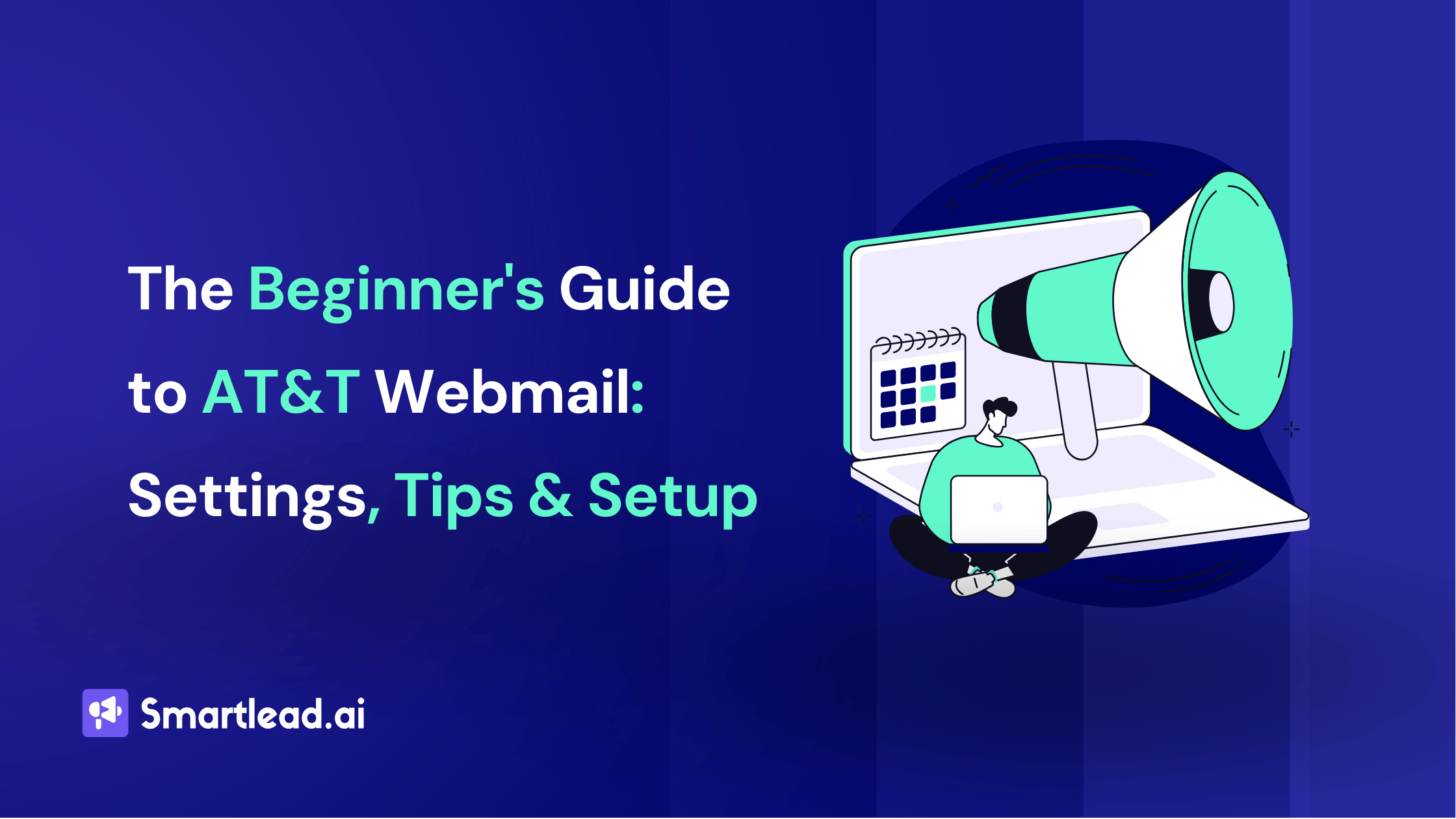How to Create a Distro List in Outlook 2010

Heading
Whether you're looking to communicate with a small team or reach thousands of contacts, a distribution list in 2010 offers a streamlined approach to boosting your outreach.
In this blog, we'll explain how to create and manage a distribution list in Outlook 2010, send emails to your list, and explore the benefits of integrating Smartlead to enhance your email marketing strategies.
Let's dive in and unlock the full potential of your email campaigns!
What is a distribution list?
A distribution list, often referred to as a mailing list or contact group in email applications, is a list of email addresses grouped under a single name. This allows you to send an email to multiple recipients at the same time.
Outlook distribution list
Outlook has a really useful feature that lets you put together a contact distribution list. This means you can send emails to a few people or even thousands with ease. While older versions of Outlook, like those before the 2007 SP1 update, had limits on how many contacts you could add, the newer versions don't have any limits at all. You can add as many people as you want to your distribution lists.
How to Create a Distribution List in Outlook 2010?
To create a distribution list in Outlook 2010, follow these steps:
Step 1: Launch your Outlook 2010 application.
Step 2: Navigate to the Contacts section. You can find it at the bottom of the navigation pane or by clicking on the "Contacts" icon in the lower left part of the Outlook window.
Step 3: On the Home tab, click on "New Contact Group". Enter a name for your contact group.
Step 4: Click on "Add Members" in the Contact Group ribbon to add contacts to your group. You can add members from your existing contacts or you can add new email addresses directly.
A dialog box will appear where you can select contacts from your contacts or address book. Choose the contacts you want to include, click on "Members," and then click on "OK."
Step 5: Once contacts are added, click "Save & Close" in the Contact Group tab.

Managing Your Outlook Distribution List
Once you've set up your distribution list in Outlook, making changes is quite simple. Here’s how you can manage it effectively:
Editing Contact Details
- Navigate to Contacts in the Navigation Pane.
- Double-click the person’s name whose details you need to modify.
- Outlook will display the same setup screen you used to create the list, where you can make your changes.
Adding or Removing Contacts
- To remove someone, simply select their name and click the Remove button.
- To add someone, click Add New. If they’re already in your address book, choose Address Book. If it’s a new contact, select New Email Contact.
If you need to make major changes to the distro list in Outlook 2010, we suggest deleting it and creating a new one.
How to Email Your Outlook Distribution List
Once your distribution list is ready in Outlook, sending an email to everyone on that list is just as easy as emailing a single person. Here's a simple guide to help you do it:
Step 1: Open your Mail tab. Click the New Email button to open a new message.
Step 2: Now click the “To:” button in your new email. A new address book window will pop up. Here, double-click the name of your distribution list.
Step 3: Your distribution list’s name will now appear in the “To” field of your email.
Step 4: Compose your email. Once done, hit Send to deliver your message to the entire list.
Send Personalized Emails Faster with Smartlead
Sending emails from Smartlead offers several benefits, especially for businesses and marketers focused on lead generation and sales engagement.
Smartlead enables you to tailor your emails to meet the specific needs and interests of different segments, enhancing the relevance and effectiveness of your campaigns. With the newly launched GPT-4 integration, it’s even easier to create personalized emails at scale.
You can automate your entire email sequences. For example, you can send a follow-up email when a lead downloads a resource from your website or opens a previous email.

With Smartlead, you can track the performance of your email campaigns through detailed analytics and reporting tools. This includes metrics like open rates, click-through rates, conversions, and more.
Moreover, Smartlead often integrates with other sales tools and CRMs like HubSpot, Clay, ListKit, etc.
Overall, using Smartlead to send emails can lead to more efficient, effective, and scalable email marketing efforts that drive better engagement and conversions from your leads.

Conclusion
Leveraging Outlook's distribution list feature alongside Smartlead's robust email campaign capabilities offers a powerful combination for enhancing your marketing and sales strategies.
With Outlook, you can easily manage extensive contact lists, ensuring that your communications are both broad-reaching and efficient.
Meanwhile, Smartlead not only automates and personalizes your email campaigns but also provides valuable insights through its analytics capabilities. Together, these tools enable you to engage effectively with your audience, customize your outreach based on detailed data, and ultimately drive more meaningful interactions and conversions.
Whether you're sending a quick update to a team or a detailed marketing campaign to thousands, integrating these solutions streamlines your processes and amplifies your outreach efforts.

Author’s Details

Sattwik Das
Sattwik Das is a Digital Marketing professional at Smartlead, skilled in SEO, SMM, and content creation. He focuses on delivering well-researched, SEO-optimized content that helps businesses enhance their digital presence. Sattwik’s creativity in content marketing and copywriting plays a significant role in boosting business credibility, driving sales, and improving customer engagement.
Edited by:
Lorem ipsum dolor sit amet, consectetur adipiscing elit. Suspendisse varius enim in eros elementum tristique. Duis cursus, mi quis viverra ornare, eros dolor interdum nulla, ut commodo diam libero vitae erat. Aenean faucibus nibh et justo cursus id rutrum lorem imperdiet. Nunc ut sem vitae risus tristique posuere.
People will also read

How to Schedule Emails in Outlook: 7 Effective Strategies for 2025
Frequently asked questions
What is Smartlead's cold email outreach software?

Smartlead's cold email outreach tool helps businesses scale their outreach efforts seamlessly. With unlimited mailboxes, fully automated email warmup functionality, a multi-channel infrastructure, and a user-friendly unibox, it empowers users to manage their entire revenue cycle in one place. Whether you're looking to streamline cold email campaigns with automated email warmups, personalization fields, automated mailbox rotation, easy integrations, and spintax, improve productivity, or enhance scalability with subsequences based on lead’s intentions, automated replies, and full white-label experience, our cold email tool implifies it in a single solution.
What is Smartlead, and how can it enhance my cold email campaigns?

Smartlead is a robust cold emailing software designed to transform cold emails into reliable revenue streams. Trusted by over 31,000 businesses, Smartlead excels in email deliverability, lead generation, cold email automation, and sales outreach. A unified master inbox streamlines communication management, while built-in email verification reduces bounce rates.
Additionally, Smartlead offers essential tools such as CNAME, SPF Checker, DMARC Checker, Email Verifier, Blacklist Check Tool, and Email Bounce Rate Calculator for optimizing email performance.
How does Smartlead's unlimited mailboxes feature benefit me?

Our "unlimited mailboxes" feature allows you to expand your email communications without restrictions imposed by a mailbox limit. This means you won't be constrained by artificial caps on the number of mailboxes you can connect and use. This feature makes Smartlead the best cold email software and empowers you to reach a wider audience, engage with more potential customers, and manage diverse email campaigns effectively.
How does Smartlead, as a cold emailing tool, automate the cold email process?

Smartlead’s robust cold email API and automation infrastructure streamline outbound communication by transforming the campaign creation and management processes. It seamlessly integrates data across software systems using APIs and webhooks, adjusts settings, and leverages AI for personalised content.
The cold emailing tool categorises lead intent, offers comprehensive email management with automated notifications, and integrates smoothly with CRMs like Zapier, Make, N8N, HubSpot, Salesforce, and Pipedrive. Smartlead supports scalable outreach by rapidly adding mailboxes and drip-feeding leads into active campaigns Sign Up Now!
What do you mean by "unibox to handle your entire revenue cycle"?

The "unibox" is one of the unique features of Smartlead cold email outreach tool, and it's a game-changer when it comes to managing your revenue cycle. The master inbox or the unibox consolidates all your outreach channels, responses, sales follow-ups, and conversions into one centralized, user-friendly mailbox.
With the "unibox," you gain the ability to:
1. Focus on closing deals: You can now say goodbye to the hassle of logging into multiple mailboxes to search for replies. The "unibox" streamlines your sales communication, allowing you to focus on what matters most—closing deals.
2. Centralized lead management: All your leads are managed from one central location, simplifying lead tracking and response management. This ensures you take advantage of every opportunity and efficiently engage with your prospects.
3. Maintain context: The "unibox" provides a 360-degree view of all your customer messages, allowing you to maintain context and deliver more personalized and effective responses.
How does Smartlead ensure my emails don't land in the spam folder?

Smartlead, the best cold email marketing tool, ensures your emails reach the intended recipients' primary inbox rather than the spam folder.
Here's how it works:
1. Our "unlimited warmups" feature is designed to build and maintain a healthy sending reputation for your cold email outreach. Instead of sending a large volume of emails all at once, which can trigger spam filters, we gradually ramp up your sending volume. This gradual approach, combined with positive email interactions, helps boost your email deliverability rates.
2. We deploy high-deliverability IP servers specific to each campaign.
3. The ‘Warmup’ feature replicates humanized email sending patterns, spintax, and smart replies.
4. By establishing a positive sender reputation and gradually increasing the number of sent emails, Smartlead minimizes the risk of your emails being flagged as spam. This way, you can be confident that your messages will consistently land in the primary inbox, increasing the likelihood of engagement and successful communication with your recipients.
Can Smartlead help improve my email deliverability rates?

Yes, our cold emailing software is designed to significantly improve your email deliverability rates. It enhances email deliverability through AI-powered email warmups across providers, unique IP rotating for each campaign, and dynamic ESP matching.
Real-time AI learning refines strategies based on performance, optimizing deliverability without manual adjustments. Smartlead's advanced features and strategies are designed to improve email deliverability rates, making it a robust choice for enhancing cold email campaign success.
What features does Smartlead offer for cold email personalisation?

Smartlead enhances cold email personalisation through advanced AI-driven capabilities and strategic integrations. Partnered with Clay, The cold remaining software facilitates efficient lead list building, enrichment from over 50 data providers, and real-time scraping for precise targeting. Hyper-personalised cold emails crafted in Clay seamlessly integrate with Smartlead campaigns.
Moreover, Smartlead employs humanised, natural email interactions and smart replies to boost engagement and response rates. Additionally, the SmartAI Bot creates persona-specific, high-converting sales copy. Also you can create persona-specific, high-converting sales copy using SmartAI Bot. You can train the AI bot to achieve 100% categorisation accuracy, optimising engagement and conversion rates.
Can I integrate Smartlead with other tools I'm using?

Certainly, Smartlead cold email tool is designed for seamless integration with a wide range of tools and platforms. Smartlead offers integration with HubSpot, Salesforce, Pipedrive, Clay, Listkit, and more. You can leverage webhooks and APIs to integrate the tools you use. Try Now!

Is Smartlead suitable for both small businesses and large enterprises?
Smartlead accommodates both small businesses and large enterprises with flexible pricing and comprehensive features. The Basic Plan at $39/month suits small businesses and solopreneurs, offering 2000 active leads and 6000 monthly emails, alongside essential tools like unlimited email warm-up and detailed analytics.
Marketers and growing businesses benefit from the Pro Plan ($94/month), with 30000 active leads and 150000 monthly emails, plus a custom CRM and active support. Lead generation agencies and large enterprises can opt for the Custom Plan ($174/month), providing up to 12 million active lead credits and 60 million emails, with advanced CRM integration and customisation options.

What type of businesses sees the most success with Smartlead?
No, there are no limitations on the number of channels you can utilize with Smartlead. Our cold email tool offers a multi-channel infrastructure designed to be limitless, allowing you to reach potential customers through multiple avenues without constraints.
This flexibility empowers you to diversify your cold email outreach efforts, connect with your audience through various communication channels, and increase your chances of conversion. Whether email, social media, SMS, or other communication methods, Smartlead's multi-channel capabilities ensure you can choose the channels that best align with your outreach strategy and business goals. This way, you can engage with your prospects effectively and maximize the impact of your email outreach.

How can Smartlead integrate with my existing CRM and other tools?
Smartlead is the cold emailing tool that facilitates seamless integration with existing CRM systems and other tools through robust webhook and API infrastructure. This setup ensures real-time data synchronisation and automated processes without manual intervention. Integration platforms like Zapier, Make, and N8N enable effortless data exchange between Smartlead and various applications, supporting tasks such as lead information syncing and campaign status updates. Additionally, it offers native integrations with major CRM platforms like HubSpot, Salesforce, and Pipedrive, enhancing overall lead management capabilities and workflow efficiency. Try Now!

Do you provide me with lead sources?
No. Smartlead distinguishes itself from other cold email outreach software by focusing on limitless scalability and seamless integration. While many similar tools restrict your outreach capabilities, Smartlead offers a different approach.
Here's what makes us uniquely the best cold email software:
1. Unlimited Mailboxes: In contrast to platforms that limit mailbox usage, Smartlead provides unlimited mailboxes. This means you can expand your outreach without any arbitrary constraints.
2. Unique IP Servers: Smartlead offers unique IP servers for every campaign it sends out.
3. Sender Reputation Protection: Smartlead protects your sender reputation by auto-moving emails from spam folders to the primary inbox. This tool uses unique identifiers to cloak all warmup emails from being recognized by automation parsers.
4. Automated Warmup: Smartlead’s warmup functionality enhances your sender reputation and improves email deliverability by maintaining humanised email sending patterns and ramping up the sending volume.

How secure is my data with Smartlead?
Ensuring the security of your data is Smartlead's utmost priority. We implement robust encryption methods and stringent security measures to guarantee the continuous protection of your information. Your data's safety is paramount to us, and we are always dedicated to upholding the highest standards of security.
How can I get started with Smartlead?

Getting started with Smartlead is straightforward! Just head over to our sign-up page and follow our easy step-by-step guide. If you ever have any questions or need assistance, our round-the-clock support team is ready to help, standing by to provide you with any assistance you may require. Sign Up Now!
How can I reach the Smartlead team?

We're here to assist you! You can easily get in touch with our dedicated support team on chat. We strive to provide a response within 24 hours to address any inquiries or concerns you may have. You can also reach out to us at support@smartlead.ai