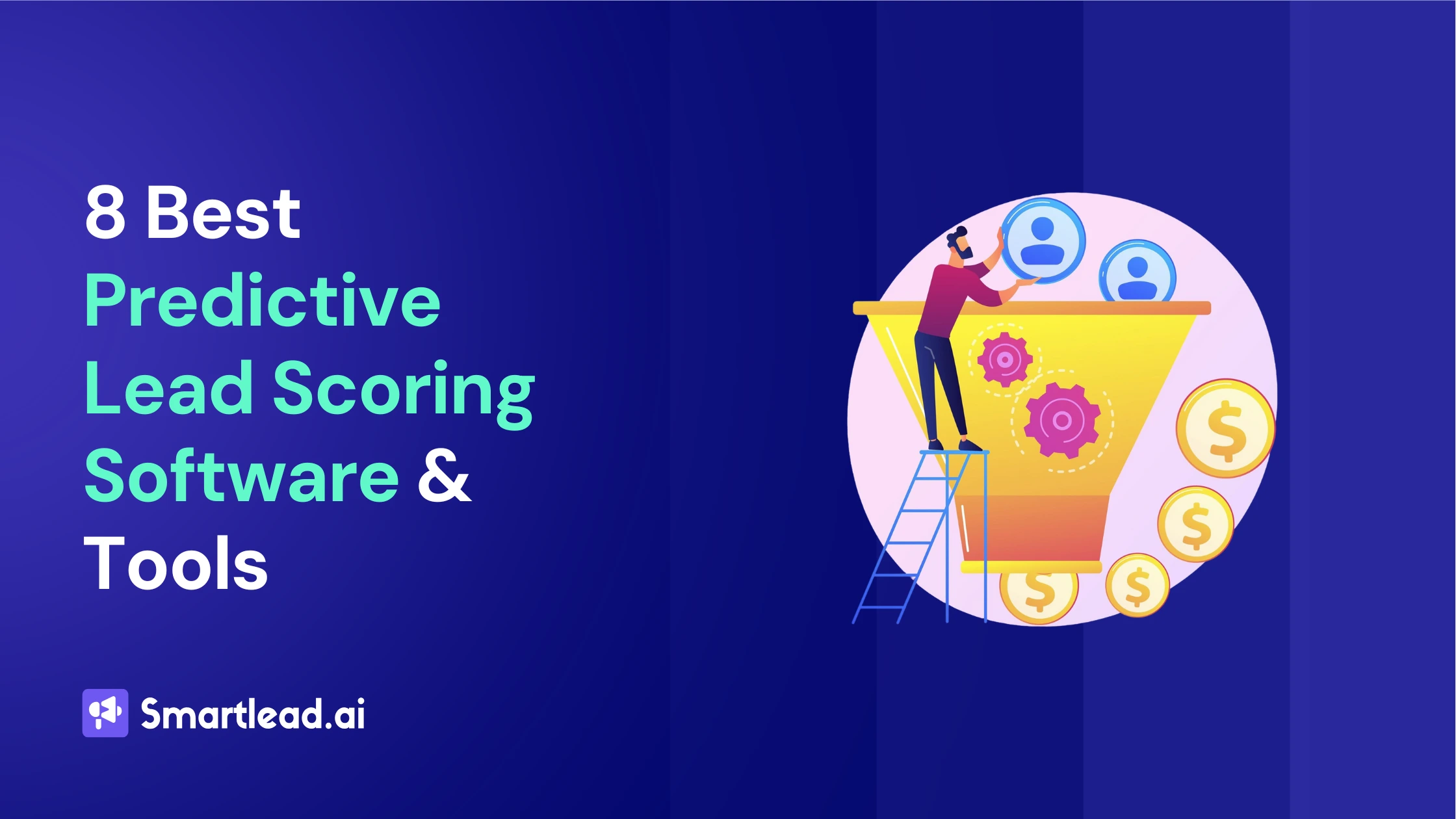Email Integration in 2026: The Only Guide You’ll Ever Need

Heading
Meet Olivia, a marketing manager who used to spend 4 hours every week manually copying email leads into her CRM. One hectic Friday, she missed a hot lead’s reply buried in her inbox, costing her team a big deal. Frustrated, she decided enough was enough. Olivia implemented an email integration solution that automatically synced her inbox with the CRM and notified her team instantly on Slack.
As a result, everything changed! No more missed opportunities, no more mind-numbing copy-paste tasks. In this guide, we’ll show how email integration transformed Olivia’s workflow – and how it can do the same for you.
⚡ Email Integration in One Minute (TL;DR)
It’s the process of connecting your email account with other software (like CRMs, helpdesks, marketing tools) to share data automatically and eliminate manual work.
Example: A customer email auto-creates a CRM contact, triggers a follow-up task, and notifies the sales team — without you lifting a finger.
Your tools sync behind the scenes, so conversations are consistent and quick. No more "Sorry, I missed your email" moments.
No more juggling 6 tabs to log a single conversation. One interface. One brain. Zero distraction.
Automation = no more duplicate work. Small teams can get big results without needing more hands or late-night spreadsheet marathons.
Integrated systems follow email best practices (auth, unsubscribe, bounce tracking). Result: more inbox, less spam folder purgatory.
Pull data from your CRM to tailor every message. Welcome emails, cart nudges, birthday coupons — all automated, all personal.
📊 79% of SMBs say email + CRM integration boosted their customer engagement.
Email integration = fewer headaches, happier teams, and more ROI from every send.
Self-Assessment: Do You Need Email Integration?
Not sure if investing time in an email integration is worth it for you? Take this quick yes/no quiz. If you answer “Yes” to any of these questions, it’s a sign that email integration could seriously level-up your workflow:
📩 Email Workflow Pain Points – Self Check
| Symptom or Situation | Yes / No |
|---|---|
| Are you manually importing or copying contacts from emails into another system (CRM, spreadsheet) more than once a week? | Yes / No |
| Do you frequently switch between your email inbox and other apps to update info (e.g. logging conversations in a CRM)? | Yes / No |
| Have you ever missed or delayed responding to an important email because you didn’t see it in time or forgot to follow up? | Yes / No |
| Do multiple team members reach out separately to the same customer because email communication isn’t shared or synced? | Yes / No |
| Is your team wasting time on repetitive email tasks (sending the same templates, logging activities) that could be automated? | Yes / No |
If you answered “Yes” to even one or two of the above, it’s a strong indication that integrating your email would remove bottlenecks and headaches. For example, automating contact sync and notifications can prevent missed follow-ups and duplicate efforts.
The good news is that getting started doesn’t have to be hard. Try a free trial of Smartlead – in minutes, you can connect an email account and see how automatically logging emails and syncing data feels in your own workflow.
How Email Integration Works (Under the Hood)
Let’s peel back the curtain and see how email integration actually happens. In general, there are three approaches to connecting emails with other apps:
1. Native Integrations (Out-of-the-Box)
Native integration means the two software applications talk to each other directly, with a pre-built connector. For example, a CRM like HubSpot might offer a built-in Gmail integration: you log in with your Google account, and boom! Your emails start syncing into HubSpot.
Native integrations are built by one of the product vendors and usually found in the app’s settings (look for “Connect Email” or “Integrations”). The upside is they’re easy – often just a few clicks, since the heavy lifting was done by the software makers.
The downside? They’re limited to popular pairings. If your CRM has a native Gmail integration, great – but if you want to connect it to a lesser-known email service, you might be out of luck. Also, native connectors may not be very customizable; they do what they’re coded to do, nothing more.
2. API Integrations (Custom Build)
An API integration uses the Application Programming Interface of each app to let a developer create a custom link between them. You can think of APIs as each app’s menu of commands and data – developers can write code to send/receive data by calling those commands.
For instance, Gmail’s API can fetch messages or send emails, and a CRM’s API can create contacts or log activities. If you have engineering resources or specific needs, coding directly to APIs gives maximum flexibility. You can integrate virtually any two systems if they have APIs.
The trade-off is it requires programming and maintenance of that code. API integration can be very powerful – e.g. sending emails from inside your own app, or triggering complex workflows – but it’s a heavier lift unless you use an integration toolkit or SDK.
Platforms like Smartlead and Nylas offer unified email APIs that simplify a lot of this – more in the Developer Corner below.)
3. Middleware / iPaaS (Third-Party Platforms)
Middleware refers to tools like Zapier, Make (Integromat), or other iPaaS (integration Platform as a Service) solutions. These act as the middle-man to connect apps without you writing code.
For example, if there’s no direct integration between your helpdesk and your email, you can use Zapier: it listens for a trigger (a new ticket email) and then performs an action (create a record in your helpdesk).
Middleware platforms provide a friendly interface to map fields and set up rules. They support thousands of apps and are great for quick automation. However, they often come with monthly fees and may have usage limits.
Also, because it’s a third-party system, your data passes through an extra layer, and some complex logic might be hard to implement within their templates. Still, for many common needs, iPaaS tools are a lifesaver – you can “integrate X with Y in 5 minutes” through a simple wizard.
Often, businesses start with middleware like Zapier for speed, then later invest in deeper API integrations for more tailored workflows. The key is to choose the approach that fits your resources and goals.
The 6-Step Email Integration Framework (How-To Tutorial)
Ready to integrate your email with another platform? This section provides a step-by-step framework you can follow. We’ll use a generic example – connecting your email (through Smartlead) with another app – but the steps are similar for most integrations. By the end, you’ll see how it all comes together. Let’s dive in!
Step 1: Define Your Goal & Gather Credentials
Every integration should start with a clear goal. Ask yourself: “What do I need my email integration to do?” Maybe you want CRM email integration (to log emails in your CRM), or to get Slack alerts for new emails, or to sync e-commerce purchase emails with a database. Define the use-case first.
Next, gather any needed credentials. Typically, this means API keys or login info for the platforms you’re connecting. For example, Smartlead provides an API Key in your account settings that you’ll use to authenticate other tools.
Make sure you have admin access to the apps, because you’ll need to authorize the connection. It helps to keep a notepad of the API keys, webhook URLs, or login consent you might need along the way.
Step 2: Locate the Integration Options in Your Tools
Now, head over to the other platform you want to integrate with your email. Almost all modern email software tools has a section for integrations or connected apps. It might be under Settings, Connections, or Apps. Navigate there to begin setting up the link.
In our example, imagine we’re connecting Smartlead (for email) with a project management tool or Slack. We’d open that tool, go to settings, and find either an “Integrations” menu or an option to add a new connection
Step 3: Add/Enable a New Email Connection
Within the integrations area, look for a button to “Add Connection”, “Connect New App”, or something similar. The software will likely list various apps or have a search bar. Select the option for Email or specifically Smartlead if it’s listed.
For example, if using an integration marketplace like Zapier, you’d choose Gmail/Outlook/etc. as one app and your other system as the second, then configure a “Zap.” If using Smartlead’s native integrations page, you’d click “Add Connection” and find the app (Slack, HubSpot, etc.) you want to connect with email. This step essentially tells the system, “Yes, I want to connect these two – let’s begin.”
Step 4: Authenticate and Configure the Integration
Here’s the crucial part – authorizing the two apps to talk to each other. You’ll typically be prompted to enter the API key or login credentials from Step 1. For instance, the app might pop up “Enter your Smartlead API Key” or redirect you to log in to your email provider account to grant access.
Once you provide the credentials and permissions, the connection will be established. Most platforms will confirm with a message like “Connected!” or show your account as linked. Now you can configure what the integration actually does. This might include setting options like: which email folder to monitor, which events to send (e.g. “notify Slack on every reply received”), or mapping data fields (e.g. matching email fields to CRM fields like Subject -> Task Name, Body -> Notes). Follow the prompts to customize these as needed.
Step 5: Test the Integration with a Real Scenario
Before you declare victory, always test the integration end-to-end. Send a test email or trigger the event that’s supposed to happen. For example, if you integrated email with Slack for notifications, try sending yourself an email and see if a Slack message pops up. Or if you connected email to a CRM, create a dummy contact via email and ensure it appears in the CRM.
During testing, verify a few things:
- Data Accuracy: Is the information correctly coming through? (e.g. the contact name, email address, etc. aren’t blank or garbled)
- Timeliness: How quickly did it happen? (Some integrations are near-instant, others might check for new data every few minutes. Know what to expect.)
- No Duplicates or Errors: Ensure that each email/action isn’t duplicating entries. If you see double contacts or error messages, revisit your settings – you might need to adjust a trigger or mapping.
If the test fails, don’t panic. Most integration setups have logs or test diagnostic info. Common issues include an expired API key (regenerate it if needed), missing permissions (make sure both apps have the proper access granted), or required fields not mapped (maybe your CRM needs a “Last Name” field that wasn’t provided). Adjust and test again.
Step 6: Monitor and Optimize
Congrats – once the test passes, you’re live! Your email integration should now be working in the background. In daily use, keep an eye on things initially:
- Check activity logs or reports in the integration platform to ensure tasks are running.
- Ask your team if they’re seeing the benefits (e.g. “Are those customer emails showing up in Salesforce now?”).
Integration is not a “set and forget” forever – you might need to tweak it as your needs evolve. Perhaps you add a new email account and need to include it, or you realize you want an extra field synced. Schedule periodic reviews (say, monthly or quarterly) to make sure the integration still aligns with your workflow. If something breaks – for example, you change your email password and it disconnects – you’ll usually get an alert. Just re-authenticate or update the credentials as prompted.
Finally, document the setup for your team. Write a one-pager or use the checklist we provide (see Grab-and-Go Checklist below) so everyone knows how things are connected. This way, if someone new joins or an update is needed, you have a reference and don’t have to start from scratch.
At this point, you can easily integrate email with virtually any system in a structured, low-stress way. Now let’s explore how different types of businesses put email integration into practice with some real-world use cases.
Use-Case Playbooks: Email Integration in Action
Email integration isn’t one-size-fits-all. Different industries and teams use it in diverse ways to solve their unique challenges. In this section, we’ll walk through four quick playbooks – mini-stories showing how SaaS companies, ecommerce stores, agencies, and helpdesk teams each leverage email integration.
Along with each story, we highlight the key benefit (often measured by a nice KPI bump) they achieved.
SaaS: In-App Email + CRM for a 30% Faster Sales Cycle
Acme SaaS provides a project management app for businesses. Their sales team was juggling between Gmail and their CRM to keep track of customer conversations. Reps often forgot to log emails, leading to incomplete CRM data and missed follow-ups.
Acme integrated Gmail within their SaaS product’s CRM module – essentially CRM email integration. Now every email to a lead is automatically recorded on the lead’s profile, and reps can send emails right from inside the CRM interface.
Mini-story: Jenna, a sales rep at Acme, starts her day in the CRM. She notices a new inbound lead came in overnight. Without leaving the CRM, she shoots an email through the integrated Gmail widget. The entire thread is tracked. When the lead replies, Jenna gets a mobile alert via the CRM app. All interactions, from first email to signed deal, are in one timeline. Her manager can even see email open rates and response times on the dashboard. Additionally, website widgets like popups, signup forms, and chatbots can capture visitor information in real time, turning anonymous site traffic into identifiable leads without requiring extensive campaigns.
KPI Impact: In the quarter after deploying email integration, Acme’s sales cycle shortened by 30%. Reps responded faster and never duplicated efforts, which meant prospects moved through the funnel more quickly. Productivity per rep increased (they estimate each rep saves ~5 hours/week). One Constant Contact report noted that businesses with integrated email+CRM see higher close rates, and Acme experienced that – an uptick of about 18% in deal closures, thanks to consistent communication and follow-ups.
Takeaway: For SaaS teams, embedding email in your app or CRM can streamline sales and customer success workflows, eliminating manual logging and ensuring every touchpoint is captured.
Ecommerce: Automated Post-Purchase Emails Boost Repeat Sales 20%
Bella’s Boutique, an online retailer, was sending generic post-purchase emails through their e-commerce platform, and separately using an email newsletter tool for campaigns. Data like purchase history wasn’t connected to their email tool, so their marketing emails weren’t personalized. Bella’s set up an integration between their Shopify store and an email automation platform (via Smartlead’s API and Zapier). This email automation integration means whenever a customer makes a purchase, the email platform is instantly updated with what they bought and when.
Mini-story: A customer buys a handbag from Bella’s. Immediately, the integration triggers a personalized thank-you email from Bella that addresses the customer by name, references the exact product (“We hope you love your new Aria Leather Tote!”), and even gives care instructions for that item. Two weeks later, another automated email goes out – since the integration passed the purchase data, the system knows to send a cross-sell for a matching wallet and a coupon for being a repeat customer. The customer, delighted by the tailored outreach, comes back and uses the coupon.
KPI Impact: Bella’s Boutique saw repeat purchase rate jump 20% after implementing integrated post-purchase and follow-up emails. Their “abandoned cart” recovery emails (also powered by integration between the email system and store) recovered an extra $50K in sales in one quarter. Moreover, because emails were now highly relevant (thanks to integration pulling in product data and customer history), open and click-through rates climbed by ~35%. These numbers align with industry findings – personalized, integrated email campaigns can drive significantly higher revenue per email.
Takeaway: For ecommerce, integrating your store with email marketing allows you to automate timely, personalized communications – from receipts to re-engagement campaigns – which increases customer lifetime value.
Agencies: Unified Inbox and Reporting Saves 10+ Hours/Week
BrightLine Marketing Agency manages email campaigns for multiple clients. Previously, each account manager juggled separate email inboxes or tools for each client, and manually compiled performance reports from different systems. It was chaotic – important replies got overlooked and reporting was a timesuck. BrightLine adopted Smartlead for its unified email inbox and integrated it with their project management and reporting tools.
Mini-story: Raj is an account manager at BrightLine handling three clients’ outreach campaigns. Using Smartlead, he connects unlimited email mailboxes for all clients into one dashboard (no more logging in and out of different Gmail accounts). Smartlead’s integration with Slack sends Raj a ping in the agency’s channel the moment a client’s prospect replies to any campaign. Raj can also tag a colleague in Smartlead, which via integration, sends that tag as a task card in Trello (their project tool) to follow up. Meanwhile, all email metrics (sends, opens, replies, etc.) are piped into a Google Sheets report automatically through the integration. On Monday mornings, Raj opens the sheet and it’s already updated with last week’s stats per client – no manual aggregation needed.
KPI Impact: The agency estimated they saved 10-15 hours per week across the team by integrating their email workflows. That’s time they now spend crafting better campaigns instead of babysitting inboxes. Client satisfaction went up too – BrightLine never misses a lead’s reply now, and they respond to inquiries 2x faster than before (often within minutes, since Slack alerts are real-time). One more bonus: their integrated reporting increased transparency; they could show clients up-to-the-minute results, helping BrightLine retain those clients. This echoes what integration experts often say: when your tools “talk” to each other, your team can act faster and smarter, improving both efficiency and outcomes.
Takeaway: For agencies handling multiple accounts, integrating email through a platform like Smartlead centralizes communication and automates busywork. Faster response times and easier reporting can directly improve client results and relationships.
HelpDesk: Email-to-Ticket Integration Cuts Response Time by 40%
TechFix offers customer support for a software product. Their support agents were using a helpdesk ticketing system, but many customers still emailed support@techfix.com directly. These emails had to be manually imported into the ticket system, and sometimes an email thread would continue outside of the helpdesk, making it hard to track. TechFix integrated their support email with the helpdesk (using an IMAP connector and Smartlead’s forwarding webhook). Now, every incoming customer email automatically generates a helpdesk ticket or attaches to the existing ticket.
Mini-story: A user emails “support@techfix.com” complaining about a bug. Before integration, that email might sit unseen for hours or require an agent to copy it into the system. Now, within seconds of the email arriving, a ticket is created in TechFix’s Zendesk with the email content. The support team gets an alert in Zendesk (and via Microsoft Teams, thanks to another integration!). Agent Maria opens the ticket, writes a reply which Zendesk sends out as an email. The customer’s follow-up response via email goes straight into the same ticket thread. Throughout this, the integration ensured no message was missed or stuck in an inbox. Managers can see the full conversation and measure response times easily.
KPI Impact: TechFix achieved a 40% faster first-response time after the integration. Customers who used to wait ~5 hours for an initial reply now hear back in ~3 hours on average. With no emails slipping through, their ticket resolution rate improved as well. According to a Gorgias study, companies using automation and integration respond 37% faster to customer issues than those relying on manual methods – TechFix’s results validate that. Importantly, customer satisfaction (CSAT) scores rose by about 15%, correlating with the quicker, more organized support. The support agents also felt the difference: “It’s like we finally have one inbox instead of five,” one agent said, as the integration consolidated email, web, and chat queries all into the helpdesk.
Takeaway: For helpdesk and support teams, email integration with your ticketing system is crucial. It ensures every customer email is tracked, nothing gets lost, and agents can respond faster with full context – leading to happier customers. If you're evaluating options, here’s a helpful list of email ticketing systems that combine help desk features with native email functionalities for easy email ticketing management.
These four playbooks barely scratch the surface. Whether you’re a recruiter syncing email with a hiring ATS, a real estate team funneling lead emails into a CRM, or an IT department connecting email alerts to monitoring tools – the principle is the same. Integrate to automate and inform, and you’ll gain efficiency and effectiveness in whatever you do.
Developer Corner – API Integration Cheat Sheet (for the Techies)
If you’re a developer (or just technically curious), this section is for you. We’ll outline how email integration works at the code and API level, with an example, some tips on avoiding rate limits, and a glimpse of webhooks. Consider this a mini “cheat sheet” to quickly integrate email into your own app or script. (And even if you’re not coding it yourself, this might give you insight into what’s happening under the hood of tools like Smartlead or Nylas.)
Using Email APIs: Modern email services (Gmail, Outlook, etc.) offer APIs to read, send, and organize emails. For example, Smartlead provides a unified API for sending cold emails and managing leads, while services like Nylas offer one API to connect to many providers. Instead of manually logging into an account, your code can authenticate via an API key or OAuth token and then make requests to do things like send an email, fetch new messages, or add a label.
Here’s a quick example using Smartlead’s API. Say we want to retrieve a list of email campaigns via HTTP request (GET). We’d use the endpoint provided in Smartlead’s docs, including our API key:
curl "https://server.smartlead.ai/api/v1/campaigns?api_key=YOUR_API_KEY"(The above GET request, taken from Smartlead’s documentation, will return a JSON list of your email campaigns – assuming you replace YOUR_API_KEY with your actual key.)
Authentication & Rate Limits: Most email APIs use an API key or OAuth for auth. Keep that key secure! In the Smartlead example, we attach it as a query parameter. Other APIs might use it in headers (e.g. Authorization: Bearer <token>). Also be mindful of rate limits. Providers cap how many requests you can make in a time window to prevent abuse. For instance, Smartlead’s API allows 10 requests every 2 seconds per key. Gmail’s API and others have their own limits (often a certain number of calls per minute/day). Exceeding these will get HTTP 429 “Too Many Requests” errors. The fix is usually to implement retries with backoff or batch your requests efficiently. Pro tip: Always check the API’s docs for rate limit policies and design your integration to stay below those (e.g., don’t pull an inbox every second – use incremental sync or webhooks where possible).
Webhooks for Real-Time Updates: Polling an API repeatedly to check for new emails is not ideal. Webhooks are a better way to get real-time notifications. With a webhook, your app provides a callback URL to the email service. Whenever a specified event occurs (like a new email or a bounce), the service POSTs a payload to your URL. This way, data is pushed to you instantly without constant API queries.
Diagram illustrating how an email webhook works: An email event (e.g., “email hard bounces”) triggers a webhook. The email system immediately sends an HTTP POST with event data (payload) to the receiving application’s URL. The receiving app (e.g., a CRM) processes the data in real time.
In the graphic above, you can see the sequenc: 1) Email is sent, and say it bounces. 2) That bounce event triggers the webhook. 3) A JSON payload with details (like which address bounced, timestamp, etc.) is sent via HTTP POST to the pre-configured URL (perhaps your app’s endpoint). 4) Your app receives it and, for example, automatically flags that contact as “invalid email” in your database. All of this can happen in seconds. Many integration scenarios use webhooks for efficiency – for instance, Smartlead can send a webhook to your system whenever a lead replies or a campaign email bounces, so you can react programmatically.
Dev Tools & Resources: If you’re building from scratch, check out libraries/SDKs provided by email APIs (they save a ton of time). Also, developer blogs like Nylas’s are goldmines for tips – they note that using a single API like theirs can deliver multi-provider integrations 12x faster than writing each from the ground up. In other words, you don’t have to reinvent the wheel. Smartlead itself offers robust API docs and even an internal API for advanced usage, meaning you can script complex automation on top of the Smartlead platform to get stats or control campaigns beyond the official endpoints.
Testing & Debugging: Use tools like Postman or curl for testing API calls. When something isn’t working, check response codes and messages. Common hiccups include invalid tokens (refresh them if using OAuth), missing required parameters (API will usually tell you which field is wrong), or hitting sandbox/test environments versus production endpoints. Also, make use of sandbox modes if offered (some APIs let you simulate sends without actually emailing).
This cheat sheet only skims the surface, but the key takeaway for developers is: email integration is very achievable with today’s APIs and tools. With a few lines of code or well-placed HTTP requests, you can embed email functionality or sync data in your app seamlessly. And if you don’t want to code at all, you have the no-code platforms we discussed earlier. So whether you prefer to write Python scripts or click together Zaps, integration is within reach.
(Reference: Nylas Dev Blog and Smartlead API Docs for more detailed examples on sending emails via API, handling 429 rate limits, and secure webhook handling.)
Common Pitfalls and Fixes in Email Integration
Even with good planning, you might run into some gotchas when implementing email integrations. Don’t worry – we’ve got solutions. Below is a handy table of common pitfalls (errors or issues) and how to resolve them quickly:
🛠️ Common Integration Pitfalls & Fixes
| Pitfall / Error | What’s Happening | How to Fix It |
|---|---|---|
| Duplicate Contacts or Entries (E.g. the same contact appears twice in CRM after sync) |
The integration is likely adding new records instead of updating existing ones. This can happen if unique IDs or email addresses aren’t being used to match records, or if you connected the same source twice. | Adjust your integration settings to match on a unique key. In your CRM sync, map the email address as the unique identifier to avoid dupes. Many tools offer a “find or create” action—use that instead of always “create new.” Clean up duplicates by merging records, then re-run a test. |
| Authentication Token Expired (E.g. “Invalid API token” or integration suddenly stopped working) |
API tokens and OAuth access tokens can expire (some for security reasons after X days). If your integration was working and suddenly isn’t, an expired or revoked token is a top suspect. | Re-authenticate the integration. Go to your integration settings and refresh the connection—for OAuth, re-login and grant permission again. For API keys, check if the key was regenerated; update the integration with the new key. To prevent this, see if the service supports refresh tokens or doesn’t expire (Smartlead’s API keys don’t expire unless you reset them). |
| Hitting Rate Limits / 429 Errors (E.g. “Too Many Requests” errors, or some sync jobs not running) |
Your integration is calling an API more frequently than allowed. For example, pulling email data too often or sending too many requests in a short time window triggers provider limits. | Implement rate limiting and batching. If using a tool like Zapier, use their built-in delay or scheduling features to space out actions. If coding, add a short sleep or queue system to stay under the threshold (e.g., no more than 1 request per 0.2 seconds if limit is 5/sec). If you truly need higher throughput, consider requesting an API quota increase from the provider or use a bulk endpoint if available. |
| Field Mapping Errors (E.g. data ends up in wrong fields or is formatted weirdly) |
This occurs when the fields from one app don’t perfectly align with the other. Maybe your email integration is sending a full name but your CRM expects first and last separate, or date formats don’t match. | Double-check your field mappings in the integration configuration. Use any transformation features available (e.g., Zapier “Formatter”) to tweak data—split names, reformat dates, etc. If an important field is missing on one side, capture it via a custom field. Testing with sample data and reviewing the result in the target app helps pinpoint misaligned fields. |
| Permissions or Access Denied (E.g. “Unauthorized” errors or certain data not syncing) |
The integration account might not have adequate permissions. For instance, an email account might need admin consent, or an API key might not have rights to certain objects (like reading other team members’ emails). | Ensure the account used for integration has sufficient privileges. For email, you may need an admin to grant domain-wide access if integrating multiple inboxes. For CRMs, use an admin API token if you need to write to all records. Re-run the auth flow with an account that has the needed access. Check provider docs—some APIs (e.g., Gmail API) require specific scopes (read, send, etc.); make sure you granted all necessary scopes during authorization. |
| Email Deliverability Drops (E.g. integrated system emails going to spam) |
If you start routing emails through a new system (like sending via a CRM or automation platform), you might hit deliverability issues. Perhaps DNS records (SPF, DKIM) aren’t set for the new sender, or you’re suddenly sending faster than before. | Treat integration-related email sending like any email program: authenticate your sending domains (update SPF/DKIM for the new service). Use warming if you’re sending higher volume. Monitor bounce and spam complaint rates closely right after integration. Often, the fix is ensuring the third-party sender’s IP/domain is trusted—Smartlead includes warm-up and reputation management to protect deliverability. If using your email server via API, deliverability shouldn’t change, but if a third-party sends on your behalf, verify proper configuration. |
| Integration Doesn’t Trigger (E.g. a new email isn’t creating a ticket as expected) |
Something is breaking the trigger-action flow. This could be due to a filter that’s not matching (maybe the email didn’t meet a condition), or the trigger isn’t firing at all (maybe the mailbox connection is paused). | Use debugging tools: many platforms let you see logs or task history. Look for the event—did it trigger? If not, check trigger criteria. If it did trigger but the action failed, check error details. Often the fix is simply widening a filter (e.g., trigger on all inbox emails, not just those with a label) or reconnecting a disconnected mailbox. Re-test the scenario while watching logs in real time to quickly spot the issue. |
Keep this table handy whenever you’re setting up or troubleshooting an integration. In our experience, most issues boil down to authentication, mapping, or volume – and as you see above, there’s usually a straightforward fix for each. Remember, when in doubt, consult the integration’s documentation or support forums (chances are someone has encountered that exact error code or behavior before).
Smartlead vs Zapier vs Nylas: Tool Comparison
By now, you might be wondering: Which tool or approach should I use to integrate my emails? There are many options, but let’s compare three common ones you’ve seen mentioned in this post – Smartlead, Zapier, and Nylas. Each has a different focus: Smartlead is a specialized cold email & CRM platform with integration capabilities, Zapier is a general automation/middleware tool, and Nylas is a developer-oriented email API provider. Here’s a side-by-side look at how they stack up:
🛠️ Common Integration Pitfalls & Fixes
| Pitfall / Error | What’s Happening | How to Fix It |
|---|---|---|
| Duplicate Contacts or Entries | Integration adds new records instead of updating. Might be due to missing unique IDs or duplicate source connections. | Match on a unique key like email. Use 'find or create' actions. Merge duplicates and re-test. |
| Authentication Token Expired | Token expired or revoked. Integration suddenly stops. | Re-authenticate or refresh token. For API keys, update if regenerated. Use refreshable tokens if available. |
| Hitting Rate Limits / 429 Errors | Too many API calls in a short time triggers rate limiting. | Add batching/delays. Use Zapier delay or code-level throttling. Request higher quota if needed. |
| Field Mapping Errors | Mismatched or misformatted data in target app. | Check mappings. Use tools to reformat data (e.g., split names, fix date format). Add custom fields if needed. |
| Permissions or Access Denied | Account lacks permissions or API scopes. | Use admin tokens or accounts. Check scopes granted. Re-authenticate with full privileges. |
| Email Deliverability Drops | Emails go to spam from new integration route. | Authenticate domains (SPF/DKIM), warm up, monitor spam/bounce rates. Use Smartlead’s built-in tools. |
| Integration Doesn’t Trigger | Trigger logic breaks or mailbox paused. | Check logs. Validate filters or reconnect mailbox. Test with real data and adjust trigger logic. |
Which to Choose? If you are a growth or sales team wanting to do advanced email outreach and automation with minimal fuss, Smartlead gives you a focused platform (plus it can connect to your CRM or Slack to enrich its capabilities). If you’re a small business or power user trying to automate various tasks between different apps, Zapier is like a Swiss Army knife – excellent for multi-app workflows without coding. If you’re a developer or a SaaS product that needs to embed email/calendar functionality or integrate at a low-level with mail servers, Nylas (or similar APIs) will be the way to go.
In many cases, these can complement each other too. For example, you might use Smartlead for running campaigns, and Zapier to feed data from Smartlead into a custom database. Or use Nylas APIs inside your app, and Zapier for some quick internal admin automations. The key is understanding your needs and technical comfort: no-code, app-to-app convenience (Zapier) vs. purpose-built email outreach with integration features (Smartlead) vs. build-it-yourself flexibility (Nylas API).
Mini-Case Study: Slack ✕ Smartlead Integration (Real-Time Replies)
To wrap up our use-case stories, let’s look at a specific integration many teams love: connecting Smartlead with Slack. This integration lets your sales or support team get instant Slack notifications for important email events (like replies from leads or customers), so they can respond ASAP. We’ll outline how one company set this up in 3 quick steps and the results they saw.
Scenario: MarketHero Inc. uses Smartlead for sending outbound emails and managing leads. They also live in Slack for day-to-day team communication. Before integration, reps had to keep one eye on Smartlead for replies or rely on email notifications – sometimes leading to delays. After integrating Smartlead with Slack, every lead reply or booking notification is piped into their Slack channel in real time. Here’s how the process works:
Step 1: Connect Slack & set up channel. MarketHero’s admin opened Smartlead’s Integrations settings and enabled the built-in Slack integration. They created a dedicated Slack channel #lead-notifications for this purpose. In Smartlead, they chose which events to send to Slack – e.g. “notify on new lead reply” and “notify on bounced email”. Smartlead generated a Slack webhook URL which the admin pasted in (Slack’s way of receiving messages). Connection confirmed!
Step 2: Smartlead sends real-time alerts. Now when a lead replies to any of MarketHero’s campaigns, Smartlead automatically posts a message to #lead-notifications. For example: “:email: Lead Reply – John Doe (Acme Corp) replied to Campaign Q1 Outreach. Snippet: ‘Hi, I’m interested…’ :eyes:”. The message includes key info like the lead’s name, email, which campaign, and a short snippet of their email. MarketHero’s team all idles in Slack, so immediately a rep sees this notification (often within seconds of the reply hitting the inbox).
Step 3: Team responds faster than ever. The moment a rep sees the Slack alert, they can click a Smartlead link (included in the notification) that opens that lead’s conversation in Smartlead to respond. Or they might discuss in Slack first (“Hey @sales1, you take this one?”). Either way, the integration creates a tight loop – the team is instantly aware of inbound interest and can react collaboratively. No one is stuck hitting refresh on an inbox.
Results: MarketHero Inc. reported that with Slack integration, their reply follow-up time dropped by 50%. On average, they were responding to hot leads in under 10 minutes, whereas before it might have taken an hour or more if a rep didn’t notice the email right away. This speed impresses prospects and has led to a measurable increase in meeting bookings. In fact, their SDRs (sales development reps) booked 30% more meetings the quarter after enabling the Slack alerts, attributing it largely to the ultra-fast responses catching leads while interest was highest. Furthermore, the team feels more connected – even remote team members see the flurry of activity in Slack and can jump in or celebrate when a positive reply comes. It added a bit of gamification and camaraderie to the sales process.
“It’s like having a little bell in the office ring every time a lead replies – everyone knows immediately,” says Lisa, MarketHero’s SDR manager. “No leads slip through unnoticed now. We even set up a special celebratory GIF in Slack when a reply contains words like ‘interested’ or ‘let’s schedule’. Morale and performance have never been better!”
How to do it: If you’re using Smartlead, the Slack integration we described is built-in (just navigate to Integrations and follow the prompts). If you’re using another email platform, you can often recreate this with a combination of that platform’s webhook -> Slack’s Incoming Webhook. (For example, some teams use Zapier: trigger on new email or webhook from the email tool, then action to Slack message.) The key is to choose the events that matter to you (new lead, reply, bounce, etc.) and funnel those into the place your team already lives (Slack, Teams, etc.). Once you do, you’ll wonder how you operated in the dark for so long.
In summary, Slack × Email integration = no delays, better team coordination, and quicker wins. It’s a perfect example of using integration to bring critical information to the forefront and drive action.
FAQ – Frequently Asked Questions about Email Integration
Finally, let’s address some common questions people ask about email integration. If you’re still curious or have concerns, the FAQ below should help fill in the blanks.
Q1: What is email integration?
A1: Email integration is the process of connecting your email service with other applications so they can share information. In practice, this could mean syncing your email with a CRM, helpdesk, marketing platform, or any tool you use. For example, integrating email with a CRM might automatically log every sent or received email to the appropriate contact’s record. The goal is to eliminate silos – your email data doesn’t live isolated in your inbox, but flows into your other systems where it’s needed. This streamlines work (no manual copy-paste) and ensures all your tools are up-to-date with the latest email interactions.
Q2: How does email integration benefit my business?
A2: It saves time, reduces errors, and improves consistency. By integrating email, you avoid manual data entry (saving hours each week), and you get a unified view of communication. Concrete benefits include: faster response times (since your team sees everything in one place), more personalized marketing (email tools pulling purchase or CRM data can target better), and better team collaboration (everyone can see email status, not just the sender). In short, it helps you serve customers better and run operations more efficiently – as discussed earlier, companies have seen higher engagement and conversion rates after integrating email with their other systems.
Q3: Is email integration secure?
A3: Yes, reputable email integration methods are secure – but you should always be mindful of data privacy. When you connect an email account to a platform (be it via API or a service like Smartlead), you’re typically using encrypted protocols. Modern integration providers use OAuth (a secure handshake that doesn’t reveal your password) or encrypted API keys. For example, when you integrate with Gmail via a third-party app, Google’s OAuth ensures the app only has the permissions you explicitly grant. Integration platforms also undergo security audits and often have compliance certifications (like SOC 2, GDPR compliance, etc.). That said, it’s important to choose trusted integration partners. Read their security page – do they encrypt data at rest? How do they store tokens? Also, revoke access if you stop using an integration. In summary, done right, email integration is secure and routine (businesses large and small do it), but always follow best practices: use strong passwords/API keys, grant the minimum necessary permissions, and partner with reputable providers.
Q4: Do I need coding skills to integrate my email?
A4: Not necessarily. There are two paths: no-code and code. If you’re not technical, you can absolutely integrate emails using no-code tools. Many software platforms have built-in integrations or wizard-based setups (like connecting Gmail to Slack via a few clicks). There are also services like Zapier or Make that we discussed – these let you set up integrations with a visual interface and no coding. For instance, you can have a trigger like “When I get an email from X, create a Trello card” by filling in some fields. On the other hand, if you have coding skills or a developer on hand, you can use APIs to customize integration deeply. But it’s not a must. In fact, our tutorial above showed how step-by-step, anyone can configure common integrations. Platforms like Smartlead specifically aim to make integrations as plug-and-play as possible for users. So, in summary: no coding required for most standard integrations – but the option is there if you want to custom-build something advanced.
Q5: How do I integrate email with my CRM (Customer Relationship Management system)?
A5: The exact steps will vary by CRM, but generally: go into your CRM’s settings and look for Email Integration or Email Connections. Most major CRMs (Salesforce, HubSpot, Pipedrive, etc.) have native integrations for email. For example, you might see “Connect your inbox” and you’ll follow an OAuth login to connect Gmail or Outlook to the CRM. Once connected, you usually get to choose what to sync – for instance, log all sent emails, or only log emails when you BCC a special address. Another approach is to use an iPaaS tool if the CRM doesn’t have built-in support. For instance, use Zapier: trigger = “New Email in Gmail”, action = “Create/Update Contact in CRM”. Some CRMs also allow email forwarding – you forward or BCC emails to a CRM-provided address that automatically attaches them to contact records. The simplest way is to check your CRM’s help guide for “email integration” – they will have step-by-step instructions. In our earlier sections we cited how integrating email and CRM helps capture every customer touchpoint, so it’s definitely worth doing. With Smartlead, you can integrate with CRMs via API or Zapier, meaning leads and emails flow into your CRM seamlessly (Smartlead even has native integrations with some CRM platforms – check the integrations menu). So, whether through a direct connector, forwarding, or an automation tool, linking email with CRM is usually a straightforward process that yields big benefits.
Q6: Can email integration automate my email workflows?
A6: Absolutely! In fact, one of the biggest advantages of email integration is unlocking email automation across platforms. “Email automation integration” means your email can trigger actions elsewhere or vice versa without manual intervention. For example, integrate your email with a task management tool – an incoming customer email can automatically create a support ticket (automation). Or integrate with a scheduling app – when a client emails “I’d like to schedule a demo,” your system could auto-send a reply with your booking link. By connecting email to an automation platform (like using Gmail API with a script or using Zapier’s email triggers), you can do things like: send drip campaign emails when a new customer signs up (CRM triggers an email workflow), or pause an email sequence if a reply is detected (Smartlead does this out of the box). The key is setting up rules and conditions. Many marketing platforms use email integration to do things like auto-follow-ups (“if no reply in 3 days, send follow-up email #2”), which is a form of integration between the sending engine and the condition of “no reply” (which Smartlead checks via integration with the inbox). In short, integration enables automation by letting tools react to email events. So yes, you can automate a lot: from sending personalized messages at scale to updating databases when emails come in, all thanks to integration. Just be careful to map out your logic and test – you want the automations to feel natural and helpful, not robotic or error-prone.
Q7: What if my software doesn’t offer a native email integration?
A7: Even if an app you use doesn’t list a direct email integration, you still have options. Option 1: Use a middleware service like Zapier, Make, or Power Automate. These can often connect an email service to just about anything. For instance, maybe your project management tool “AcmeProjects” has no email hook. But you can have Zapier watch your inbox for a certain subject or label and then update AcmeProjects via an API (if Zapier supports that tool or via a webhook). Option 2: Use email forwarding and parsing. This is a bit of a hack, but you could forward emails to a special address that another app provides. Some to-do apps let you create tasks by sending an email to a secret address. Or you can use an email parsing service to read incoming emails and then send structured data to another app. Option 3: If you have dev resources, use the APIs. Maybe AcmeProjects has an API – you could write a small script that monitors an email account (via IMAP or Gmail API) and when a certain event happens, it calls AcmeProjects’ API to create an item. This is essentially building your own mini-integration. Lastly, Option 4: Consider switching to software that does integrate. If email integration is critical and your current tool is a dead-end, there might be alternative products that play nicer with email. In summary, lack of native integration is not the end – third-party connectors, webhook hacks, or custom scripts can bridge the gap in most cases. It might take a bit more initial effort to set up, but once running, it will function like any other integration.
Q8: Does email integration affect email deliverability?
A8: When done properly, email integration should not hurt deliverability – and in some cases can help it. Simply integrating (like logging emails to a CRM) has no impact on whether your emails go to spam; that’s determined by your sending reputation, content, authentication, etc. However, if your integration involves routing emails through a new system or sending on your behalf, you’ll want to ensure things are set up right. For example, if you integrate through a platform that sends emails (like sending via a CRM’s server or an API service), make sure you have SPF and DKIM configured for that service so emails are authenticated. If you suddenly start sending a much higher volume because integration made it easier (say you integrated with a marketing automation tool and now send 5x emails), you should warm up that volume to avoid a spam spike. The good news: many integration-centric email platforms like Smartlead focus heavily on deliverability – offering warm-up features, rotating sending addresses, etc., to keep your reputation high. Integration can even improve deliverability by syncing unsubscribe lists and preference data across systems (so you don’t accidentally email someone who opted out). As a case in point, Nylas’ blog notes they achieve 99.6% deliverability by sending through users’ actual email providers rather than random IPs In integrated setups, if you use your own email domain and established accounts, you’re not changing the fundamental sending source, so deliverability remains as strong as it was (assuming you were following best practices). Always monitor after any major change, but rest assured: connecting your email to other tools is standard practice and won’t inherently make you end up in spam folders – behavior and content have a much bigger impact on deliverability.
Hopefully these FAQs clear up the top questions on your mind. If you have others, feel free to reach out – chances are we (or the Smartlead community) have encountered them and can share insights. Email integration might seem complex at first, but as we’ve broken down, it’s very doable and the benefits are well worth it.
Grab-and-Go Email Integration Checklist (Free PDF/Notion)
We covered a lot of ground – from strategy to technical steps. It’s helpful to have a distilled checklist when you’re actually executing an email integration project. Good news: we’ve compiled exactly that for you! Our “Email Integration Success Checklist” includes all the key steps, best practices, and reminders in a handy one-pager.
🤓 What’s inside: A 10-step checklist covering preparation (audit your needs, gather API keys), setup (authenticating and mapping fields), testing (what to verify), and post-integration maintenance tips. Plus, a quick section on deliverability must-dos when connecting new systems. It’s basically this entire guide boiled down to bullet points you can refer to when integrating.
This resource is available as a PDF download or a sharable Notion page – whichever you prefer. It’s perfect for keeping by your side as you work through your own integration, or to share with your team so everyone’s on the same page.
🔥 Get the checklist: Enter your email in the form below and we’ll send you the PDF + Notion link instantly. (We promise to keep your email safe and not spam – it’s just to deliver the goodies and occasional insightful tips.) By grabbing the checklist, you’ll also get access to our Smartlead insiders newsletter, where we share pro tips on cold emailing, integrations, and automation workflows to boost your productivity.
Don’t reinvent the wheel – use our checklist to integrate like a pro, step by step. It’s the next best thing to having our team sitting next to you as you set things up! 🚀
[Embedded form would appear here – Grab the Free Checklist]
Wrap-Up & Next Steps
Email integration can sound technical, but we hope this guide showed that with the right approach, anyone can do it – and the payoff is huge. We began with Olivia’s story of taming her chaotic copy-paste routine; by now you’ve seen numerous examples of how connecting email with your other tools leads to smoother processes, happier teams, and ultimately happier customers.
Let’s recap a few highlights:
- Integration = Automation + Insight. By linking email to CRM, Slack, e-commerce platforms, etc., you automate grunt work and get richer insight (e.g. all customer interactions in one view).
- You have multiple paths to integrate (native, API, middleware) – choose what fits your needs. Even non-developers can accomplish a lot with no-code tools.
- Real companies have gained tangible benefits: 30% faster sales cycles, 20% more repeat sales, 40% faster support responses – all from bridging the gap between inbox and apps.
- Smartlead offers a robust platform that not only sends cold emails at scale but plays nicely with others – from Slack notifications to CRM syncing – so you can build an efficient sales stack. (By the way, over 87,000 businesses trust Smartlead for their outreach, so you’ll be in good company!)
If you’re excited to supercharge your workflow, the next step is simple: try it out for yourself. You can start a free trial of Smartlead and in minutes integrate your email and favorite tools to see the magic happen in real time. Or, if you’d like a personal walk-through, we’d love to show you around – book a live demo with our team and we’ll tailor it to your use case.
Call-To-Action: 👉 Experience the difference – Get started with a Smartlead free trial or request a 1:1 demo to see how seamless email integration can elevate your sales and marketing. We’re here to help every step of the way, from onboarding to scaling up.
Remember, in today’s fast-paced world, integration isn’t a luxury – it’s a competitive advantage. Don’t let important emails sit siloed or tasks eat up your time. Connect those dots, automate the routine, and watch your productivity and results soar. We’re excited to see what you achieve with your newly integrated email workflow!
Author’s Details

Edited by:
Lorem ipsum dolor sit amet, consectetur adipiscing elit. Suspendisse varius enim in eros elementum tristique. Duis cursus, mi quis viverra ornare, eros dolor interdum nulla, ut commodo diam libero vitae erat. Aenean faucibus nibh et justo cursus id rutrum lorem imperdiet. Nunc ut sem vitae risus tristique posuere.
Frequently asked questions
What is Smartlead's cold email outreach software?

Smartlead's cold email outreach tool helps businesses scale their outreach efforts seamlessly. With unlimited mailboxes, fully automated email warmup functionality, a multi-channel infrastructure, and a user-friendly unibox, it empowers users to manage their entire revenue cycle in one place. Whether you're looking to streamline cold email campaigns with automated email warmups, personalization fields, automated mailbox rotation, easy integrations, and spintax, improve productivity, or enhance scalability with subsequences based on lead’s intentions, automated replies, and full white-label experience, our cold email tool implifies it in a single solution.
What is Smartlead, and how can it enhance my cold email campaigns?

Smartlead is a robust cold emailing software designed to transform cold emails into reliable revenue streams. Trusted by over 31,000 businesses, Smartlead excels in email deliverability, lead generation, cold email automation, and sales outreach. A unified master inbox streamlines communication management, while built-in email verification reduces bounce rates.
Additionally, Smartlead offers essential tools such as CNAME, SPF Checker, DMARC Checker, Email Verifier, Blacklist Check Tool, and Email Bounce Rate Calculator for optimizing email performance.
How does Smartlead's unlimited mailboxes feature benefit me?

Our "unlimited mailboxes" feature allows you to expand your email communications without restrictions imposed by a mailbox limit. This means you won't be constrained by artificial caps on the number of mailboxes you can connect and use. This feature makes Smartlead the best cold email software and empowers you to reach a wider audience, engage with more potential customers, and manage diverse email campaigns effectively.
How does Smartlead, as a cold emailing tool, automate the cold email process?

Smartlead’s robust cold email API and automation infrastructure streamline outbound communication by transforming the campaign creation and management processes. It seamlessly integrates data across software systems using APIs and webhooks, adjusts settings, and leverages AI for personalised content.
The cold emailing tool categorises lead intent, offers comprehensive email management with automated notifications, and integrates smoothly with CRMs like Zapier, Make, N8N, HubSpot, Salesforce, and Pipedrive. Smartlead supports scalable outreach by rapidly adding mailboxes and drip-feeding leads into active campaigns Sign Up Now!
What do you mean by "unibox to handle your entire revenue cycle"?

The "unibox" is one of the unique features of Smartlead cold email outreach tool, and it's a game-changer when it comes to managing your revenue cycle. The master inbox or the unibox consolidates all your outreach channels, responses, sales follow-ups, and conversions into one centralized, user-friendly mailbox.
With the "unibox," you gain the ability to:
1. Focus on closing deals: You can now say goodbye to the hassle of logging into multiple mailboxes to search for replies. The "unibox" streamlines your sales communication, allowing you to focus on what matters most—closing deals.
2. Centralized lead management: All your leads are managed from one central location, simplifying lead tracking and response management. This ensures you take advantage of every opportunity and efficiently engage with your prospects.
3. Maintain context: The "unibox" provides a 360-degree view of all your customer messages, allowing you to maintain context and deliver more personalized and effective responses.
How does Smartlead ensure my emails don't land in the spam folder?

Smartlead, the best cold email marketing tool, ensures your emails reach the intended recipients' primary inbox rather than the spam folder.
Here's how it works:
1. Our "unlimited warmups" feature is designed to build and maintain a healthy sending reputation for your cold email outreach. Instead of sending a large volume of emails all at once, which can trigger spam filters, we gradually ramp up your sending volume. This gradual approach, combined with positive email interactions, helps boost your email deliverability rates.
2. We deploy high-deliverability IP servers specific to each campaign.
3. The ‘Warmup’ feature replicates humanized email sending patterns, spintax, and smart replies.
4. By establishing a positive sender reputation and gradually increasing the number of sent emails, Smartlead minimizes the risk of your emails being flagged as spam. This way, you can be confident that your messages will consistently land in the primary inbox, increasing the likelihood of engagement and successful communication with your recipients.
Can Smartlead help improve my email deliverability rates?

Yes, our cold emailing software is designed to significantly improve your email deliverability rates. It enhances email deliverability through AI-powered email warmups across providers, unique IP rotating for each campaign, and dynamic ESP matching.
Real-time AI learning refines strategies based on performance, optimizing deliverability without manual adjustments. Smartlead's advanced features and strategies are designed to improve email deliverability rates, making it a robust choice for enhancing cold email campaign success.
What features does Smartlead offer for cold email personalisation?

Smartlead enhances cold email personalisation through advanced AI-driven capabilities and strategic integrations. Partnered with Clay, The cold remaining software facilitates efficient lead list building, enrichment from over 50 data providers, and real-time scraping for precise targeting. Hyper-personalised cold emails crafted in Clay seamlessly integrate with Smartlead campaigns.
Moreover, Smartlead employs humanised, natural email interactions and smart replies to boost engagement and response rates. Additionally, the SmartAI Bot creates persona-specific, high-converting sales copy. Also you can create persona-specific, high-converting sales copy using SmartAI Bot. You can train the AI bot to achieve 100% categorisation accuracy, optimising engagement and conversion rates.
Can I integrate Smartlead with other tools I'm using?

Certainly, Smartlead cold email tool is designed for seamless integration with a wide range of tools and platforms. Smartlead offers integration with HubSpot, Salesforce, Pipedrive, Clay, Listkit, and more. You can leverage webhooks and APIs to integrate the tools you use. Try Now!

Is Smartlead suitable for both small businesses and large enterprises?
Smartlead accommodates both small businesses and large enterprises with flexible pricing and comprehensive features. The Basic Plan at $39/month suits small businesses and solopreneurs, offering 2000 active leads and 6000 monthly emails, alongside essential tools like unlimited email warm-up and detailed analytics.
Marketers and growing businesses benefit from the Pro Plan ($94/month), with 30000 active leads and 150000 monthly emails, plus a custom CRM and active support. Lead generation agencies and large enterprises can opt for the Custom Plan ($174/month), providing up to 12 million active lead credits and 60 million emails, with advanced CRM integration and customisation options.

What type of businesses sees the most success with Smartlead?
No, there are no limitations on the number of channels you can utilize with Smartlead. Our cold email tool offers a multi-channel infrastructure designed to be limitless, allowing you to reach potential customers through multiple avenues without constraints.
This flexibility empowers you to diversify your cold email outreach efforts, connect with your audience through various communication channels, and increase your chances of conversion. Whether email, social media, SMS, or other communication methods, Smartlead's multi-channel capabilities ensure you can choose the channels that best align with your outreach strategy and business goals. This way, you can engage with your prospects effectively and maximize the impact of your email outreach.

How can Smartlead integrate with my existing CRM and other tools?
Smartlead is the cold emailing tool that facilitates seamless integration with existing CRM systems and other tools through robust webhook and API infrastructure. This setup ensures real-time data synchronisation and automated processes without manual intervention. Integration platforms like Zapier, Make, and N8N enable effortless data exchange between Smartlead and various applications, supporting tasks such as lead information syncing and campaign status updates. Additionally, it offers native integrations with major CRM platforms like HubSpot, Salesforce, and Pipedrive, enhancing overall lead management capabilities and workflow efficiency. Try Now!

Do you provide me with lead sources?
No. Smartlead distinguishes itself from other cold email outreach software by focusing on limitless scalability and seamless integration. While many similar tools restrict your outreach capabilities, Smartlead offers a different approach.
Here's what makes us uniquely the best cold email software:
1. Unlimited Mailboxes: In contrast to platforms that limit mailbox usage, Smartlead provides unlimited mailboxes. This means you can expand your outreach without any arbitrary constraints.
2. Unique IP Servers: Smartlead offers unique IP servers for every campaign it sends out.
3. Sender Reputation Protection: Smartlead protects your sender reputation by auto-moving emails from spam folders to the primary inbox. This tool uses unique identifiers to cloak all warmup emails from being recognized by automation parsers.
4. Automated Warmup: Smartlead’s warmup functionality enhances your sender reputation and improves email deliverability by maintaining humanised email sending patterns and ramping up the sending volume.

How secure is my data with Smartlead?
Ensuring the security of your data is Smartlead's utmost priority. We implement robust encryption methods and stringent security measures to guarantee the continuous protection of your information. Your data's safety is paramount to us, and we are always dedicated to upholding the highest standards of security.
How can I get started with Smartlead?

Getting started with Smartlead is straightforward! Just head over to our sign-up page and follow our easy step-by-step guide. If you ever have any questions or need assistance, our round-the-clock support team is ready to help, standing by to provide you with any assistance you may require. Sign Up Now!
How can I reach the Smartlead team?

We're here to assist you! You can easily get in touch with our dedicated support team on chat. We strive to provide a response within 24 hours to address any inquiries or concerns you may have. You can also reach out to us at support@smartlead.ai