What Are Email Protocols: Difference Between IMAP, POP3, and SMTP
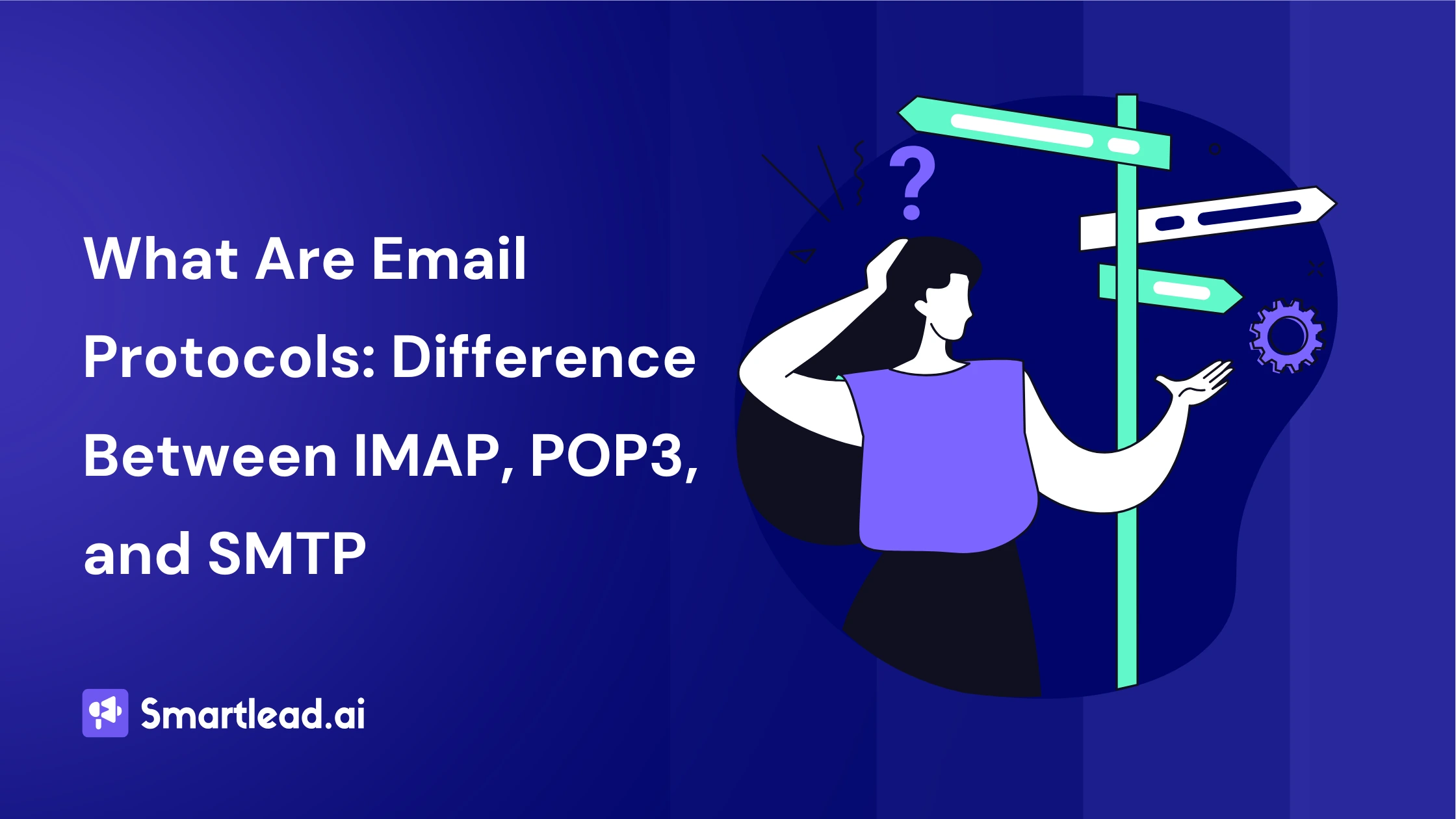
Heading
If you’ve ever sent or received an email , which, let’s face it, is everyone reading this — you’ve unknowingly interacted with something called an email protocol.
These invisible rules work tirelessly behind the scenes to ensure your message lands exactly where it’s supposed to, in the exact form you sent it.
Whether you’re a email marketer ensuring high deliverability, an agency owner setting up servers, or just someone curious about how your inbox works — this guide is for you.
Let’s pull back the curtain on email protocols and explore how they keep the digital mail flowing.
What Are Email Protocols?
At its core, an email protocol is a set of standardized rules that govern how email is transmitted and accessed across the internet.
Think of them as postal workers. One protocol picks up the mail from your location, another carries it across the country, and yet another delivers it to the recipient's doorstep.
Without these protocols, your Apple Mail wouldn’t know how to fetch your Gmail messages. And Outlook wouldn’t be able to send emails through your company’s custom domain. In short: no protocols, no emails.
When you send a message through WhatsApp, the sender and the receiver are both on the same platform — everything is self-contained.
But with email, things are far more diverse. You might send a message from a Gmail account using Outlook on your phone, and the recipient might be checking their email through Yahoo Mail on a desktop.
This kind of cross-platform communication is only possible because all parties — the client (your app), the server (like Gmail or Outlook), and the network in between — speak the same language: email protocols.
The Lifecycle of an Email (And Where Protocols Fit In)
Before we dive into individual protocols, let’s take a step back and understand what happens when you send an email:
- You hit “Send” on your email client.
- The email is routed to your outgoing server via SMTP.
- The recipient’s server receives it and stores it.
- The recipient’s email client accesses it using either POP3 or IMAP.
In this lifecycle, SMTP handles the sending part, while IMAP or POP3 manages the receiving part.
Now, let’s take a closer look at each of these protocols.
What is SMTP?
Simple Mail Transfer Protocol (SMTP) is the protocol responsible for sending email messages from the sender to the email server. It also helps a Mail Transfer Agent (MTA) deliver emails between servers, a process known as mail relaying (or SMTP relay).
Note: SMTP is exclusively used for sending emails, not for receiving them.
How Does SMTP Work?
The process of sending emails via SMTP involves a series of commands exchanged between the SMTP client and the SMTP server. These commands are text-based and include standard ones like HELO and MAIL FROM, as well as extended commands such as EHLO and STARTTLS.
SMTP responses are numeric codes (e.g., 220, 250, 354) that indicate the status of each stage of the communication.
The SMTP process consists of three main stages:
- SMTP Handshake:
The SMTP client establishes a connection with the server. The server replies with a 250 code, signaling that the connection is ready for communication. This phase ends when the server confirms the recipient's email address. - Email Transfer:
After the DATA command is issued, the server replies with a 354 code, indicating that it is ready to receive the email content. The message transfer is completed once the server receives a single dot (.) signaling the end of the message. - Termination:
Once the transfer is complete, the client issues a QUIT command, and the server responds with a 221 code, officially closing the connection.
SMTP Ports
Here are the common ports used for SMTP, each serving different purposes:
- Port 25:
This is the default port for relaying emails between email servers. However, many email clients (like Gmail, Outlook, Thunderbird) block this port to prevent spam. Providers usually prioritize secure ports like 587 or 465. - Port 465:
While 465 was originally intended for SMTPS (SMTP Secure), it is no longer an official SMTP port per RFC standards. It was meant to wrap SMTP in SSL encryption but has since been superseded by the STARTTLS wrapper. Nevertheless, some servers still use it for secure email transmission. - Port 587:
This is the recommended port for securely submitting emails for routing. It uses TLS encryption, ensuring a secure connection between the client and server. Most mail servers support this port for email submission. - Port 2525:
Though not officially recognized as an SMTP port, 2525 is widely supported by email service providers. It is often used as an alternative to port 587 when there are issues with the default port.
SMTP is a fundamental part of email communication, ensuring that messages are sent securely and efficiently between servers.
While it’s only responsible for sending emails, it works seamlessly with other protocols like IMAP and POP3 for receiving and storing messages. Understanding SMTP’s role, along with the necessary ports and commands, can help troubleshoot common email-related issues.
For a deeper understanding of how SMTP compares to protocols like IMAP, check out our video explaining the differences.
Key Point:
SMTP only sends emails. It doesn’t handle receiving or storing them.
What is IMAP?
If you’ve ever used email, you’ve likely encountered IMAP — or Internet Message Access Protocol. It’s a way of connecting to your email service so you can send, receive, and manage messages from pretty much anywhere.
The beauty of IMAP is that it allows for email synchronization across all devices. So whether you’re reading an email on your phone, tablet, or laptop, IMAP ensures that your inbox and folders look the same no matter where you access them. Cool, right?
How Does IMAP Actually Work?
Here’s the simple flow of how things go down when you access your email with IMAP:
- You Open Your Email App:
When you open your email app (Outlook, Gmail, Apple Mail, whatever you prefer), it connects to your mail server where your messages are stored. You don’t actually have the messages stored on your device unless you choose to download them. - View Your Email Headers:
The IMAP server gives you a peek at your inbox with just the headers of the messages. This means you can see who the email is from, the subject, the time it was sent — but not the content. No spoilers yet! - Download On Demand:
If you decide to open a message, that’s when IMAP will go ahead and fetch the actual email for you. You get the full email body, attachments, and everything. - Synchronization:
Because IMAP works by keeping your emails on the server, anything you do — like marking emails as read, moving them to folders, or deleting them — gets updated across all your devices. If you read an email on your phone, it’ll show up as read on your laptop too. No more wondering if you’ve already dealt with that email!
IMAP Client/Server Interaction – A Peek Behind the Curtain
Let’s break it down with some of the commands that make this magic happen. When you interact with IMAP, a bunch of behind-the-scenes commands get exchanged between your device and the server:
IMAP Client Commands and What They Do:
- LOGIN
Opens the IMAP connection and starts your session. - SELECT
Chooses the mailbox you want to interact with (e.g., Inbox). - LIST
Manages and lists mailboxes. - DOWNLOAD
Fetches the email content from the server to your device. - CLOSE
Ends the current session and prepares for a new one. - LOGOUT
Closes the IMAP connection when you're done.
💡 Each of these commands helps you manage your inbox, and the server replies with its own messages to let you know if everything went smoothly or if there were issues.
IMAP Server Responses – What's the Server Saying?
Just like how you give commands to IMAP, the server responds with codes to let you know what’s happening. Here’s a breakdown of the main types of responses you’ll encounter:
- Status Responses:
- OK: Everything went as planned.
- NO: Something went wrong.
- BAD: The server didn’t understand the request.
- BYE: The server is ending the connection.
- OK: Everything went as planned.
- Server Data Responses:
- These responses are about things like mailbox status, how many messages are in the mailbox, and other important info like message size.
- These responses are about things like mailbox status, how many messages are in the mailbox, and other important info like message size.
- Command Continuation:
- Sometimes, the server will say it’s ready to handle more commands. This is indicated by a "+" symbol.
- Sometimes, the server will say it’s ready to handle more commands. This is indicated by a "+" symbol.
IMAP Ports – What Are You Connecting Through?
When it comes to IMAP, there are two main ports you need to know about:
- Port 143: This is the default IMAP port, but it doesn’t use encryption, so if you want your emails to be secure, you’ll need to look for port 993.
- Port 993: This is the secure port for IMAP, where your connection is encrypted using SSL/TLS. This is the port you should always go for if you want to keep your emails safe from prying eyes.
Why Should You Care About IMAP?
If you’re someone who switches between devices all the time — whether you’re checking emails on your phone, tablet, or computer — IMAP is a game-changer.
It keeps everything in sync, so you never have to worry about missing something or accidentally reading the same email twice. It’s all about keeping things organized and up-to-date, no matter what device you’re on.
IMAP makes email a lot more flexible and convenient. It’s perfect if you’re always on the move or need to access your inbox from different places.
So next time you check your email, just remember: IMAP is working behind the scenes, making sure everything stays synced and accessible, no matter what device you’re using.
Best Use Case
IMAP is ideal if:
- You use multiple devices to access email.
- You want to keep messages on the server for backup or searchability.
- You rely on email organization and need folder structures.
POP3: Old School, But Still Around
Post Office Protocol 3, or POP3, is a simpler and more straightforward way to access emails. It’s called POP3 because it's the third version of the protocol, and it’s loved for how it minimizes reliance on constant internet connections.
The POP3 protocol works by downloading emails from the server to your local device, so you can read your emails offline. Once the emails are downloaded, they are typically deleted from the server — this is the default setting. However, you can change the settings to keep the emails on the server, though it may depend on the server’s policy.
One thing to note: even though POP3 clients often offer an option to store emails, the server might not support this feature.
How Does POP3 Work?
The entire POP3 process takes place in four basic steps:
- Connection: The client connects to the server.
- Retrieval: The client retrieves the emails.
- Deletion: The server deletes the emails after they’re downloaded.
- Disconnection: The client disconnects from the server.
Let’s break down a POP3 session to see what happens during these steps.
POP3 Session Breakdown
Here’s a detailed look at a typical POP3 session:
1. Connection (AUTHORIZATION State)
- Server: "The server is ready, waiting for a connection on port 110."
- Client: The client connects to the server.
- Server: If everything’s good, the server responds with: +OK POP3 server ready. If something’s wrong, it would say -ERR instead.
2. Authentication
- Client: The client sends an APOP command to verify its identity securely. This command helps protect the session with a hashed digest of the password (so it’s not transmitted in plain text). Example: APOP mrose c4c9334bac560ecc979e58001b3e22fb.
- Server: If everything checks out, the server responds with: +OK. If there’s an issue, it will respond with -ERR.
3. Retrieving Emails (TRANSACTION State)
- Client: The client uses the STAT command to ask the server how many messages are in the inbox and the total size of those messages. For example: STAT.
- Server: The server responds with a message count and total size: +OK 1 334 (1 message, 334 octets).
- Client: The client then uses the DELE command to delete a specific message. Example: DELE 1 deletes the first message.
- Server: The server responds: +OK message 1 deleted, confirming the deletion.
4. Disconnection (UPDATE State)
- Client: Once the emails are retrieved (and possibly deleted), the client sends a QUIT command to log off and close the session.
- Server: The server responds with: +OK POP3 server signing off, and the connection is closed.
POP3 Responses
Throughout the session, the server responds with status indicators to let the client know if things are working properly:
- +OK: Everything is fine.
- -ERR: Something went wrong.
These responses can also include additional details. For example:
- -ERR no such message: The requested message doesn’t exist.
- +OK maildrop empty: The inbox is now empty after the session.
POP3 Ports
When you connect to a POP3 server, you’ll use one of the following ports:
- Port 110: This is the default POP3 port, but it does not use encryption. It’s generally not recommended for secure communication.
- Port 995: This port is used for a secure POP3 connection, often called POP3S. It encrypts the connection using SSL/TLS, ensuring that your email and login credentials are safely transmitted.
When to Use POP3
Go with POP3 if:
- You have limited server storage.
- You only use one device for email.
- You need offline access.
- You prioritize local control over sync.
IMAP vs POP3 vs SMTP — Quick Comparison
Function
- SMTP: Sending
- IMAP: Receiving / Synchronizing
- POP3: Receiving / Downloading
Storage
- SMTP: N/A
- IMAP: On Server
- POP3: On Local Device
Multi-Device Support
- SMTP: N/A
- IMAP: Yes
- POP3: No (Not ideal)
Offline Access
- SMTP: No
- IMAP: Limited
- POP3: Yes
Folder Organization
- SMTP: N/A
- IMAP: Yes
- POP3: No
What About HTTP/HTTPS?
Technically, HTTP isn’t an email protocol, but it plays a supporting role.
If you’re using a webmail service like Gmail or Yahoo Mail, your browser interacts with the email server over HTTPS to render your emails. But the actual message transmission still happens via SMTP, IMAP, or POP3 under the hood.
How Email Clients Use Protocols
Every email client — whether it’s Outlook, Apple Mail, or Thunderbird — relies on these protocols to function.
- To send an email: It uses SMTP.
- To retrieve an email: It uses either IMAP or POP3.
The beauty of these protocols is that they’re interoperable. A sender using Gmail can send a message to a Yahoo user, who checks it through Outlook — all thanks to standardized protocol communication.
Email protocols might sound like technical jargon, but a small misstep in their setup can create big communication headaches. If you've ever wondered why your emails aren't syncing properly, or why that important message never showed up in your "Sent" folder — chances are your protocol configuration needs attention.
Let’s break down some of the most common issues caused by misconfigured protocols:
1. Emails Not Syncing Across Devices
This is the classic sign of using POP3 when you should be using IMAP.
POP3 downloads your emails to one device and deletes them from the server (unless configured otherwise). This means that if you open an email on your phone, it won’t be available on your laptop. IMAP, on the other hand, keeps all your messages on the server and syncs them across all your devices in real time.
Solution: Switch to IMAP if you want seamless syncing across devices like laptops, smartphones, and tablets.
2. Sent Emails Missing from the “Sent” Folder
You’ve composed and sent the email — but it’s nowhere to be found in your “Sent” folder. This usually indicates a misconfigured SMTP setup. SMTP handles sending emails, but if your email client isn’t storing copies of the sent messages properly or routing them back to the right folder via IMAP, you’ll feel like your emails vanished into thin air.
Solution: Make sure your SMTP settings are correct and that your client is configured to save sent items to the right folder.
3. Authentication Failures
Receiving errors like “Cannot connect to server” or “Authentication failed”? These usually come from entering the wrong port number, incorrect login credentials, or forgetting to enable secure authentication protocols (like STARTTLS or SSL/TLS).
Solution:
- Use port 587 for SMTP with STARTTLS.
- Use 993 for IMAP and 995 for POP3 if you want encrypted connections.
- Double-check your username (usually your full email address) and password.
- Ensure two-factor authentication or app-specific passwords are configured if required by your provider.
4. Insecure Connections
If you’re still using unencrypted ports like 25 (SMTP), 143 (IMAP), or 110 (POP3), you're leaving the door wide open for hackers to eavesdrop on your communications. This isn’t just bad practice — it’s a security risk that can expose sensitive information like credentials, client data, or even internal communication.
Solution:
Always use encrypted ports:
- 993 for IMAP
- 995 for POP3
- 587 for SMTP with STARTTLS
It’s 2025 — there’s no excuse for sending unencrypted emails!
💡 Pro Tip: Some email providers (like Gmail and Outlook) will outright block connections on insecure ports. Don’t fight it — follow best practices and go encrypted.
Testing and Monitoring Email Protocols
Here’s how to make sure your setup actually works — and keeps working:
1. Use Tools
These tools are your best friends when it comes to email debugging:
- MXToolbox: Run diagnostics on your domain’s DNS records, SMTP, IMAP, and POP3 servers. Spot configuration issues in seconds.
- SMTPDiagTool: Test SMTP relay, validate ports, and check for TLS/SSL compatibility. Especially helpful for pinpointing SMTP-specific errors.
2. Test SMTP Relay, Authentication, and Port Connectivity
You’d be surprised how many issues come down to basic port or relay problems. Test these early on:
- Can the client connect to the SMTP server over port 587?
- Is STARTTLS negotiation happening successfully?
- Is the relay accepting and forwarding emails?
- Are credentials working as expected?
3. Monitor Bounce Rates, SPF/DKIM Failures & Delivery Times
If your emails are bouncing or ending up in spam, it’s not always about bad content — protocol misconfigurations could be the culprit.
Keep an eye on:
- Bounce rates: High numbers could indicate SPF or DKIM failures.
- SPF/DKIM/DMARC alignment: Use tools to ensure all your authentication records are correctly configured.
- Delivery delays: SMTP timeouts or DNS lookup failures can slow things down.
4. Automate Monitoring (If You're Scaling)
Running a business? Sending lots of emails?
Then manual testing won’t cut it. Use monitoring services or integrate email testing into your CI/CD pipelines. Some ESPs (Email Service Providers) like Smartlead even provide delivery dashboards and webhook-based alerts.
Pro Tip: Always test your email infrastructure in a staging environment before going live. A broken email setup in production = missed leads, angry customers, and a headache for your tech team.
How Smartlead Enhances Your Email Campaigns with Testing and Verification
Smartlead provides a powerful suite of tools to ensure your email campaigns are successful and reach the right audience. By focusing on email verification, deliverability testing, and A/B testing, Smartlead optimizes your email content and improves inbox placement. Here's a detailed look at the features that help you fine-tune your campaigns:
1. Email Verification
Ensuring your email list is clean and valid is the first step toward successful campaigns. Smartlead offers the following email verification features:
- Syntax and Domain Checks:
Smartlead verifies that email addresses are correctly formatted and checks if the domain exists with a valid DNS record. This ensures that only legitimate addresses are included in your campaigns. - SMTP Server Verification:
Smartlead attempts to send a test message to the email address to confirm if it's a valid recipient. If the recipient’s server is unreachable or invalid, the address is flagged. - Temporary/Disposable Email Detection:
They identify and filter out disposable or temporary email addresses that are likely to be used only for short-term purposes, improving list quality and engagement. - Catch-All Domain Check:
Catch-all domains can lead to high bounce rates and low deliverability, so Smartlead flags these domains to help you avoid poor-quality addresses. - Blacklist Verification:
Smartlead checks if email addresses or domains are listed on known blacklists. Being on a blacklist can severely impact deliverability, and their tool helps you avoid such pitfalls.
2. Deliverability Testing
Ensuring your emails land in the recipient's inbox is key to a successful campaign. Smartlead offers a range of deliverability testing tools:
- Spam Score Assessment:
Smartlead analyzes your email content for spam triggers. This includes detecting phrases, formatting, and other elements that might send your emails to the spam folder. - Inbox vs. Spam Placement:
They provide insights on where your emails are likely to land: inbox or spam folder. This helps you optimize your email content for better placement. - Email Authentication:
Email authentication protocols like SPF, DKIM, and DMARC are essential for proving the legitimacy of your emails. Smartlead checks if these protocols are properly set up to increase deliverability and protect your sender reputation. - Blacklist Monitoring:
Smartlead automatically monitors your sending IP and domain for blacklisting, providing alerts if your emails get blocked or if you’re added to a blacklist.
3. A/B Testing
To continuously improve your email campaigns, Smartlead provides robust A/B testing tools that allow you to experiment and optimize different aspects of your emails:
- Subject Line Optimization:
Smartlead enables you to test multiple subject lines to see which ones result in better open rates, click-through rates, and conversions. It helps you identify the most engaging subject lines for your audience. - Email Content Optimization:
You can also A/B test different versions of the email body, including variations in the layout, text, and calls to action (CTAs). This ensures you find the most effective combinations for maximizing engagement.

How an Email Travels from Sender to Recipient
Now that we've covered the basics of email protocols, let’s look at how an email actually travels from the sender to the recipient, step by step.
1. Sender's Email Client to SMTP Server
When Rayan (from Rayan@sender.com) wants to send an email to Jane (at jane@recipient.com), Bruce’s email client (e.g., Outlook, Gmail) connects to the SMTP server of the sending email provider (for example, smtp.gmail.com).
2. Email Authentication
- Before sending the email, the SMTP server authenticates the recipient’s email address. This is done by checking the recipient’s domain (i.e., recipient.com) through DNS records.
- These DNS records contain critical information about how emails should be handled for a particular domain (think SPF, DKIM, DMARC, and BIMI).
- These records ensure that the sender is authorized to send emails on behalf of the domain, which helps with email deliverability and security. Without this, emails may end up in the spam folder or be rejected.
3. SMTP Server of the Recipient’s Domain
- After authenticating the recipient's domain, the sending SMTP server sends the email to the SMTP server for the recipient’s domain (e.g., smtp.recipient.com).
4. Verification by the Recipient’s SMTP Server
- The recipient’s SMTP server checks if the recipient's email address (jane@recipient.com) exists and is valid. If the address is correct, the email is forwarded to the recipient's IMAP/POP3 server.
5. Delivery to IMAP/POP3 Server
- Once the recipient’s SMTP server verifies the email address, it forwards the message to the IMAP or POP3 server, depending on the email configuration.
- IMAP (Internet Message Access Protocol) or POP3 (Post Office Protocol 3) is what the recipient’s email client uses to retrieve the message. IMAP keeps the email on the server for synchronization across devices, while POP3 downloads the email to the client and removes it from the server.
Is Setting Up Email Protocols Enough?
While configuring SMTP, IMAP, and POP3 correctly is crucial for email communication, email protocols alone aren’t enough to ensure successful delivery. A properly configured email infrastructure is essential for effective and secure email delivery. Here's why:
- Email Infrastructure: It’s about having the right systems in place to ensure your emails are delivered successfully to the recipient’s inbox. This includes proper configuration, authentication (like SPF, DKIM, and DMARC), and having an overall reliable sending reputation.
- Deliverability Tools: Deliverability isn’t guaranteed just by sending emails using SMTP. To ensure your emails reach the inbox (and not the spam folder), you need to leverage deliverability tools and best practices. For example, you need to regularly monitor your sending practices and avoid blacklisting.
Bonus: SPF, DKIM, and DMARC
While not protocols in the traditional sense, these email authentication methods work alongside SMTP to prevent spoofing and phishing:
- SPF verifies that a server is authorized to send email on behalf of a domain.
- DKIM adds a digital signature to your email headers.
- DMARC builds on SPF and DKIM, instructing receiving servers on how to handle failed authentication.
If you’re sending marketing emails or transactional messages, setting these up is a must.
How to Ensure Good Email Deliverability
Achieving good email deliverability is key for effective communication and successful email marketing. Here are essential strategies to ensure your emails reach their intended recipients:
1. Verify Email Addresses
- Send a Test Email: A simple method to test an email address. Sending a test message will reveal if the address is valid. Invalid addresses will result in bounce-back notifications, helping you clean your list.
- Pinging the Server: Use SMTP commands to check if an email address exists without actually sending an email. This avoids any negative impact on sender reputation but can be time-consuming.
- Search on Google: Sometimes, email addresses appear in professional contexts (e.g., company websites, forums). Searching for an email can help confirm its legitimacy.
- Manual Inspection: Look for common errors in email addresses (e.g., missing "@" symbols or extra dots). However, this method is inefficient for large lists.
- Email Verifier Tools: Use automated tools like Smartlead’s Email Verification Tool to efficiently check addresses, ensuring they are valid and capable of receiving emails.
2. Leverage Smartlead’s SmartDelivery
Smartlead’s Smart Delivery offers detailed insights into potential issues that may affect email deliverability, such as spam triggers and domain authentication problems. This tool allows you to continuously monitor and optimize your email campaigns.
How to Test Deliverability of Emails Using Smartlead
Step 1: Log In to Smartlead
- Access your Smartlead account and navigate to SmartDelivery.
Step 2: Choose Test Mode
- For a Non-Connected Mailbox test, click Start Spam Test and select Manual Test.
Step 3: Enter General Details
- Fill in the Test Name and Description.
- Click Save & Next.
Step 4: Select Email Accounts
- Choose Non-Connected Mailbox.
- Copy the generated Test ID and seed list.
- Paste the Test ID into your email body.
Step 5: Send Test Email
- Send the test email to the seed list.
- Click View Report to process the test.
Step 6: View Report
- After the test, review the detailed deliverability report, including inbox placement, spam score, and performance.
3. Implement an Email Verification API
Integrating an Email Verification API helps automate the process of checking the deliverability of individual email addresses in real-time, ensuring only valid and quality addresses are included in your list.
4. Maintain a Strong Sender Reputation
Your sender reputation plays a crucial role in deliverability. To protect and build a strong reputation:
- Avoid Spam Traps: Make sure to clean your email list regularly to avoid invalid or recycled email addresses that might land you on blacklists.
- Monitor Engagement Rates: Emails with higher engagement (opens, clicks) are less likely to be marked as spam. Encourage recipients to interact with your emails.
5. Implement Authentication Methods
Ensure that your emails are properly authenticated to help email service providers (ESPs) identify them as legitimate:
- SPF (Sender Policy Framework): Verify that the IP sending the email is authorized.
- DKIM (DomainKeys Identified Mail): Helps confirm the email content hasn’t been altered in transit.
- DMARC (Domain-based Message Authentication, Reporting & Conformance): Defines how email receivers handle authentication failures.
6. Optimize Email Content
- Avoid Spammy Language: Use clear and concise language. Avoid words or phrases that are often flagged by spam filters (e.g., "free," "guaranteed").
- Check Links and Images: Ensure all links work and lead to reputable sites, and that images load correctly. Broken links or suspicious content can trigger spam filters.
7. Monitor Your Blacklist Status
Regularly check your IP and domain against major blacklists. If you’re listed, it can severely affect your deliverability. Tools like Smartlead can help track this.
8. Keep Lists Clean and Updated
Regularly remove inactive or invalid email addresses from your list. High bounce rates can hurt your reputation and lower your deliverability. Implementing double opt-in strategies can help ensure that the people on your list truly want to receive your emails.
9. Segment Your Audience
Tailor your emails to specific segments of your audience to increase engagement rates. Emails sent to a targeted audience have a higher likelihood of being opened and read, which improves deliverability.
What Is a Good Email Delivery Rate?
A good email delivery rate typically falls between 90% and 98%. This indicates a healthy email list, optimized content, and a strong relationship with ESPs.
In contrast, the average deliverability rate for marketing emails is 83.1% (as of Q1 2024). This highlights the challenge in email marketing, as 16.9% of emails may not reach the inbox.
Final Thoughts
There's no one-size-fits-all.
- Use SMTP for sending (non-negotiable).
- Choose IMAP if you value synchronization and multi-device access.
- Opt for POP3 if you prefer offline access and simplicity.
Each protocol has a role, and together, they form the invisible infrastructure that powers modern communication.
So, the next time your inbox refreshes or you hit send on a cold email campaign — take a moment to appreciate the digital postmen (aka email protocols) working tirelessly in the background.
Want to boost your email productivity and deliverability?

Author’s Details

Rajashree
Rajashree specializes in strategizing and planning B2B SaaS product marketing content. As a writer turned researcher, she has a deep-rooted affinity for writing data-driven content. With over 8 years of experience in the industry, Rajashree has documented her insights in a series of blogs covering genres such as SEO, Content Marketing, Lead Generation, and Email Marketing. Rajashree’s strategic approach and comprehensive industry knowledge make her a trusted authority in creating content that enhances brand visibility and supports business growth.
Edited by:
Lorem ipsum dolor sit amet, consectetur adipiscing elit. Suspendisse varius enim in eros elementum tristique. Duis cursus, mi quis viverra ornare, eros dolor interdum nulla, ut commodo diam libero vitae erat. Aenean faucibus nibh et justo cursus id rutrum lorem imperdiet. Nunc ut sem vitae risus tristique posuere.
People will also read

5 Tricks To Warm Up Your Leads In a Cold Outreach Campaign

Fenixtal Booked 700 B2B Meetings & Generated €12M in Sales Potential with Smartlead
Frequently asked questions
What is Smartlead's cold email outreach software?

Smartlead's cold email outreach tool helps businesses scale their outreach efforts seamlessly. With unlimited mailboxes, fully automated email warmup functionality, a multi-channel infrastructure, and a user-friendly unibox, it empowers users to manage their entire revenue cycle in one place. Whether you're looking to streamline cold email campaigns with automated email warmups, personalization fields, automated mailbox rotation, easy integrations, and spintax, improve productivity, or enhance scalability with subsequences based on lead’s intentions, automated replies, and full white-label experience, our cold email tool implifies it in a single solution.
What is Smartlead, and how can it enhance my cold email campaigns?

Smartlead is a robust cold emailing software designed to transform cold emails into reliable revenue streams. Trusted by over 31,000 businesses, Smartlead excels in email deliverability, lead generation, cold email automation, and sales outreach. A unified master inbox streamlines communication management, while built-in email verification reduces bounce rates.
Additionally, Smartlead offers essential tools such as CNAME, SPF Checker, DMARC Checker, Email Verifier, Blacklist Check Tool, and Email Bounce Rate Calculator for optimizing email performance.
How does Smartlead's unlimited mailboxes feature benefit me?

Our "unlimited mailboxes" feature allows you to expand your email communications without restrictions imposed by a mailbox limit. This means you won't be constrained by artificial caps on the number of mailboxes you can connect and use. This feature makes Smartlead the best cold email software and empowers you to reach a wider audience, engage with more potential customers, and manage diverse email campaigns effectively.
How does Smartlead, as a cold emailing tool, automate the cold email process?

Smartlead’s robust cold email API and automation infrastructure streamline outbound communication by transforming the campaign creation and management processes. It seamlessly integrates data across software systems using APIs and webhooks, adjusts settings, and leverages AI for personalised content.
The cold emailing tool categorises lead intent, offers comprehensive email management with automated notifications, and integrates smoothly with CRMs like Zapier, Make, N8N, HubSpot, Salesforce, and Pipedrive. Smartlead supports scalable outreach by rapidly adding mailboxes and drip-feeding leads into active campaigns Sign Up Now!
What do you mean by "unibox to handle your entire revenue cycle"?

The "unibox" is one of the unique features of Smartlead cold email outreach tool, and it's a game-changer when it comes to managing your revenue cycle. The master inbox or the unibox consolidates all your outreach channels, responses, sales follow-ups, and conversions into one centralized, user-friendly mailbox.
With the "unibox," you gain the ability to:
1. Focus on closing deals: You can now say goodbye to the hassle of logging into multiple mailboxes to search for replies. The "unibox" streamlines your sales communication, allowing you to focus on what matters most—closing deals.
2. Centralized lead management: All your leads are managed from one central location, simplifying lead tracking and response management. This ensures you take advantage of every opportunity and efficiently engage with your prospects.
3. Maintain context: The "unibox" provides a 360-degree view of all your customer messages, allowing you to maintain context and deliver more personalized and effective responses.
How does Smartlead ensure my emails don't land in the spam folder?

Smartlead, the best cold email marketing tool, ensures your emails reach the intended recipients' primary inbox rather than the spam folder.
Here's how it works:
1. Our "unlimited warmups" feature is designed to build and maintain a healthy sending reputation for your cold email outreach. Instead of sending a large volume of emails all at once, which can trigger spam filters, we gradually ramp up your sending volume. This gradual approach, combined with positive email interactions, helps boost your email deliverability rates.
2. We deploy high-deliverability IP servers specific to each campaign.
3. The ‘Warmup’ feature replicates humanized email sending patterns, spintax, and smart replies.
4. By establishing a positive sender reputation and gradually increasing the number of sent emails, Smartlead minimizes the risk of your emails being flagged as spam. This way, you can be confident that your messages will consistently land in the primary inbox, increasing the likelihood of engagement and successful communication with your recipients.
Can Smartlead help improve my email deliverability rates?

Yes, our cold emailing software is designed to significantly improve your email deliverability rates. It enhances email deliverability through AI-powered email warmups across providers, unique IP rotating for each campaign, and dynamic ESP matching.
Real-time AI learning refines strategies based on performance, optimizing deliverability without manual adjustments. Smartlead's advanced features and strategies are designed to improve email deliverability rates, making it a robust choice for enhancing cold email campaign success.
What features does Smartlead offer for cold email personalisation?

Smartlead enhances cold email personalisation through advanced AI-driven capabilities and strategic integrations. Partnered with Clay, The cold remaining software facilitates efficient lead list building, enrichment from over 50 data providers, and real-time scraping for precise targeting. Hyper-personalised cold emails crafted in Clay seamlessly integrate with Smartlead campaigns.
Moreover, Smartlead employs humanised, natural email interactions and smart replies to boost engagement and response rates. Additionally, the SmartAI Bot creates persona-specific, high-converting sales copy. Also you can create persona-specific, high-converting sales copy using SmartAI Bot. You can train the AI bot to achieve 100% categorisation accuracy, optimising engagement and conversion rates.
Can I integrate Smartlead with other tools I'm using?

Certainly, Smartlead cold email tool is designed for seamless integration with a wide range of tools and platforms. Smartlead offers integration with HubSpot, Salesforce, Pipedrive, Clay, Listkit, and more. You can leverage webhooks and APIs to integrate the tools you use. Try Now!

Is Smartlead suitable for both small businesses and large enterprises?
Smartlead accommodates both small businesses and large enterprises with flexible pricing and comprehensive features. The Basic Plan at $39/month suits small businesses and solopreneurs, offering 2000 active leads and 6000 monthly emails, alongside essential tools like unlimited email warm-up and detailed analytics.
Marketers and growing businesses benefit from the Pro Plan ($94/month), with 30000 active leads and 150000 monthly emails, plus a custom CRM and active support. Lead generation agencies and large enterprises can opt for the Custom Plan ($174/month), providing up to 12 million active lead credits and 60 million emails, with advanced CRM integration and customisation options.

What type of businesses sees the most success with Smartlead?
No, there are no limitations on the number of channels you can utilize with Smartlead. Our cold email tool offers a multi-channel infrastructure designed to be limitless, allowing you to reach potential customers through multiple avenues without constraints.
This flexibility empowers you to diversify your cold email outreach efforts, connect with your audience through various communication channels, and increase your chances of conversion. Whether email, social media, SMS, or other communication methods, Smartlead's multi-channel capabilities ensure you can choose the channels that best align with your outreach strategy and business goals. This way, you can engage with your prospects effectively and maximize the impact of your email outreach.

How can Smartlead integrate with my existing CRM and other tools?
Smartlead is the cold emailing tool that facilitates seamless integration with existing CRM systems and other tools through robust webhook and API infrastructure. This setup ensures real-time data synchronisation and automated processes without manual intervention. Integration platforms like Zapier, Make, and N8N enable effortless data exchange between Smartlead and various applications, supporting tasks such as lead information syncing and campaign status updates. Additionally, it offers native integrations with major CRM platforms like HubSpot, Salesforce, and Pipedrive, enhancing overall lead management capabilities and workflow efficiency. Try Now!

Do you provide me with lead sources?
No. Smartlead distinguishes itself from other cold email outreach software by focusing on limitless scalability and seamless integration. While many similar tools restrict your outreach capabilities, Smartlead offers a different approach.
Here's what makes us uniquely the best cold email software:
1. Unlimited Mailboxes: In contrast to platforms that limit mailbox usage, Smartlead provides unlimited mailboxes. This means you can expand your outreach without any arbitrary constraints.
2. Unique IP Servers: Smartlead offers unique IP servers for every campaign it sends out.
3. Sender Reputation Protection: Smartlead protects your sender reputation by auto-moving emails from spam folders to the primary inbox. This tool uses unique identifiers to cloak all warmup emails from being recognized by automation parsers.
4. Automated Warmup: Smartlead’s warmup functionality enhances your sender reputation and improves email deliverability by maintaining humanised email sending patterns and ramping up the sending volume.

How secure is my data with Smartlead?
Ensuring the security of your data is Smartlead's utmost priority. We implement robust encryption methods and stringent security measures to guarantee the continuous protection of your information. Your data's safety is paramount to us, and we are always dedicated to upholding the highest standards of security.
How can I get started with Smartlead?

Getting started with Smartlead is straightforward! Just head over to our sign-up page and follow our easy step-by-step guide. If you ever have any questions or need assistance, our round-the-clock support team is ready to help, standing by to provide you with any assistance you may require. Sign Up Now!
How can I reach the Smartlead team?

We're here to assist you! You can easily get in touch with our dedicated support team on chat. We strive to provide a response within 24 hours to address any inquiries or concerns you may have. You can also reach out to us at support@smartlead.ai






